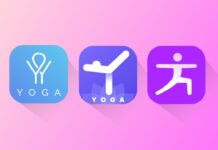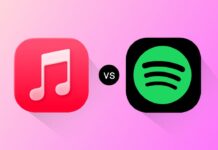Add Any Website to Your Home Screen on Android and iOS for faster access to your favorite sites. You can open news, banking, or work portals instantly without typing URLs. Both Android and iOS make this possible using built-in features.
Here, I will explain step-by-step methods, tips, and benefits of adding websites directly to your phone’s Home Screen.
Add Any Website to Your Home Screen on iOS
Your iPhone Home Screen is not only for apps. You can pin websites here for quick, app-like access. This lets you open your favorite sites instantly without searching. The process works in Safari, Chrome, and Firefox. Safari offers the best integration with iOS features and displays the site in a clean, standalone window without extra browser elements.
Using Safari on iPhone
Safari provides the most seamless way to add websites.
- Launch Safari on your iPhone.
- Open the website you want to save.
- Make sure you are on the exact page.
- Tap the three-dot icon near the address bar.
- Select the Share option from the menu.
- Scroll and tap Add to Home Screen.
- If missing, choose Edit Actions and enable it.
- Rename the shortcut if you want a shorter name.
- Enable Open as Web App for a clean layout.
- Tap Add in the top right corner to save.
Now, the shortcut appears directly on your iPhone’s Home Screen.
How It Looks After Adding
- Icon appearance: Uses site favicon or a webpage image.
- Standalone view: Opens without Safari’s address bar.
- App Switcher integration: Appears as a separate card.
- Notifications: PWAs may send alerts, badges, or updates.
Using Google Chrome on iPhone
Chrome can also add website shortcuts, but they open inside Chrome.
- Open Chrome and visit your desired site.
- Tap the Share icon at the top.
- Select Add to Home Screen from the menu.
- Edit the name if necessary for clarity.
- Enable Open as Web App for better appearance.
- Tap Add to place it on your Home Screen.
Using Firefox on iPhone
Firefox allows adding shortcuts but works differently from Safari.
- Open Firefox and visit the desired webpage.
- Tap the three-dot menu in the bottom toolbar.
- Select Share, then Add to Home Screen.
- Edit the shortcut name if you wish.
- Tap Add to create the shortcut.
Removing a Website Shortcut on iPhone
Removing a shortcut is simple and quick.
- Locate the shortcut on your Home Screen.
- Press and hold the icon.
- Tap Delete Bookmark when prompted.
- Alternatively, enter edit mode and tap the minus icon.
Deleting the shortcut does not affect browser bookmarks or saved data.
Add Any Website to Your Home Screen on Android
Android users have more flexibility than iOS users. You can add websites from many browsers like Chrome, Microsoft Edge, or Firefox. These shortcuts act like app icons and open the site directly. The process is quick and works on most modern Android phones.
Using Google Chrome on Android
Chrome is the most popular way to add website shortcuts.
- Open Chrome on your Android device.
- Navigate to the website you want to add.
- Tap the three-dot menu in the top right.
- Select Add to Home Screen from the list.
- Rename the shortcut if necessary for clarity.
- Tap Add to proceed.
- Drag it to your preferred spot or add automatically.
Using Microsoft Edge on Android
Edge also supports adding website shortcuts easily.
- Open Microsoft Edge on your phone.
- Go to the site you want to save.
- Tap the three-dot menu in the bottom bar.
- Select Add to phone or Add to Home Screen.
- Confirm the action by tapping Add.
Using Mozilla Firefox on Android
Firefox offers a straightforward shortcut creation process.
- Open Firefox on your Android device.
- Visit the site you want to save.
- Tap the three-dot menu at the top right.
- Select Add to Home Screen.
- Tap Add to confirm and save the shortcut.
These shortcuts will now be visible directly on your Home Screen.
Organizing and Customizing Website Shortcuts
Once you Add Any Website to Your Home Screen on Android and iOS, you can organize them for better use. A clean Home Screen improves productivity and quick access to important sites.
Group Into Folders
You can place related shortcuts together. Examples:
- Work Tools: Email, company dashboard, task manager.
- News Sites: Local news, international portals, magazines.
- Finance Tools: Banking, investment, and budgeting sites.
Rename Shortcuts for Clarity
Use short names for quick recognition. Avoid long, unclear labels.
Use the Dock for Important Shortcuts
Move the most used shortcuts to the Dock for faster access.
Customize Icons for Better Visuals
On iOS, you can tint icons with the latest themes. On Android, custom launchers allow personalized icons for shortcuts.
Use Focus Mode on iOS
Show only relevant shortcuts in work or personal modes.
Practical Uses for Adding Websites
Adding any website to your Home Screen saves time. It is useful for both work and personal needs.
- Email and Productivity: Access Gmail, Google Docs, or ChatGPT instantly.
- News and Entertainment: Open news portals or recipe websites quickly.
- Work and School: Save work portals or learning dashboards.
- Finance: Check bank accounts or budgeting tools in one tap.
- Hobbies: Bookmark forums, stock trackers, or special interest sites.
You can even create a shortcut for a YouTube playlist. Tap once, and it starts without searching inside the app.
Extra Tips for Better Shortcut Experience
- Keep only important shortcuts on the first page.
- Use widgets along with shortcuts for added convenience.
- Periodically delete shortcuts you no longer use.
- For PWA-supported sites, always use Safari on iOS for full features.
- On Android, check if the site offers offline access through PWA features.
These small steps help maintain a neat and functional Home Screen.
As We Conclude
Add Any Website to Your Home Screen on Android and iOS to save time and effort. You can instantly open favorite sites without typing addresses or searching bookmarks.
Both platforms offer simple steps for creating these shortcuts. Organized shortcuts can work like real apps, improving productivity and convenience. With this method, your favorite websites are always just one tap away.