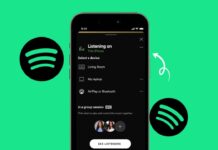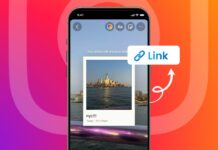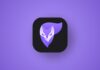Best Audio Settings for GTA V can transform gameplay completely. Sound effects make every scene more real and exciting. You hear cars, city life, battles, and explosions more clearly.
Many players ignore audio settings and miss immersive details. This guide explains the best sound setup, fixes common problems, and helps PC and console players enjoy GTA V with perfect audio.
Best Audio Settings for GTA V on PC
Best Audio Settings for GTA V on PC make gameplay immersive. PC players can use the SteelSeries Sonar app. This is a full audio suite that controls every channel.
It allows you to select presets made specifically for GTA V. These presets improve different sound levels using parametric equalizers for better clarity and detail.
With this setup, bass frequencies are boosted automatically. Explosions sound stronger, and car engines feel more powerful. Battle scenes have deeper sound, adding tension to fights. The rumble of the city becomes more noticeable. These improvements make Los Santos feel alive and filled with activity.
To apply these changes, first download and install Sonar. Once installed, open the program and click the green “Game” tab. Inside the preset field, search for “GTA.” Select the GTA V preset and click the star to favorite it. This makes it easy to activate later.
Next, open GTA V on your PC. Go to the in-game audio settings and check your output device. Select “SteelSeries Sonar – Gaming” to ensure the preset is active. This guarantees the sound is being managed by Sonar.
For voice chat, use “SteelSeries Sonar – Chat” for incoming audio. Use “SteelSeries Sonar – Mic” for your microphone. This separates voice chat volume from game volume. Players can adjust chat and game sounds independently. Sonar also offers fun voice presets, including “Walkie Talkie.”
These steps ensure the best audio settings for GTA V on PC. The sound becomes richer, clearer, and more balanced. Whether driving cars, exploring streets, or fighting enemies, the experience improves significantly.
Best Audio Settings for GTA V on Console
Best Audio Settings for GTA V are also possible on console. PlayStation and Xbox players can use the Arctis Companion App. This mobile app unlocks more than 200 audio presets. These presets highlight important sound effects in games. GTA V has its own preset for maximum immersion.
The app works with Arctis Nova 5, Nova 5P, Nova 5X, and Arctis GameBuds. First, connect your headset or earbuds to the app. Once connected, open the equalizer section and search for “GTA.” Tap the GTA V preset to apply it. You can also favorite it for easy switching later.
For best gaming results, use the 2.4GHz mode. This mode ensures smooth audio performance and stability. Bluetooth mode works for other uses but is less reliable for games. Switching between Bluetooth and 2.4GHz is simple with Quick-Switch on the headset.
The best part is flexibility. You can change presets during the game without issues. If you start GTA V and want clearer sound, apply the preset instantly. You can also swap to other game presets without leaving the app.
These console audio settings make Los Santos more realistic. Gunfire, sirens, and city sounds are sharper. Car engines and background noises feel more alive. Explosions shake the scene with extra depth. For console players, the Arctis Companion App is the easiest way to enjoy GTA V’s best audio setup.
Fix Mic and Audio Issues in GTA V
Even with the best audio settings for GTA V, players may face issues. Problems with microphones or output devices are common. Luckily, there are easy solutions for both PC and console users.
Start by checking GTA V audio settings. Open the game, go to Audio, and confirm the output device. Select your headset or speakers. For voice chat, enable the option and choose the correct devices.
Set the output device as your main headset. Set the input device as your preferred microphone. Ensure the mic is not muted and the volume is above 50%.
If issues continue, adjust Windows sound settings. Right-click the sound icon in the taskbar and choose “Open Sound Settings.” Inside the menu, set your main input and output devices. Under “Manage Sound Devices,” you can test or disable devices. Testing with YouTube or another app can help find problems.
Advanced Sound Settings allow device assignments for different apps. You can set GTA V to use your headset while other apps use different outputs. This avoids conflicts and ensures the game uses correct devices.
Updating drivers is another important step. Open “Device Manager” from your Windows search bar. Expand the “Audio inputs and outputs” list. Right-click your sound device and choose “Update Driver.”
Select “Search automatically for updated driver software.” This ensures your drivers are working with the latest updates.
If problems remain, test your microphone and headphones in other apps. If they fail outside GTA V too, the hardware may be faulty. A replacement might be required for stable performance.
Following these steps usually solves microphone and audio problems. Once fixed, you can enjoy smoother communication and better sound. Troubleshooting ensures that the best audio settings for GTA V deliver a perfect experience.
Here are 5 SEO-friendly FAQs for your article, Papa:
important FAQs
1. What are the Best Audio Settings for GTA V on PC?
The best audio settings for GTA V on PC use the SteelSeries Sonar app. Players can apply the GTA V preset, which boosts bass, improves car sounds, and enhances battle immersion. Selecting the correct output device in both Sonar and GTA V ensures the preset works perfectly.
2. How can I get the Best Audio Settings for GTA V on console?
Console players can use the Arctis Companion App. The app includes more than 200 game-specific presets, including GTA V. By applying the GTA V preset, players can enjoy improved sound effects, realistic car engines, sharper gunfire, and immersive city noise on PlayStation or Xbox.
3. Why should I adjust the Best Audio Settings for GTA V?
Adjusting audio settings makes GTA V more immersive. You hear explosions, city sounds, and engines more clearly. Communication in voice chat also becomes smoother.
Proper audio settings provide a balanced soundscape, making missions, battles, and free roaming more exciting and enjoyable.
4. How do I fix mic and audio issues in GTA V?
To fix issues, first check in-game audio settings. Ensure output and input devices are correct and voice chat is enabled. On Windows, adjust sound settings, update drivers, and test devices. If problems continue, test the headset or mic in other apps to confirm hardware performance.
5. Do I need a special headset for the Best Audio Settings in GTA V?
No, you can use any headset or speakers. However, using SteelSeries headsets with Sonar or the Arctis Companion App provides the best results. These devices are designed to unlock presets quickly and deliver powerful, balanced sound for GTA V on PC and consoles.
The Bottom Corner
Best Audio Settings for GTA V make the game truly immersive. On PC, SteelSeries Sonar presets enhance city and battle sounds.
With the right setup, GTA V feels more realistic, powerful, and exciting. Adjust your audio today and enjoy Los Santos completely.