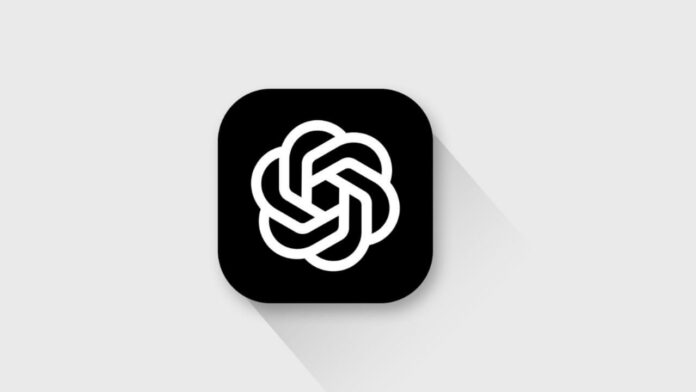
Change Your Password in ChatGPT to protect your personal information. Updating passwords is very important in today’s digital world. Hackers often target accounts on popular platforms like ChatGPT.
A secure password helps keep your data safe. Here, I will explain the complete process with simple steps. It also includes useful tips, questions, and a quick table for better understanding.
Why You Should Change Your Password in ChatGPT
1 Protecting Your Online Security
Your ChatGPT account contains personal data and private chats. Changing passwords regularly adds an extra layer of protection.
2 Preventing Unauthorized Access
If you share your account with others, change your password immediately. This ensures only you can access the account.
3 Peace of Mind
Changing your password keeps you safe and confident online. Even if you forget your password, resetting is quick and simple.
4 Benefits of Password Updates
- Keeps personal chats private.
- Stops hackers from accessing accounts.
- Helps recover accounts when passwords are lost.
- Builds better online safety habits.
How to Change Your Password in ChatGPT
The process is slightly different compared to other websites. ChatGPT does not allow direct reset from account settings. Follow these steps carefully.
Step 1: Log Out of ChatGPT
- Click the profile icon at the top-right corner.
- Select Log Out from the drop-down menu.
- If a pop-up appears, choose Stay Logged Out.
Step 2: Open Login Page
- After logout, go to the ChatGPT homepage.
- At the lower-left corner, click Log In.
- Do not select Sign Up again.
Step 3: Select Forgot Password
- Enter your email address used for ChatGPT.
- Even if you sign in with Google, Apple, or Microsoft, type the same email.
- Now click the Forgot Password link.
Step 4: Get Reset Link in Email
- Enter your email address again and click Continue.
- A password reset link will be sent to your inbox.
- Check your spam or junk folder if missing.
Step 5: Create a New Password
- Open the email and click the reset link.
- Enter a new password with at least 12 characters.
- Use uppercase letters, lowercase letters, numbers, and symbols.
- Re-enter the password to confirm.
Step 6: Log Back In
- Return to the ChatGPT login page.
- Enter your email and new password.
- Select Log In to access your account again.
Steps to Change Your Password in ChatGPT
| Step | Action | Details |
| 1 | Log Out | Click profile icon → Log Out |
| 2 | Open Login Page | Choose Log In option |
| 3 | Select Forgot Password | Enter email → Click Forgot Password |
| 4 | Get Reset Link | Open email inbox or spam folder |
| 5 | Create New Password | At least 12 characters long |
| 6 | Log Back In | Use new password to access account |
Can You Change Email in ChatGPT?
- No, you cannot change your registered email address.
- OpenAI does not allow email updates after registration.
- If you want to use another email, you must create a new account.
- Old chat history cannot be transferred to the new account.
- Delete your old account if you no longer want it.
Extra Tips for Strong Password Security
1 Use Strong Passwords
Always use at least 12 characters. Mix letters, numbers, and special characters.
2 Avoid Common Words
Do not use names, birthdays, or simple words.
3 Enable Two-Factor Authentication
Turn on 2FA from Settings → Security. This adds an extra code on login.
4 Use Password Managers
Tools like LastPass or 1Password generate secure passwords. They also store them safely.
5 Change Password Regularly
Update your password every few months for better safety.
6 Log Out from Shared Devices
Always log out if you use public or shared computers.
The Bottom Corner
Change Your Password in ChatGPT regularly to keep your account safe. Hackers often target popular platforms, so a strong password is important. Use strong passwords, enable two-factor authentication, and protect your data carefully.
Commonly Asked Questions
1 What if I forget my password?
Use the Forgot Password option. Follow the steps explained above.
2 Can I reset the password with Google or Apple login?
Yes. Just enter the same email linked with your Google, Microsoft, or Apple account.
3 What happens if I create a new account?
You will lose access to old chats. Data transfer between accounts is not supported.
4 Is two-factor authentication important?
Yes. Two-factor authentication makes it harder for hackers to enter.


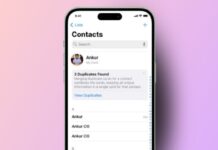



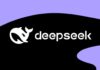

nice