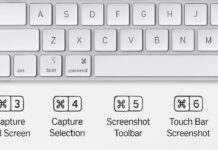Connect Your Laptop to Your TV for a better experience today. A small laptop screen often feels uncomfortable for long use. Watching movies or playing games becomes more fun on TV.
Sharing photos or giving presentations also feels easier on television. Connecting both devices is simple and quick with the right methods.
Connect Your Laptop to Your TV with HDMI Cable
The easiest method to connect your Laptop to your TV is HDMI. Almost every modern TV includes at least one HDMI input. Most laptops also have HDMI ports for smooth connectivity.
Simply connect one cable end to your laptop HDMI port. Plug the other cable end into the HDMI port on the TV. Switch TV input source to HDMI using the remote control.
Some laptops have a full-size HDMI port available. In this case, a regular HDMI cable works directly. Other laptops include mini-HDMI or micro-HDMI instead of standard.
These smaller ports require adapters or special HDMI cables. Some laptops feature DisplayPort or Mini DisplayPort connections for video. You can use DisplayPort-to-HDMI adapters for those laptop models.
Newer laptops mostly have USB-C or Thunderbolt ports. A USB-C to HDMI adapter solves this problem easily. Modern MacBooks and Microsoft Surface devices support USB-C output.
Thunderbolt 3 and Thunderbolt 4 also share the same connector. Using proper adapters makes these devices connect to HDMI smoothly. Always check your laptop specifications before buying any adapters.
Older laptops may still come with VGA connections available. Some older TVs also include VGA input for video. However, VGA carries only video without any audio support.
For sound, you must connect separate audio cables to TV. HDMI remains the best option for picture and sound together. It provides high quality output with minimum setup and fewer issues.
After connection, adjust your display mode for better viewing. On Windows, press Windows key + P for options. Choose “Duplicate” to mirror or “Extend” for dual screen.
On Mac, open System Preferences > Displays > Mirror Displays option. Duplicate mirrors the same screen, and extends provides extra desktop space. Use duplicate for entertainment and extend for multitasking work needs.
Sometimes text looks blurry when mirrored on a big TV. This issue comes from the resolution difference between laptop and television. Adjust laptop display resolution to match TV for sharper text.
Overscan setting on TV may also cut screen edges. Disable overscan in the TV menu for proper full display. Game lovers should enable “Game Mode” on TV for speed.
Connect Your Laptop to Your TV Wirelessly
You can also connect your laptop to your TV wirelessly. Wireless screen mirroring avoids cables and gives flexible connection options. Most smart TVs today come with built-in mirroring support.
For older televisions, external casting devices provide wireless connectivity solutions. Devices like Chromecast, Roku, or Amazon Fire TV work perfectly. These devices allow laptops to share screens without messy cables.
Windows laptops often include Miracast technology for wireless screen sharing. Open the Action Center, choose “Connect” and select your smart TV. Ensure both laptop and TV are connected to the same WiFi.
Within seconds, your laptop screen will appear directly on television. Miracast is reliable but works only on supported laptops and TVs.
Mac laptops use Apple AirPlay for wireless screen mirroring feature. Click the AirPlay icon from the top menu bar. Select your AirPlay-enabled TV or Apple TV 4K device.
Instantly, your Mac screen appears on the larger television. AirPlay is smooth, fast, and best for Apple ecosystem devices. Many smart TVs from Samsung, Sony, and LG support AirPlay.
Chromebooks also support wireless casting with Google technology easily. Use Chromecast or Chromecast Ultra to cast the Chromebook screen. Google TV and Nvidia Shield also allow Chromebook screen mirroring.
Many latest smart TVs come with “Chromecast Built-in” feature. Chrome browser on any laptop also allows direct casting options. Open Chrome, select “Cast” and share only browser content wirelessly.
Apart from laptops, many apps allow direct casting to TV. YouTube and Netflix apps provide a “Cast” option on screen.
This method does not mirror the entire laptop screen. It only sends video from the app to the television. Still, this option is convenient when only media is required.
Wireless screen mirroring is excellent for family or office use. You can present PowerPoint, documents, or photos during meetings easily.
At home, watch movies, stream shows, or share slideshows quickly. Wireless options give more freedom and reduce cable management problems.
Settings and Display Tips
Once you Connect Your Laptop to Your TV, optimize the display settings. Always match laptop resolution with your television for better quality. Select Full HD or 4K UHD depending on support available.
Adjust text scaling to make words easier to read clearly. Adjust zoom percentage on Windows or Mac for better comfort.
Tune your TV display settings for improved output experience. Increase brightness or contrast depending on your preference for videos. Turn off the sharpness filter on TV for natural picture quality.
Overscan settings must be disabled to show full screen properly. Every TV menu includes picture size and scaling adjustments available.
Switch between duplicate and extend display modes based on needs. Duplicate is good for sharing screen content with others. Extend allows laptop and TV to show different windows.
This mode is useful for multitasking or professional presentations. Gamers may prefer duplicate mode for smooth game play experience.
For audio, ensure laptop output is redirected to TV speakers. On Windows, click the sound icon and select the connected TV device. On Mac, select TV under System Preferences > Sound options.
This ensures both video and audio are played through TV. Bluetooth speakers connected to laptops can also boost sound quality.
Entertainment becomes better when laptops and TV work together smoothly. Stream Netflix, Amazon Prime, or Disney Hotstar directly on screen. Play high-definition YouTube videos for theater-like experience at home.
Share travel photos and family videos during gatherings with relatives. Even business presentations look more professional using television displays in offices.
Gamers can enjoy large screen gaming using connected laptop setup. Enable Game Mode on TV to reduce input delay. Connect Xbox or PlayStation controllers wirelessly to a laptop for play. Gaming feels more immersive and exciting on a big television.
Troubleshooting Problems
Sometimes problems occur when you connect your laptop to your TV. Common issues include black screen, distorted picture, or no sound. Restart both laptop and television before trying again from the start. A fresh restart often fixes many small software glitches quickly.
For wireless issues, check that both devices share the same WiFi. Ensure Miracast, WiFi Direct, or AirPlay options are enabled. Update laptop wireless drivers if the screen fails to connect properly. Update your TV firmware also for fixing connection-related bugs.
For wired HDMI problems, carefully check cable and port condition. Sometimes faulty cables stop signals from transferring correctly to TV. Try a different HDMI cable to confirm possible cable faults.
Always ensure the right HDMI input source is selected. Wrong input often shows a blank screen without displaying laptop output.
If text looks unclear, adjust resolution and scaling carefully. Set laptop resolution equal to supported television resolution. If edges are cut off, disable overscan in TV settings. Always check laptop display settings for proper scaling percentage adjustment.
Some older televisions may not support the latest connection protocols. For such cases, buy external casting devices like Chromecast.
These affordable gadgets work with nearly every television model. They provide smooth wireless mirroring even with older non-smart TVs.
When nothing works, refer to manuals or online support forums. Each laptop and TV brand has official troubleshooting guides available. With some patience and correct steps, all problems get solved.
As We Conclude
Connect Your Laptop to Your TV for work and fun. HDMI cable gives reliable wired connection with clear audio-video.
A connected TV makes entertainment, gaming, and presentations more enjoyable daily.