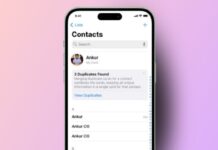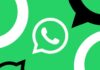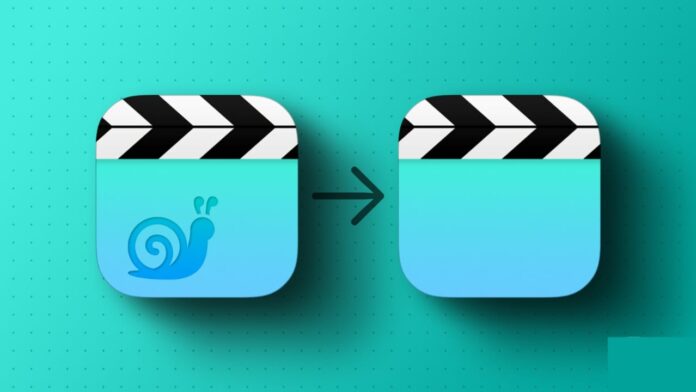
Slow motion videos are fun and very creative. But sometimes, you may need to watch them normally. You can easily convert slow motion video to normal on iPhone or iPad using different methods.
Apple gives built-in options, and there are also apps. These methods are simple, quick, and very useful for everyone.
Convert Slow Motion Video to Normal on iPhone or iPad Using Photos App
The Photos app is the simplest way to adjust. It comes built-in on every iPhone and iPad. You can easily turn your slo-mo videos into normal speed clips. This is helpful when you want the natural video look. Here are the steps you need to follow.
First, open the Photos app on your iPhone. At the bottom, tap on the Albums tab. Now scroll down until you find the Slo-mo section. This section keeps all your slow motion recordings in one place.
Select the video you want to change. Tap to open it in full screen view. Then, tap the Edit button at the top right corner. You will now see a timeline with vertical lines below the video preview.
The lines show the playback speed of your video. When the lines are wide apart, the clip is in slow motion. When the lines are close together, the clip is at normal speed.
Now use your finger to move the sliders. Drag the edges of the slo-mo bar across the timeline. Continue moving until all the lines appear tightly packed. This will make your video play at standard speed.
Once done, tap Done to save your changes. Now your video will play at normal speed. You can share it, upload it, or keep it saved on your device.
Pro Tip: You can adjust only part of the video too. For example, keep the first section in slow motion and change the rest to normal speed. This helps create unique effects for social media.
If you are unhappy with the results, don’t worry. Just open the video again, tap Edit, then tap Revert > Revert to Original. This will restore your video back into slow motion.
Using iMovie
If you want more editing control, use iMovie. iMovie is Apple’s free video editor available on iPhone and iPad. It allows you to manage speed, add music, text, or effects easily. It is very helpful for people creating content regularly.
Start by downloading iMovie from the App Store if not already installed. Open iMovie and tap on the Movie under “Start New Project.” From your library, choose the slow motion video you want. Then tap Create Movie.
Your video will now appear in the editing timeline. On the toolbar, tap the Speed icon. This option helps you control the playback speed of your video. Move the slider to the right side and set it to 1x speed. This means your clip is now playing at normal speed.
Next, tap on the Settings icon in the top-right corner. Enable the option called Speed changes pitch. This is important because it ensures the sound remains natural when the speed changes. Without this, the audio may sound strange or distorted.
Once finished, tap Done to save your changes. Preview the video to check if it plays properly. If you are satisfied, tap the Share icon. Select Save Video to keep the normal speed clip in your Photos app.
iMovie is a very useful tool because it lets you do much more than speed adjustments. You can trim unwanted parts, add background music, insert titles, and apply transitions.
This makes it perfect for creating videos for YouTube, Instagram, or any other platform.
Using Online Tools
Sometimes, you may want more options than Photos or iMovie provide. In this case, you can use online video editors. One popular option is FlexClip, which works on both computers and mobile devices.
FlexClip is easy and powerful for video editing. It allows you to increase the speed up to 8x or slow it down by 0.5x. You can also add text, effects, filters, logos, and background music. This makes your videos look professional.
Here are the steps to use FlexClip. First, open the FlexClip editor website on your device. Upload the slow motion video from your iPhone, iPad, or computer. Once uploaded, drag it into the Timeline section of the editor.
Now, click on the Speed icon from the toolbar. Move the slider until the video reaches normal playback speed. Use the preview screen to check the result before saving.
If you want, you can add more edits. FlexClip allows you to add animated titles, stickers, filters, or even voiceovers. This makes the tool useful for both casual and professional users.
When finished, click the Export button at the top right corner. Save your video in high quality on your device. You can now share it on any platform.
Convert Slow Motion Video to Normal Speed on Android Devices
Even though the main focus is iPhone and iPad, many people also use Android. On Android, there is no built-in option for converting slow motion to normal speed. However, you can use Google Photos to do this.
Open Google Photos on your Android phone. Find the slow motion video you want to edit and tap it. Then, tap the Edit button at the bottom of the screen. This will open the speed controller.
Now, use the slider to increase the speed. Adjust until the video plays at normal speed. You can preview the video with the play button. Once satisfied, tap Next and make more edits if required.
Finally, tap Done to save the new version of the video. This is a simple solution for Android users.
Why Convert Slow Motion Videos to Normal Speed?
There are many reasons why people change slow motion videos. Some prefer the natural video look. Others want smaller file sizes. Sometimes, slow motion is not needed in every situation.
- Normal videos are easier to upload online.
- They take less storage space on your device.
- Audio sounds natural at normal speed.
- Original moments look more real and lively.
- Some platforms do not support slo-mo playback.
This is why many users decide to convert their videos. It is useful for personal clips and professional editing.
The Bottom Corner
Slow motion videos look creative and exciting, but sometimes normal speed is better. With simple steps, you can convert slow motion video to normal on iPhone or iPad using the Photos app,
iMovie, or FlexClip. Android users can also use Google Photos. These tools give full control to edit, adjust, and save your video. Try them and make your clips perfect.