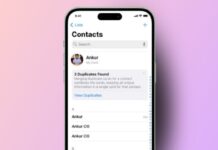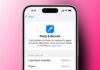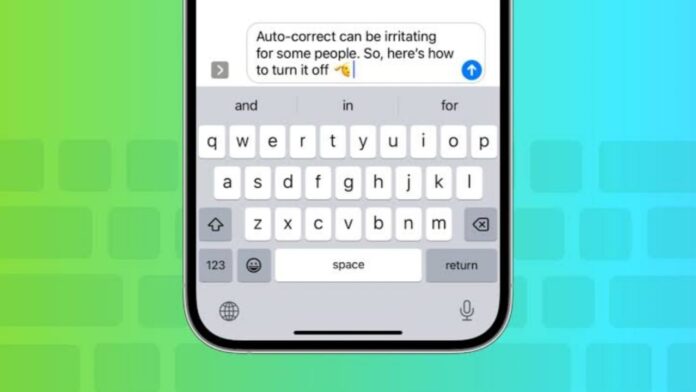
Typing on an iPhone should be smooth and stress-free. Features like Autocorrect and Predictive Text may interrupt that. They often change words you don’t want changed. Suggestions may pop up while you type messages. Some users find this useful, but many do not. If you prefer full control, Disable Autocorrect and Predictive Text on iPhone.
What Are Autocorrect and Predictive Text on iPhone?
Apple offers tools to help users type faster. Two of them are Autocorrect and Predictive Text. These tools aim to make typing smarter and easier. But sometimes, they do more harm than good.
Autocorrect fixes spelling mistakes while you type messages. It checks your words and replaces errors automatically. But often, it changes correct words into wrong ones. This is a common issue with slang and local words. It may even replace names and expressions you use daily.
Predictive Text works differently. It gives word suggestions as you type. These suggestions show above the keyboard. If you tap them, the words appear in your message. Sometimes, emojis appear too as suggestions.
Apple also added a feature called Inline Predictive Text. This came with the iOS 17 update. It shows words in grey while you are typing. If you press space, the grey word is added. This can speed up texting but also causes errors. Many people find the grey text distracting.
These features try to guess what you’re about to say. But they are not always accurate. Mistakes happen, and wrong words can be inserted. If you find this frustrating, you are not alone. Many users decide to switch these features off.
Steps to Disable Autocorrect on Your iPhone
Autocorrect may seem helpful at first. But for many users, it becomes frustrating. It may correct words you did not want changed. It may insert something completely different. If you want to disable Autocorrect, the steps are easy.
Here is how to disable Autocorrect:
- Open the Settings app on your iPhone.
- Scroll and tap on General.
- Next, tap on Keyboard from the list.
- Find the Auto-Correction toggle option.
- Tap the switch to turn it off.
Once it is off, your iPhone will not change words. You can type messages exactly how you want. Spelling mistakes will not be fixed automatically. You need to double-check your words before sending them. This may take extra time, but it avoids unwanted changes. You can always turn it back on later.
Steps to Turn Off Predictive Text Completely
Predictive Text suggests words while you are typing. These words show up in a box above the keyboard. You can tap one to use it. This may help in some cases, but not always. Sometimes, the suggestions are incorrect or unnecessary.
Inline Predictive Text is a new addition. It shows predicted words in grey, directly in your message. If you press spacebar, that grey word is added automatically. This may lead to unintentional messages. Some people also find it hard to read while typing.
If you want to turn off all Predictive Text, follow these steps:
- Go to your iPhone’s Settings app.
- Tap on General from the options.
- Choose Keyboard from the menu.
- Look for the Predictive Text toggle.
- Switch the toggle to the off position.
Now, you will not see suggested words or emojis. The grey inline suggestions will also disappear. Your keyboard will become much simpler to use. You will type without any pop-up distractions.
How to Disable Inline Predictive Text Only
Some users may like Predictive Text but not Inline Text. Inline Text is the light grey suggestion that appears as you type. It is a new feature from iOS 17. When you type, it guesses your next word. If you press spacebar, it adds the guessed word automatically.
Many users find this distracting and unnecessary. It can cause mistakes if you don’t notice the grey text. Disabling it is possible without turning off all suggestions.
Here is how to turn off Inline Predictive Text only:
- Open the Settings app on your iPhone.
- Tap General from the settings list.
- Then select Keyboard.
- Find the setting Show Predictions Inline.
- Toggle this option to turn it off.
Now, the grey words will not appear anymore. You can still use Predictive Text if needed. Suggested words and emojis will show above the keyboard. Inline suggestions, however, will no longer interrupt your typing flow.
Why Many iPhone Users Turn Off These Features
There are many reasons users disable these typing tools. Not everyone types the same way. Some users rely on local languages or slang. Others type names or custom words Autocorrect does not recognize. This leads to incorrect corrections and frustration.
Autocorrect may also block curse words or personal terms. This can change the entire message. If you keep adjusting corrected words, the process becomes slow. Instead of helping, it creates more typing work.
Predictive Text can be even more distracting. It may suggest words you never use. Sometimes, emojis pop up when not needed. Tapping the wrong suggestion can send the wrong message. Inline Text makes this even worse by inserting words automatically.
These features were designed to help. But for many users, they cause more harm than good. That’s why the option to disable them exists. Turning them off gives you full control while typing.
Also, it creates a clean and distraction-free typing screen. No more grey words or boxes popping up. No more automatic changes in your texts. Everything you type stays the way you typed it.
Can You Turn These Features Back On Later?
Yes, you can turn them on again anytime. All the options are inside the iPhone Settings app. Just follow the same steps, but switch the toggles on. This gives you flexibility as your typing needs change. You can try the features again in future updates.
For example, Apple improved Autocorrect in iOS 17. You may want to test it again. But if it still bothers you, just turn it off again. Same goes for Predictive Text and Inline Text.
The good thing is, nothing is permanent. You are free to switch settings whenever you want. Explore the options and choose what works best for you.
Other Helpful Settings for iPhone Typing
Besides disabling Autocorrect and Predictive Text, explore more keyboard settings. You can enable or disable Smart Punctuation. This changes symbols like quotes and dashes automatically. You can also change the keyboard layout.
Choose between QWERTY, AZERTY, or others. If you’re also running out of storage space, here’s how to free up iPhone storage without deleting apps.
There’s an option called “Slide to Type.” It lets you drag your finger between letters. Some users find it useful, others don’t. You can switch this feature off too.
Emoji suggestions can also be disabled if you prefer. These settings are available under the same Keyboard menu. Feel free to explore and customize everything.
The Bottom Corner
Many iPhone users want a better typing experience. Features like Autocorrect and Predictive Text can interrupt that. They often guess words wrongly or distract while typing. You can easily turn them off using simple settings. This guide covered every step to Disable Autocorrect and Predictive Text on iPhone. Disable them today and enjoy smoother, error-free typing without interruptions or distractions anytime.