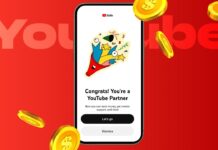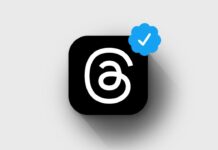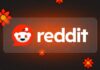Blue light from phone screens can disturb sleep and strain eyes. Apple created a useful feature called Night Shift to solve this problem.
It helps reduce blue light and makes your screen look warm and soft. Here, I will explain how to enable Night Shift on iOS and iPadOS and use it effectively every day.
Understanding Night Shift on iOS and iPadOS
Night Shift is a built-in feature for iPhones and iPads. It automatically adjusts the color of your screen to warmer tones after sunset. These warmer shades are easier on the eyes and reduce blue light exposure at night.
Blue light sits at the end of the visible light spectrum and carries high energy. Prolonged exposure can cause sleep problems and even affect vision in the long term. When your device emits blue light late at night, it can confuse your brain and reduce melatonin levels, the hormone responsible for sleep.
Many studies, including research from Harvard, show that blue light suppresses melatonin twice as much as green light and can shift your body clock by several hours. This can make it difficult to fall asleep and leave you tired the next day.
Apple introduced Night Shift in 2022 to make late-night screen use comfortable. It warms up your screen, reduces eye strain, and improves sleep quality. The feature is now available on iPhones, iPads, and even Macs.
Why You Should Enable Night Shift on iOS and iPadOS
Night Shift is not just a comfort feature. It also protects your eye health and helps your body rest properly.
Main Benefits of Night Shift:
- Reduces blue light exposure at night.
- Helps your body maintain natural sleep cycles.
- Prevents headaches and tired eyes from bright screens.
- Makes screen colors warm and gentle on eyes.
- Can work automatically based on time or location.
The American Medical Association warns that long exposure to blue light at night can affect alertness and sleep quality. By enabling Night Shift, your device automatically switches to amber tones, which are less harmful and more relaxing.
Night Shift also helps people who read or scroll before bed. It allows you to continue using your iPhone or iPad without disturbing your sleep rhythm.
How to Enable Night Shift on iOS and iPadOS
There are three ways to use Night Shift — manually, automatically, or through the Control Center. Apple designed this feature to fit everyone’s habits easily.
Enable Night Shift Manually
If you want to turn it on immediately, follow these steps:
- Open the Settings app.
- Tap Display & Brightness.
- Tap Night Shift.
- Toggle Manually Enable Until Tomorrow.
- Adjust the Color Temperature slider to set the warmth level.
Once enabled, Night Shift stays on until sunrise based on your local time. You do not have to turn it off manually.
This method is useful when your eyes feel tired or your screen looks too harsh in a dark room.
Schedule Night Shift Automatically
If you want Night Shift to turn on daily without effort, you can schedule it. This is the most convenient way to use it every night.
Follow these simple steps:
- Go to Settings > Display & Brightness > Night Shift.
- Turn on the Scheduled toggle.
- Choose Sunset to Sunrise or create a Custom Schedule.
- Adjust the Color Temperature slider to your comfort level.
When set to Sunset to Sunrise, Night Shift uses your device’s location to decide timing automatically. If you prefer specific hours, use the Custom Schedule option.
Your iPhone or iPad will now shift to warmer tones automatically every night.
Turn Night Shift On or Off from Control Center
You can also enable or disable Night Shift quickly from the Control Center. This is the fastest method when you need it instantly.
Steps to use it:
- Swipe down from the top-right corner of your screen.
- Long-press the Brightness slider.
- Tap the Night Shift icon to turn it on or off.
This shortcut helps you toggle Night Shift without going into settings every time. It is perfect for people who prefer manual control.
Use Red Color Filter for Extra Eye Protection
If you want even stronger protection from blue light, Apple offers an additional option called the Red Color Filter. It removes almost all blue light and is perfect for very dark environments.
Steps to Enable Red Color Filter:
- Open Settings and go to Accessibility.
- Tap Display & Text Size.
- Tap Color Filters and turn it on.
- Select Color Tint.
- Move the Intensity slider to the maximum level.
This filter gives your screen a deep red tint, cutting off almost all blue light. It helps your eyes relax completely and prepares you for sleep.
Create Shortcut for Quick Access
Apple allows you to create an Accessibility Shortcut for the red filter. It helps you turn it on or off instantly.
- Go to Settings > Accessibility.
- Tap Accessibility Shortcut.
- Select Color Filters.
- Triple-press the side button to activate or disable it anytime.
This shortcut is useful for those who frequently switch between normal mode and red filter mode. It saves time and improves convenience.
Night Shift vs. Dark Mode vs. True Tone
Apple offers three display features—Night Shift, Dark Mode, and True Tone. Each has a unique purpose, but they work even better when used together.
| Feature | Purpose | Affects Color Temperature | Best For |
| Night Shift | Reduces blue light and warms tones | Yes | Eye comfort at night |
| Dark Mode | Changes background to black or dark | No | Lower glare and battery use |
| True Tone | Adjusts color based on ambient light | Yes | Natural display appearance |
Night Shift reduces blue light, Dark Mode minimizes glare, and True Tone balances colors according to your environment. Enabling all three features ensures maximum comfort and reduces eye fatigue significantly.
Does Night Shift Really Help Sleep and Eyes?
Most users notice a clear difference after using Night Shift regularly. It does not fix all sleep issues, but it helps your eyes relax before bed.
Users commonly report these improvements:
- Less eye strain during nighttime reading.
- Softer visuals and less glare in dark rooms.
- Easier sleep after long phone use.
- Fewer headaches caused by screen brightness.
While some studies say results may vary, there are no negative effects of using Night Shift. It is a simple and safe way to protect your eyes every night.
Night Shift doesn’t affect your device’s performance or battery life directly. However, the warmer screen may encourage you to lower brightness, saving a small amount of battery.
Screenshots and screen recordings don’t capture Night Shift’s warmer tones. They appear in normal color when shared with others.
Night Shift Compatibility and Requirements
Night Shift works on iPhones with 64-bit processors running iOS 9.3 or later. It includes iPhone 5s and newer models. The feature is also supported on iPads with compatible iPadOS versions.
Apple made Night Shift available on all newer devices for a consistent experience. You can enjoy it across your iPhone, iPad, and even MacBook for eye comfort everywhere.
Tips for Better Eye Health at Night
Using Night Shift is a good start, but you can do more to protect your eyes:
- Keep your screen brightness low at night.
- Avoid looking at screens 30 minutes before sleeping.
- Use Dark Mode together with Night Shift.
- Try blue light blocking glasses for stronger protection.
- Use the Red Filter mode when reading in bed.
These habits can greatly reduce eye stress and help you sleep peacefully.
Why Blue Light Matters
Blue light helps you stay alert during the day. But at night, it can disrupt your body’s natural rhythm. When you use your phone before sleeping, blue light stops melatonin production, delaying sleep.
By using Night Shift, your screen emits amber light instead of blue. This helps your brain relax and signals your body to rest. Over time, it improves your sleep quality and reduces eye discomfort during late-night phone use.
The Bottom Corner
Night Shift is one of Apple’s most useful features for healthy screen use. It helps protect your eyes and improves sleep by reducing blue light. You can enable Night Shift on iOS and iPadOS manually, schedule it automatically, or control it quickly from the Control Center.
Combine it with Dark Mode, True Tone, and Red Filter for maximum comfort. Simple steps like these make your device use safer and your nights more peaceful.