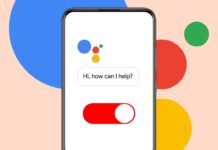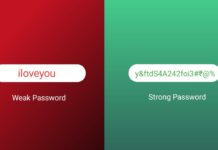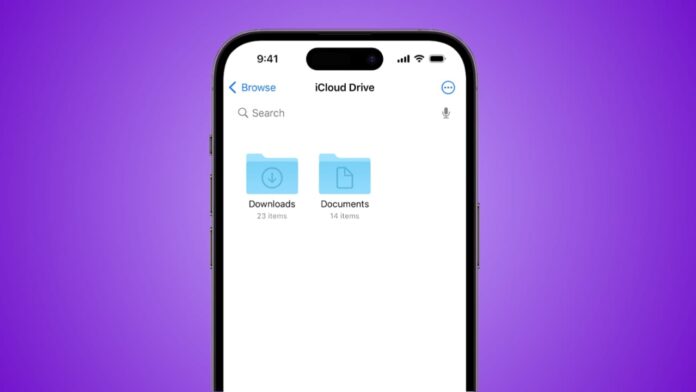
Find downloaded files on an iPhone or Android easily. People download documents, songs, menus, images, and other files. These files quickly fill storage and create confusion. Many users fail to locate them after downloading.
Files may move into different folders or application storage. Here, I will explain step-by-step methods for iPhone, Samsung, Pixel, and other Android phones. Managing downloads keeps phones organized, safe, and fast.
Find Downloaded Files on an iPhone
Apple provides the Files app for managing storage. This app stores documents, photos, and other saved files. It is the main place for checking downloads.
Step 1: Open the Files app from your home screen.
Step 2: Tap Browse to view folders and storage locations.
Step 3: Select iCloud Drive under the Locations section.
Step 4: Tap Downloads to see saved items instantly.
If you used a browser other than Safari, files may appear in different folders. Tap On My iPhone > Browser Name to check. Downloaded images may appear in the Photos app instead of Files.
If the file is missing, try searching. Tap the search bar inside Files and enter its name. Even typing the first few letters helps find results quickly.
Sometimes downloads are stored inside apps directly. For example, Netflix saves videos within the Netflix app. Open Netflix, tap Downloads, and access your movies or shows. Similarly, other apps store downloads in their own folders. Always check inside the app if missing from Files.
This method ensures that iPhone users can locate all types of downloads, whether documents, images, or app-specific files.
Find Downloaded Files on an Android Phone
Android phones use file manager apps to handle downloads. Each phone brand has a slightly different version. Common names include My Files, Files, or Downloads. The process remains similar across most devices.
General Steps for Android Downloads
Step 1: Open your phone’s App drawer.
Step 2: Find and tap the My Files or Files app.
Step 3: Tap the Downloads folder to view saved items.
If the file is not visible, check Internal Storage > Downloads. Some browsers save files into separate folders. Always check the location carefully.
Find Downloads on Samsung Phones
Samsung phones provide the My Files app. It is usually inside the Samsung folder.
Step 1: Open the My Files app from the drawer.
Step 2: Tap Downloads under the Categories section.
Step 3: Check other categories like Images, Videos, Audio, and Documents.
Step 4: Use the Search bar if the file is missing.
This app separates downloads by file types. It helps users quickly locate media, documents, and installation files.
Find Downloads on Google Pixel Phones
Google Pixel phones include the Files by Google app. Many Android users install this app for better file management.
Step 1: Open the Files app from your app drawer.
Step 2: Tap Browse if not already open.
Step 3: Select the Downloads section.
Step 4: Switch between Thumbnail view or List view.
Step 5: Use the three-dot menu for Sort by and Select all options.
Some Pixel users reported missing downloads inside this app. This problem usually comes from permissions.
Step 6: Go to Settings > Apps > Files by Google > Permissions.
Step 7: Enable Photos and Videos permission. Without this, downloads may hide inside system directories.
Find Downloads on Other Android Phones
If your phone brand is different, steps remain similar.
Step 1: Open App drawer.
Step 2: Open the File Manager app (Downloads, Files, or My Files).
Step 3: Tap Downloads folder for recent items.
If missing, navigate to Internal Storage and open the Download folder manually. The search bar inside file manager also helps.
App-Specific Downloads on Android
Some downloads never appear in the main Downloads folder. For example, Netflix saves movies inside its own app.
Step 1: Open Netflix.
Step 2: Tap Downloads at the bottom-right.
Step 3: Tap a file to play or delete.
Other apps like music streaming or messaging may also store downloads inside their own folders. Always check the specific app before searching elsewhere.
Manage and Organize Downloaded Files on Phones
Finding files is important, but managing them matters equally. Large amounts of files quickly fill storage space. Organizing downloads improves safety and phone performance.
Move Downloads to Safer Folders
You can move files out of the Downloads folder.
Step 1: Open the Files app.
Step 2: Tap Downloads folder.
Step 3: Tap the three-dot menu next to a file.
Step 4: Choose Move to.
Step 5: Select a folder inside Internal Storage.
Step 6: Tap Move here to complete the action.
This process secures personal files and prevents accidental deletion.
Copy Files for Backup
Copying files is safer than only moving them.
Step 1: Open Downloads folder.
Step 2: Tap three-dot menu.
Step 3: Select Copy to.
Step 4: Choose a folder and paste the file.
This creates duplicates for backup purposes. Important files remain safe even after deletion from Downloads.
Use Google Files for Organization
Google Files app offers many useful features. It neatly organizes files into categories like images, videos, audio, and documents. It also helps users delete junk files. This feature frees up storage space and improves performance.
Check File Locations
You can confirm where files are stored. Tap the three-dot menu next to a file. Select File info. The location path often appears as /storage/emulated/0/Download.
Some browsers may save files in different folders. This method helps confirm exact file storage paths.
Regularly Clear Junk Downloads
Deleting unnecessary files is important for free storage. Remove old downloads regularly. This prevents clutter and keeps phones running smoothly.
As We Conclude
Find downloaded files on an iPhone or Android easily. iPhone users rely on the Files app for downloads. Android users can use My Files, Downloads, or Files by Google.
Always check app-specific folders for missing files. Move or copy downloads into secure folders for safety. Regularly clear junk files to save space. Organized storage keeps phones clean, fast, and reliable.