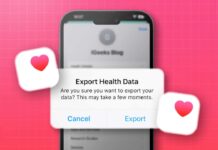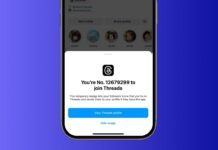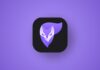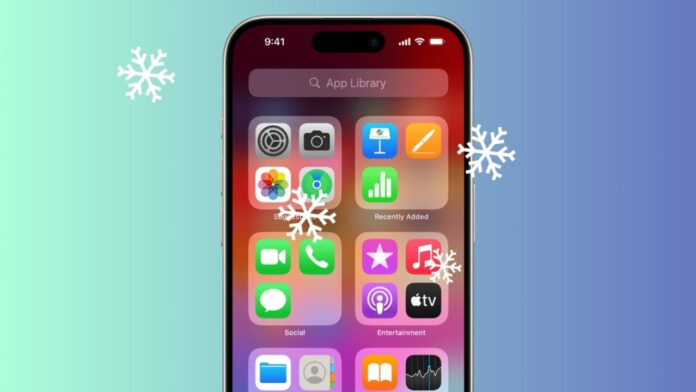
Are you trying to fix iPhone apps freezing after the iOS 18 update? Many iPhone and iPad users are facing this issue. Apps suddenly stop, crash, or freeze while using them. Restarting again and again is very irritating.
But there are many easy solutions available. Here, I will explain step-by-step ways to fix iPhone apps freezing problems permanently.
Reasons and Basic Fixes to Fix iPhone Apps Freezing
There are many reasons why iPhone apps may freeze. Some apps are incompatible with iOS 18 software. Full storage space can also create problems. Weak internet connection and outdated apps also freeze often.
Sometimes, bugs in iOS updates may crash apps. Low battery also causes apps to stop working suddenly. Here are simple solutions to fix iPhone apps freezing quickly.
Force-close and reopen the app
The first simple solution is force-closing the app. This clears small glitches, cache, and temporary network errors. Swipe up from the bottom of your screen.
Hold to open App Switcher on your iPhone. Now swipe up on the frozen app window. Once the app is closed, open it again. Many apps stop freezing immediately after this quick step.
Restart your iPhone or iPad
If apps keep freezing, restart your device completely. Restarting clears RAM and removes many background glitches easily. Go to Settings > General > Shut Down option. Slide the bar to power off your device.
Wait for a few seconds and turn it on again. You can also restart through the Control Center power button. Restarting fixes multiple apps freezing at the same time.
Free up storage space
Full iPhone storage often causes apps to freeze suddenly. Heavy photos, videos, or many apps consume large space. Go to Settings > General > iPhone Storage option. You will see a graph of storage usage.
Delete unused apps, old videos, and extra photos. Move files to iCloud or transfer them to PC. Freeing space improves iPhone speed and prevents freezing.
Update outdated iPhone apps
Apps that are outdated may not work with iOS 18. Developers release new updates to fix issues regularly. Go to the App Store and tap your profile. Scroll to see pending updates for all apps.
Tap the Update button beside the freezing app. Once the update is installed, reopen the app. Updated apps usually stop freezing after proper installation.
Delete and reinstall the app
If apps still freeze after updating, reinstall them. Long press the app icon and tap Remove App. Select Delete App to remove it completely from iPhone.
Then go to the App Store and reinstall again. A fresh installation clears bugs and cache issues. Reinstalled apps usually run smoothly without crashing or freezing again.
Check internet connection stability
Many apps freeze because of poor internet connection issues. Social media apps need a strong internet for proper function. First, turn on Airplane Mode for a few seconds. Then turn it off again to refresh the network.
Restart the Wi-Fi router if the internet is weak. If using mobile data, check settings properly. A stable internet connection reduces app freezing problems.
Advanced Methods to Fix iPhone Apps Freezing
If basic solutions fail, advanced methods can fix issues. These solutions target deeper iOS glitches and software problems. Follow these advanced steps carefully to fix iPhone apps freezing completely.
Update iOS to the latest version
Bugs in iOS 18 sometimes freeze apps often. Apple releases new updates like iOS 18.1 for fixing. Go to Settings > General > Software Update option.
Tap Download and Install to update your iPhone software. Always back up important data before installing updates. New updates remove bugs and make apps run stable again.
Reset network settings on iPhone
Sometimes wrong network settings may cause freezing issues. Resetting removes VPNs or proxy services causing problems. Go to Settings > General > Transfer or Reset iPhone.
Tap Reset and then choose the Reset Network Settings option. This process will not delete any files or apps. Only Wi-Fi passwords and network settings will be reset.
Use an iPhone Repair Tool
If many apps keep freezing again and again, use repair tools. The Stellar Toolkit for iPhone is a good option. Its Repair iPhone feature fixes boot loops and freezing bugs.
It reinstalls iOS without deleting apps or personal files. This tool is safe and solves most software glitches. Use it when normal fixes do not work properly.
Restore iPhone using iTunes backup
If freezing continues, restore your iPhone with iTunes. First, back up all important data to iCloud or PC. Connect iPhone to your computer and open iTunes application.
Select your device, then click the Summary option. Tap Restore iPhone and choose the latest backup available. Restoring resets your device but removes deep software issues. This method fixes severe freezing problems successfully.
Factory reset your iPhone device
As a last option, factory reset your iPhone completely. Remember, factory reset erases all apps, photos, and contacts. First, back up your data to iCloud or iTunes safely.
Then go to Settings > General > Reset option. Tap Erase All Content and Settings. Enter Apple ID and password to confirm. After reset, your iPhone becomes fresh and new again.
Extra Helpful Tips to Fix iPhone Apps Freezing
There are some extra helpful tips that prevent freezing. These steps keep your iPhone fast and stable always.
Free up extra space regularly
Always leave free space in the iPhone for smooth running. Offload unused apps from Settings to save storage space. Delete songs, photos, and videos that are not needed.
Move large files to iCloud storage or external devices. Extra space ensures apps perform well without freezing suddenly.
Contact the app developer directly
If only one app freezes repeatedly, contact its developer. Open the App Store and find the freezing app. Tap Ratings & Reviews and select App Support option.
Make sure you are signed in with the correct Apple ID. Developers can give proper updates and technical support easily. This often solves issues for specific apps immediately.
Maintain iPhone battery health
Low battery performance also causes apps to freeze often. Avoid letting the iPhone battery drop to very low. Charge your iPhone properly using the original charger and cable.
Healthy battery performance supports smooth running of apps always. A stable battery prevents random freezing or crashing during usage.
The Bottom Corner
Fixing iPhone apps freezing after iOS 18 update is possible. The problem usually comes from outdated apps, storage, or software bugs. First, try easy fixes like force-closing, restarting, or updating.
Then use advanced solutions like repair tools or iTunes restore. Factory reset can solve everything as a last step. Now you know complete methods to fix iPhone apps freezing effectively.