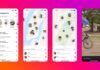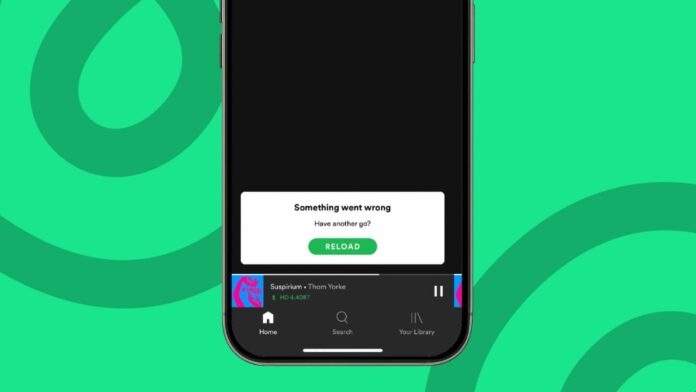
Many users in India face Spotify issues daily. The app may crash or fail to search.
It may not work with Android Auto too. Here, I will explain every problem in detail. Just follow the steps carefully to Fix Spotify Not Working on Android/iOS. You can enjoy smooth music again on Android or iOS phones.
also read: How to Share Songs From Spotify to Instagram With Audio
Fix Spotify Not Working on Android/iOS: Know the Reasons First
Before fixing Spotify issues, understand what causes them. Problems often begin from basic device or app errors. Here are the most common reasons listed below.
1. Poor or Unstable Internet Connection
Weak internet is the most common Spotify problem. If connection drops, Spotify may stop loading music. Try switching between Wi-Fi and mobile data. This usually helps restore full functionality.
2. Outdated Spotify App Version
If you use an old Spotify app version, issues occur. Old apps may crash or stop working suddenly. Go to the Play Store or App Store. Always update Spotify to the latest version available.
3. Spotify Offline Mode is Enabled
Offline Mode lets users play downloaded songs only. If enabled, search and streaming won’t work. Go to Spotify settings and check for Offline Mode. Turn it off for normal features to work.
4. Too Much Cache in the App
Spotify stores cache for quick loading and playback. But too much cache can cause problems. It may block search or cause app crashes. Go to Spotify app settings and clear the cache.
5. Spotify App Crashing or Freezing
Crashing usually happens due to bugs or bad data. Restarting the app or phone can solve this. If the problem continues, uninstall and reinstall Spotify.
6. Problems with Spotify Server
Sometimes, the issue is not your fault. Spotify servers may be down or under maintenance. Check Spotify server status online using DownDetector.
7. App Permissions Not Enabled
Spotify needs access to your phone features. This includes a camera for scanning and mic for voice. If permissions are denied, certain functions won’t work properly.
Working Solutions for Mobile Devices
Now let’s move to fixing the Spotify app. These steps will work for both Android and iOS users.
1. Restart Your Device and App
Restarting helps remove temporary app or system bugs. Close the Spotify app completely. Restart your phone and open the app again. This simple trick often solves many small issues.
2. Log Out and Log In Again
Go to Spotify app settings. Tap “Log Out” and confirm. Close the app. Then reopen Spotify and log in again. This refreshes your session and clears login-related bugs.
3. Clear App Cache and Storage Data
On Android: Go to Settings > Apps > Spotify. Tap “Storage” and then “Clear Cache.”
On iOS: Reinstalling is the best way to clear cache. This removes old junk files that cause problems.
4. Turn Off Spotify Offline Mode
Open Spotify > Tap Settings icon > Tap Playback. Turn off the “Offline Mode” switch. Now the app can connect to the internet normally. Search and streaming should work fine again.
5. Check Internet and Wi-Fi Strength
Switch between mobile data and Wi-Fi networks. Try to use a fast and stable internet. Weak connection stops Spotify from working correctly.
6. Update the Spotify App Immediately
Open Play Store or App Store. Search for Spotify. Tap “Update” if a new version is available. Always keep apps updated to avoid bugs and crashes.
7. Uninstall and Reinstall the Spotify App
Delete the app from your phone. Download it again from Play Store or App Store. This solves any deep issues in the app files.
8. Enable Camera and Microphone Permissions
Spotify uses the mic for voice search. A camera is needed for scanning Spotify codes.
On Android: Long press Spotify > Tap App Info > Permissions > Allow Camera and Mic.
On iPhone: Go to Settings > Scroll to Spotify > Enable Camera and Mic access.
9. Use Voice Search Properly
Tap the mic icon in the Spotify search bar. Speak clearly the name of the song or artist. Voice search only works when mic permission is given.
Android Auto Fixes and Advanced Help
Spotify may not work properly on Android Auto too. Here’s how you can fix Android Auto-related issues.
1. Restart Your Phone and Car’s Infotainment System
Sometimes a fresh restart fixes Bluetooth or USB problems. Restart both your phone and the car screen system. Then reconnect them again.
2. Use Good Quality USB Cables Only
Use certified USB cables for better connection. Bad quality or damaged cables cause Spotify disconnects.
3. Update Spotify and Android Auto Apps
Open Google Play Store. Search both Spotify and Android Auto. Tap “Update” if new versions are available.
4. Reconnect Devices via Bluetooth or USB
Unpair your phone and car Bluetooth. Then pair again with a fresh connection. If using USB, unplug and plug again. Check that cable is working fine.
5. Allow All Required App Permissions
Spotify must access media files and notifications. Go to Settings > Apps > Spotify > Permissions. Enable all options, including background activity.
6. Reset Android Auto Settings
Go to Settings > Apps > Android Auto > Storage. Tap “Clear Cache” and “Clear Data.” Then reconnect the phone with the car system again.
7. Check Your Android OS Version
Android Auto needs Android 5.0 or higher to work. Check your system version in phone settings. If it’s old, update your phone’s Android OS.
8. Car Infotainment System Might Be Outdated
Visit your car manufacturer’s official website. Look for system updates. Update it to the latest version. If the update is not available, try using Ottocast car devices.
Use Music Converter for Backup
If Spotify keeps failing, download songs for offline play. This avoids app issues and saves favorite music.
Use AudFree Spotify Music Converter
AudFree is a useful tool to download Spotify songs. It saves songs in MP3 and other formats. You can listen offline without the Spotify app.
Top Features of AudFree Tool
- Download songs, albums, podcasts, audiobooks easily
- No need for Spotify Premium account
- Save music in MP3, WAV, AAC, FLAC formats
- 5X faster download speed
- Customize bit rate, sample rate, and format
- Easy drag-and-drop interface for adding songs
Steps to Use AudFree Tool
Step 1: Install AudFree and open it.
Step 2: Copy Spotify song link and paste in AudFree.
Step 3: Choose an output format like MP3.
Step 4: Tap “Convert” to download.
Step 5: Play saved songs anytime on any device.
AudFree lets you enjoy Spotify without the official app. It’s useful when app errors keep happening.
As We Conclude
Fixing Spotify Not Working on Android/iOS is easy if you follow the right steps. Whether it’s internet, cache, Android Auto, or permissions, we’ve covered all issues.
Use easy fixes for a smooth Spotify experience. Or download songs using the AudFree tool for offline use. Follow this simple guide carefully. Enjoy non-stop music again on your Android or iOS phone today.