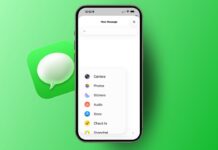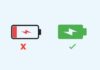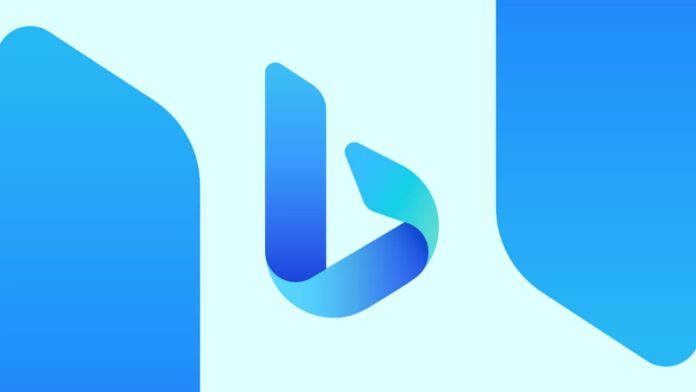
AI image tools are used by many people daily. They help create pictures from simple written ideas easily. Microsoft has introduced Bing AI for this purpose. It uses strong technology to create stunning images.
Here, I will explain how to generate AI images using Bing AI. Follow this step-by-step guide to start making free AI images today.
How to Generate AI Images Using Bing AI in Edge
Microsoft Bing Image Creator is a powerful AI tool. It uses DALL-E 3 to generate digital pictures. You can use this tool easily through Microsoft Edge. It is fast, free, and very simple to use.
Start using Bing Image Creator in Edge browser
First, open the Microsoft Edge browser on your device. Now go to the website bing.com/images/create. You will see a “Join & Create” button. Click on it to get started quickly.
If you already have a Microsoft account, just sign in. If not, you can create a new account for free. After signing in, enter your own prompt for image generation. Or click “Surprise Me” to try ready-made prompts.
Click the “Create” button after writing your prompt. The image generation takes 10 to 20 seconds. For each prompt, you get four different images. You can download or copy any image easily.
What is Boost in Bing Image Creator?
Boosts are used to make images faster in Bing. You get 25 free boosts every week by default. Each image prompt uses one boost. If you use all boosts, generation becomes slower.
You can buy more boosts using Microsoft Reward points. Five boosts cost 500 points in Microsoft Rewards. Points can be earned by using Bing or Microsoft Edge. One boost is worth around Rs 41 in Indian money.
Image content restrictions in Bing Image Creator
Bing has strict rules for what you can create. You cannot generate violent, sexual, or harmful images. Prompts with these topics will be blocked by the tool.
The system won’t use your boost in such cases. If you try such prompts many times, access may be suspended. Also, generated images must be used for personal needs only. Selling images for money is not allowed by Microsoft.
How to Generate AI Images Using Bing AI in Copilot
Microsoft Copilot is another way to use Bing AI. It also uses the same DALL-E 3 technology. It was earlier known as Bing AI Chat. The name changed to Copilot in November 2023.
You can use Microsoft Copilot inside Edge browser easily. But it also works in any browser like Chrome. Both versions let you create AI images without any payment.
How to use Copilot Image Creator in Edge browser
Open the Copilot inside Microsoft Edge browser first. Then type your prompt to create any image. Copilot will give you four square images (1:1 ratio). It won’t give wide images by default.
To make the image wide, select one and expand. Click the “Landscape” option to make it 2:1 size. The new size will be 1792 x 1024 resolution. This change takes only a few seconds to apply.
Apply image styles in Copilot for unique results
Copilot allows you to change the image style easily. Available styles include pixel art, origami, steampunk, and watercolor. You can apply these styles with one single click.
You can return to the original image anytime. This editing works directly inside Copilot in Edge. You don’t need to open any extra tool.
How to use Copilot Image Creator in other browsers
You can also use Copilot outside of Edge browser. Open the Copilot Image Creator in Chrome or Firefox. You need to sign in with your Microsoft account first.
The steps are the same, enter prompt and click create. You will receive four AI-generated images again. But there are a few limitations in this version.
You cannot edit the image directly on that page. Instead, you must open the image in Microsoft Designer. However, Designer does not allow advanced AI changes yet.
Boost system in Copilot Image Creator website
The Copilot Image Creator also uses a boost system. You get 100 free boosts when you first start. Each prompt uses one boost to generate image fast.
If you run out of boosts, image generation becomes slower. But the quality of the image stays the same. You may need to wait a few minutes for new images.
One interesting feature is image sync between tools. Images made in Edge Copilot appear in the Image Creator site. But changes made in Edge version won’t reflect back online.
Why Choose Bing AI Over Other AI Image Tools
Many people compare Copilot with ChatGPT Plus for image making. ChatGPT Plus also uses the DALL-E 3 model for images. But ChatGPT Plus is a paid service, costing $20 per month.
Copilot Image Creator gives you the same tool for free. That is a big advantage for Indian users. Also, Copilot gives editing tools that ChatGPT doesn’t offer.
Editing features make Copilot more powerful than ChatGPT
In ChatGPT, each change creates a new image. You cannot edit the existing image directly. If you want pixel art from an image, it creates a new picture.
But in Copilot, you edit the same image live. You can apply styles or change size without restarting. That saves time and gives more control to the user.
Minor issues with Copilot AI image generation
There are still a few small problems in Copilot. For example, you cannot get wide images directly. Even if you type “2:1 image,” it gives square ones.
But you can still fix this using the landscape tool. It adds extra steps but solves the problem. Also, the editing tools are not very advanced yet.
Still, for a free AI image creator, Copilot is excellent. You get fast results, good quality, and editing tools. You don’t need to pay or download anything extra.
The Bottom Corner
So, this is how you can generate AI images using Bing AI. You can use Bing Image Creator and Microsoft Copilot tools. Both work with DALL-E 3 to make stunning pictures.
You can use them in Edge or other browsers. These tools are free, simple, and helpful. Start using them today for school, work, fun, or creativity.