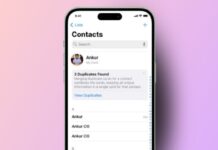You can easily access your Android from your PC. It helps in managing files, sending texts, or mirroring screen. You can do it using USB, Bluetooth, or apps.
Tools like AirDroid and Vysor make it super simple. Here, I will explain every method step by step.
also read: How to Play TV on PC Using HDMI: Easy Solutions Guide for 2025
Access Your Android from Your PC with USB Cable
The USB cable method is fast and very reliable. Most people use it for transferring files and folders.
Follow these steps to connect using USB:
- Plug USB cable into one port of your PC.
- Connect the other end to your Android phone.
- Unlock your phone and tap “Allow” or “OK”.
- If nothing shows, swipe down the screen.
- Tap on “USB Options” or “MTP notification”.
- Choose “File transfer” or “Transfer files” mode.
- Go to your PC and click on Start button.
- Type “This PC” and click to open folder.
- Look under “Devices and drives” section there.
- Double-click your phone’s name to open storage.
- You will see folders like Photos, Videos, Music.
- Open any folder and copy or move files.
If your Android has SD card support:
- You will also see SD card as an option.
- Click SD card to access its content easily.
Using a USB connection is secure and quick. You don’t need the internet for this method to work.
Access Your Android from Your PC with Bluetooth
Bluetooth is good for wireless file sharing. It works best for small files like photos or documents.
To use Bluetooth, follow these simple steps:
On your Android phone:
- Swipe down and tap the Bluetooth icon.
- Ensure it’s turned on and visible to devices.
On your Windows computer:
- Click Start and open the Settings menu.
- Click “Devices” and then Bluetooth settings.
- Turn Bluetooth ON if it is currently OFF.
- Click “Add Bluetooth or other device” option.
- Choose Bluetooth and wait for the phone’s name.
- Select your phone and confirm the pairing PIN.
- Tap OK on your phone and your PC too.
- Now both devices are successfully connected.
To send a file from PC to phone:
- Click “Send or receive files via Bluetooth”.
- Choose “Send files” and select your device.
- Browse and select the file to be shared.
- Click Next and then Accept on your phone.
To send a file from phone to PC:
- Choose “Receive files” on the Bluetooth settings page.
- On your Android, tap the Share icon.
- Select Bluetooth and then choose your PC.
- Tap “Send” or “OK” to complete the transfer.
Bluetooth works well without wires or apps. But it’s slower than Wi-Fi or USB methods.
Access Your Android from Your PC with AirDroid
AirDroid is a popular tool to manage your Android. It allows full control using Wi-Fi or internet.
Follow these steps to set up AirDroid:
On your PC or laptop:
- Visit airdroid.com in browser.
- Sign up with your email and create a password.
- Download the AirDroid app for Windows or Mac OS.
- Install and launch AirDroid on your system.
- Sign in using the account you just created.
- Click “Allow Access” if Firewall asks permission.
On your Android phone:
- Open Google Play Store and search AirDroid.
- Install the app and then open it.
- Sign in using the same AirDroid account.
- Allow all required permissions for the app.
- Keep AirDroid running for real-time updates.
Now you can do these tasks on PC:
- Click on the “Folders” tab on the desktop.
- You will see your Android files and folders.
- Browse, delete, upload, or download any files.
- Use “Messages” tab to send text messages.
- You can also receive messages instantly.
Other AirDroid features include:
- Notification mirroring from phone to desktop.
- Remote camera control and screen mirroring.
- Wireless file transfer between phone and PC.
- Install APKs and open links remotely.
AirDroid is free for basic features and use. Premium plan gives more tools for $3.99/month.
Use AirDroid Web Without Downloading Any App
You can also use AirDroid Web in your browser. This helps if you are on a shared or public PC.
Steps to use AirDroid Web version:
- Go to web.airdroid.com on browser.
- You will see a large QR code on screen.
- Open AirDroid app on your Android device.
- Tap the Scan icon and scan the QR code displayed.
- Tap “Sign In” even if you don’t have an account.
Now your phone is connected through the browser. You can:
- Browse photos, music, videos, and more.
- Use a search bar to find apps or settings.
- Open links, copy files, or read messages.
AirDroid Web has great design and easy controls. It works well on Windows, Mac, or Chromebook.
Access Your Android with Other Useful Tools
Besides USB, Bluetooth, and AirDroid, many apps help.
1. Phone Link (Windows 10 and 11)
- Built-in Windows app for Samsung and Android.
- Install Link to Windows on your Android phone.
- Sign into Microsoft account on both devices.
- View photos, send texts, and manage calls.
- Some screen mirroring is supported for Samsung phones.
2. AirDroid Cast for full screen control
- Download AirDroid Cast for Windows and Android.
- Scan QR code to connect both devices.
- Tap Start Casting on phone and allow permissions.
- Control screen directly from PC after connecting.
- Free version gives basic mirroring only.
- Full touch control needs a $3.49 per month upgrade.
3. Vysor for advanced users
- Install Vysor app on PC or Mac system.
- Enable USB debugging on your Android device.
- Connect phone to PC and launch Vysor software.
- Vysor will push the app to your Android phone.
- You will see a phone screen on your desktop.
- Use the mouse to click and control everything.
- Works for apps, games, and all features.
- The free version allows wired connection only.
4. More tools to try:
- MightyText: Send and receive SMS messages from PC.
- Pushbullet: Share links, chat, and receive notifications.
- ApowerMirror: Good for screen mirroring and presentations.
- Scrcpy – Free open-source app, but setup is complex.
These tools help control Android without touching the phone.
The Bottom Corner
It is easy to access your Android from your PC. Use USB for fast transfer or Bluetooth for wireless. Try AirDroid for remote control and file access.
Vysor and Phone Link are also great tools. Choose the method that suits your need and enjoy.