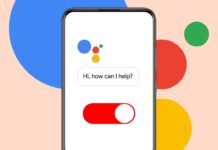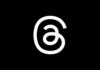If you want to add ports to a Chromebook, there are simple and effective ways available. You can use USB-C hubs or docking stations. Also, enabling USB booting can help with more functions.
Here I will explain how to expand your Chromebook’s ports. It also shows how to use bootable USB drives easily.
also read: How to Uninstall Linux App on a Chromebook in 2025
Add Ports to a Chromebook with USB-C Hubs
Most Chromebooks today come with USB-C ports only. This makes it easy to connect USB-C hubs or docking stations. These tools help you add different types of ports. You can connect USB-A, HDMI, SD cards, Ethernet, and more.
Portable USB-C Hubs
Portable hubs are small and easy to carry. They fit in your bag, purse, or even your pocket. These are cheaper and perfect for students or travelers. They offer basic functions and improve your Chromebook’s use.
Anker 4-Port USB 3.0 Hub
This hub needs only one USB-C port. It gives you four USB-A ports. It is perfect if your Chromebook has no USB-A. It also has a two-foot cable for flexible use. This hub is small, light, and very affordable.
UGREEN Revodok Pro 8-in-1 USB-C Hub
This compact hub gives you eight useful ports. It has two fast USB-C ports and two USB-A ports. One USB-A port supports 10Gbps and another 480Mbps.
You also get 4K HDMI, microSD and SD slots. A 100W USB-C PD port is also available. This hub is great for charging and connecting cameras or devices.
Anker 5-in-1 USB-C Hub
This hub gives you a mix of USB-A and USB-C ports. It includes two USB-A 5Gbps ports, one USB-C 5Gbps port, and HDMI output. A 100W USB-C PD port allows fast charging. It supports 4K60 HDMI output. This hub is very compact and reliable for daily use.
Anker 555 8-in-1 USB-C Hub
This hub is very powerful and compact. It includes two 10Gbps USB-A ports and one USB-C port. You also get 4K60 HDMI and SD card readers. It also has a Gigabit Ethernet port. You can use wired internet when Wi-Fi is weak. This makes it great for office or travel use.
Add Ports to a Chromebook with Docking Stations
Desk-based docking stations are more powerful. They are designed to stay on your desk. These stations are expensive but provide better charging and more ports.
Plugable USB-C Dual HDMI Docking Station
This station provides up to 65W charging power. It helps your Chromebook charge fast without portable chargers. The front has USB-A, USB-C, and a headphone jack.
The back includes USB-C, two USB-A, Ethernet, and two HDMI ports. This dock is perfect for working at a desk. Connect everything with one cable easily.
Plugable USB4 11-in-1 Dock
This dock supports USB4 and Thunderbolt 4. But it also works with older USB ports. It has two Thunderbolt 4 ports and four USB-A 10Gbps ports.
It includes HDMI 2.0, 2.5Gbps Ethernet, and UHS-II SD card slot. You also get a combo headphone and mic jack. With 100W charging, it supports powerful devices easily.
Anker 13-in-1 USB-C Docking Station
This is a high-end option from Anker. It includes three display outputs. Two are HDMI and one is DisplayPort, all supporting 4K60. It also includes three USB-A ports and two USB-C ports.
SD and microSD slots, Ethernet, and headphone jacks are included. It provides up to 85W charging. It can power up to three 4K monitors. This dock is ideal for a full workstation setup.
Add Ports to a Chromebook by Enabling USB Boot
Sometimes you need to boot from a USB. This may be for recovery or installation. You can do this by enabling Developer Mode. Follow the steps carefully to do it safely.
Steps to Enable USB Booting
- Back Up Your Chromebook: Switching to Developer Mode will reset your device. Save all important data before starting.
- Start Recovery Mode: Hold down Esc and Refresh keys. Then press the Power button. This will open Recovery Mode. On some models, you may need the Maximize key instead.
- Enter Developer Mode: Press Ctrl + D on the Recovery screen. Press Enter to confirm. Press Ctrl + D again to begin transition. A timer will appear and take up to 15 minutes.
- Open Command Prompt: On the white splash screen, press Ctrl + Alt + F2. This will show the login prompt. Use the username chronos. No password is required.
- Enable Superuser Mode: Type sudo su – and press Enter. You now have superuser access.
- Enable USB Boot Mode: Type crossystem dev_boot_usb=1 and press Enter. This will allow USB booting.
- Insert Bootable USB Drive: Now insert the USB flash drive.
- Restart the Chromebook: Reboot your Chromebook. On the splash screen, press Ctrl + U. The system will now boot from the USB drive. Developer Mode will stay on unless disabled. To turn it off, press Spacebar on the splash screen.
Recover Chromebook Using a USB Drive
If your Chromebook has issues, recovery is simple. You can create a recovery USB and restore the device.
Steps to Create Recovery USB
- Install Chromebook Recovery Utility: On a second computer, open Chrome. Add the Chromebook Recovery Utility extension.
- Create Recovery Disk: Click on the extension and click Get Started. Choose your Chromebook model. Insert a USB drive and click Create Now. Once ready, remove the drive safely.
Use Recovery Disk on Chromebook
- Start Recovery Mode: Hold Esc and Refresh keys, then press Power. On other models, use the Maximize key if needed.
- Choose Recovery from External Disk: On the screen, select Recover using external disk.
- Follow the On-Screen Instructions: Insert the USB drive when asked. The system will begin recovery. Just follow the instructions step by step.
- Fixing Errors During Recovery: If you see “doesn’t contain ChromeOS,” try a new USB drive. Or re-create the disk using the utility again.
As We Conclude
You can easily add ports to a Chromebook using USB-C hubs or docking stations. Also, enabling USB booting gives you more control. You can even fix system issues using a recovery USB.
All these tools help improve your Chromebook experience. With the right setup, your Chromebook becomes more powerful and useful.