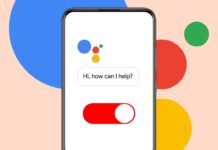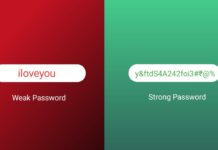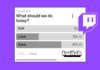Signal is a secure messaging app used worldwide. It offers privacy-focused features for safe communication. Many people prefer it over WhatsApp due to security.
Group chats help users stay connected with friends and colleagues. If you want to add someone to a Signal group chat, this guide will help.
also read: How You Can Use Gemini Without a Google Account!
How to Download and Set Up Signal
Before using Signal, you need to install it. Follow these steps:
- Go to the App Store or Play Store.
- Search for “Signal Messenger” and download it.
- Install the app on your phone or computer.
- Open the app and enter your phone number.
- Verify your number with the OTP received.
- Set up a username and profile picture (optional).
Once installed, you can create or join group chats.
How to Create a Group on Signal
Creating a group on Signal is easy. Follow these steps:
- Open the Signal app on your device.
- Tap the compose icon at the top.
- Select “New Group” from the options.
- Choose contacts to add to the group.
- Enter a group name and select a profile picture.
- Tap “Create” to finalize the group.
Your Signal group is now ready for chatting.
How to Add Someone to a Signal Group Chat
You can add new members to your group anytime. Follow these steps:
- Open the Signal app and go to the group chat.
- Tap the group name at the top.
- Scroll down and select “Add Members”.
- Choose the contacts you want to add.
- Tap “Update” to confirm your selection.
- Members receive an invite and must accept it.
You can also share a group link or QR code for easy joining.
Managing Permissions in a Signal Group
Signal allows you to control who can add members. You can also approve invites manually.
Restrict Who Can Add Members
- Go to your group chat and tap the group name.
- Scroll down and tap “Permissions”.
- Under “Add Members,” select “Only Admins”.
- Now only admins can invite new members.
Enable Group Link with Admin Approval
- Open the group chat and go to settings.
- Tap “Group Link” and enable it.
- Turn on “Admin Approval” for security.
- Now, new members need admin approval before joining.
This ensures your group stays secure from unknown users.
How to Remove Someone from a Signal Group Chat
Sometimes, you may need to remove inactive members. Only admins can remove members.
- Open the Signal app and go to the group chat.
- Tap the group name to open settings.
- Find the member you want to remove.
- Tap their name and select “Remove From Group”.
This helps in managing group members effectively.
Deleting Messages in a Signal Group
If you send the wrong message, you can delete it. Follow these steps:
- Tap and hold the message in the chat.
- On desktop, hover over the message.
- Select “Delete” from the options.
- Choose “Delete for Everyone”.
This removes the message from all members’ chats.
Benefits of Using Signal Group Chats
Signal group chats offer several advantages:
- End-to-end encryption ensures privacy and security.
- Admins have full control over group settings.
- Disappearing messages help in keeping chats private.
- Group size is limited to 150 members for security.
- Easy to use interface makes messaging simple.
The Bottom Line
Signal is a great app for secure group chats. Adding someone to a Signal group chat is easy. You can invite people manually or with a group link.
Admins can set permissions and remove inactive users. Deleting messages helps fix mistakes. Signal ensures private and safe communication. Follow these steps to manage your Signal group easily.