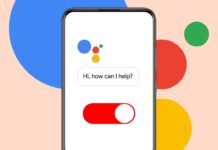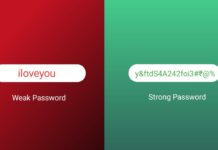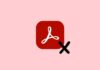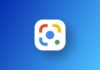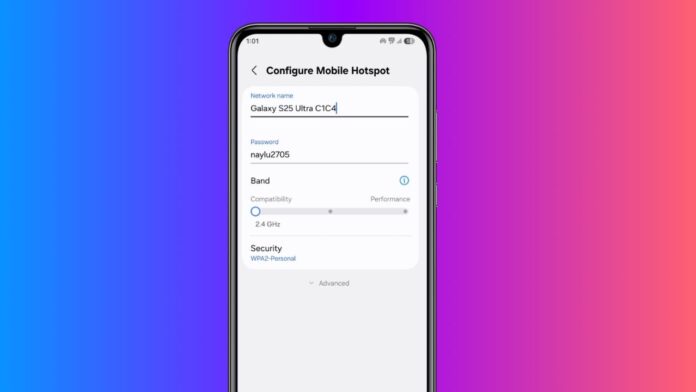
Change the Hotspot Name on Android and iPhone easily. Many people forget the default hotspot names on phones. Default names are boring, common, and confusing sometimes.
It becomes hard to find your hotspot quickly. Good news is you can change hotspot names easily. Here, I will explain how to do it properly.
also read: How to Set, Change, and Troubleshoot Your WiFi Password on Android and iOS
How to Change the Hotspot Name on Android and iPhone
Hotspot is a feature that shares your internet connection. Both Android and iPhone allow you to use hotspots. Every phone comes with a default hotspot name.
Sometimes remembering the default name becomes very difficult. It looks similar to others and causes confusion. But now you can easily give a unique name. The process is different on Android and iPhone phones.
If you have an iPhone or Android, no worries. Changing the hotspot name is very simple and quick. You just need to follow some easy steps. Below are complete steps for both Android and iPhone users. Follow carefully to create your special hotspot name today.
How to Change the Hotspot Name on Android
Changing the hotspot name on Android is very easy. Android users can set a dedicated name easily. This new name will show during Wi-Fi scanning. Other devices will see this name during search. Here are the simple steps to change it:
- Open the Settings app on your Android phone.
- Tap on the “Network & Internet” option there.
- Tap on “Hotspot & Tethering” from the list.
- Now tap on “Wi-Fi Hotspot” option shown there.
- Tap on “Hotspot Name” or “Configure” if needed.
- In the box, delete the old hotspot name first.
- Now type the new name you want to keep.
- Tap “Save” or “OK” to confirm your changes.
That’s it! Your Android hotspot name is now changed. Other people will now see your new hotspot name.
Note: On some Android phones like Xiaomi or Redmi, steps are little different.
Go to Settings > Portable Hotspot > Set up Portable Hotspot > Edit Network Name. Enter your new name there and save it easily.
You can also change the hotspot password if needed. Tap on the Password field and enter a new password. Save it properly before closing the settings page.
How to Change the Hotspot Name on iPhone
iPhone users also can change their hotspot name. But the method is slightly different from Android. Apple does not allow separate hotspot naming. Instead, you must change the device name itself. Once you change the phone name, hotspot name also changes.
Here are the easy steps to change it:
- Open the Settings app on your iPhone.
- Scroll down and tap on “General” settings.
- Tap on the “About” option from the list.
- Now tap on “Name” shown at the top.
- Delete the old phone name written there.
- Enter the new name you want to keep.
- Tap “Done” on your keyboard to save changes.
Now your iPhone name has changed successfully. The new device name will also appear as hotspot name. It will work on all models like iPhone 12, 13, 14, 15 Plus, and Pro Max.
Note: If you want to change hotspot password also, follow these steps: Go to Settings > Cellular > Personal Hotspot > Wi-Fi Password. Enter your new password and save the changes properly.
Even though Apple does not allow a separate hotspot name, this method works. Once your device name changes, hotspot name changes automatically. Your new hotspot name will now be visible to other devices.
The Bottom Corner
Changing the Hotspot Name on Android and iPhone is simple. Android users can directly rename their hotspot name. iPhone users must change their phone name instead. Follow the easy steps mentioned above carefully.
Always save your new settings properly before closing. Now you can proudly show your unique hotspot name. Stay connected and enjoy smooth internet sharing anytime, anywhere!