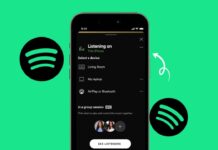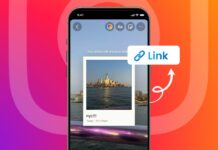Change Smart TV DNS Settings to fix buffering and lag. It improves how fast apps load and play. DNS settings play a big role in streaming quality.
Many users do not know about this fix. But a simple change in DNS settings can help a lot. Here, I will explain the full process in easy steps.
also read: How to Play TV on PC Using HDMI: Easy Solutions Guide for 2025
Why You Should Change Smart TV DNS Settings
Change Smart TV DNS Settings if you face streaming problems. Most smart TVs use DNS given by the ISP. These servers are often slow and not very reliable. Even if your internet is fast, DNS can slow it down.
DNS means Domain Name System, and it changes names to IP. When you open Netflix, your TV uses DNS to connect. A slow DNS makes apps open slowly and buffer more.
Public DNS like Cloudflare’s 1.1.1.1 works much faster. It has servers in over 300 cities worldwide. This global network helps process DNS requests very quickly.
A test using DNSperf showed big speed changes. With the old DNS, Netflix took 88ms to respond. After switching to Cloudflare, it dropped to 28ms. That’s a huge jump in speed and response time.
This means apps will open quicker, and videos won’t pause. You can enjoy streaming without any wait or delay. During busy hours, Cloudflare’s DNS still works very fast.
Another good thing is better security and privacy. ISP DNS often tracks and sells your browsing data. Cloudflare does not do this and keeps your data private.
It also blocks fake and harmful websites automatically. So your smart TV stays safer while you browse. This is important if you have children at home too.
Some DNS services also unlock content from other countries. Services like CactusVPN can help do this easily. You can watch shows that are not available in India.
That means more entertainment options on the same TV. You don’t need extra tools or services to watch more. Just change DNS and enjoy global content from your home.
Changing DNS settings is one of the easiest fixes. It gives better speed, more security, and more shows. You don’t need to buy faster internet or new devices.
Most modern smart TVs allow DNS changes very easily. This small step gives big results in your daily streaming. So it’s worth trying if you use streaming apps a lot.
How to Change Smart TV DNS Settings Easily
Change Smart TV DNS Settings using a few simple steps. Take your TV remote and go to the Settings menu. Next, go to the Network section and select your network.
It could be Wi-Fi or Ethernet, based on your setup. Now open IP settings and change from Automatic to Static. This lets you enter all the network settings manually.
You must now type an IP address for your TV. Use the same IP range as your Wi-Fi router. If your router is 192.168.1.1, use 192.168.1.100 for the TV.
Next, enter the Gateway, which is your router’s IP. In the Prefix Length, type 24, which is common. Now comes the most important part – DNS entry.
In DNS 1, enter the public DNS address. For Cloudflare, enter 1.1.1.1 in the DNS 1 box. You can also use 1.0.0.1 as DNS 2 for backup.
If you are using CactusVPN, sign into your account. Go to the DNS Servers section to find your DNS addresses. But before this, you must validate your IP address.
To do that, go to “Validate IP” in your account. Click on the “Validate” button to confirm your IP. Wait for the green label that says “Validated.”
You must do this every time your IP changes. Without validation, CactusVPN DNS will not work properly. You can also validate using a web link if needed.
Once IP is validated, go back to TV Settings. Choose Advanced Options in the Wi-Fi menu. Change IP settings to Static and enter new details.
In the DNS 1 box, enter the primary CactusVPN DNS. Then press Next and enter secondary DNS in DNS 2. Click Next again and save all the settings.
Now restart your smart TV for changes to take effect. Open your favorite app and check if it works faster. Apps like Netflix and YouTube should open more quickly.
You should also save your original DNS settings before change. This helps if you want to go back later. Just switch settings from Static to Automatic again.
Steps may be slightly different on some TV brands. But the overall process will stay mostly the same. Check your smart TV manual if menus are different.
You can also visit the support page of your TV. Brands like Sony, Samsung, and LG have online help. These guides show exact menu names for your model.
Key Tips for Best DNS Settings on Smart TV
Change Smart TV DNS Settings for better streaming quality. But some tips will help you get the best result. First, always choose DNS from trusted providers only.
Cloudflare and Google are good public DNS options. They are free, fast, and safe to use in India. Many smart TVs work perfectly with these DNS services.
CactusVPN is also good if you want global content. It can unlock websites and streaming services abroad. That includes content from Netflix US or BBC iPlayer.
Make sure your IP address is validated if needed. This is required when using services like CactusVPN. Otherwise, the DNS won’t work correctly on your smart TV.
Always use the same IP range as your router. This avoids connection issues after you set static IP. Wrong IP may stop your smart TV from connecting.
Use Cloudflare if you want speed and security both. Its DNS blocks phishing and malware sites automatically. That keeps your family and your data more safe.
Don’t forget to restart your smart TV after setup. This step helps apply the DNS changes fully. Without restart, the settings may not work right away.
During peak hours, ISP DNS may slow things down. But Cloudflare and Google DNS handle heavy traffic well. This gives better performance every time you stream.
Changing DNS does not affect your internet bill. You don’t need to upgrade your plan or router. It’s a free way to get faster and safer streaming.
Check your smart TV menus before starting the process. Some names may differ between Android TV and others. Most Android TVs follow the steps listed above.
If you ever see errors, try switching back once. Change IP settings to Automatic and restart again. You can reapply new DNS after fixing small issues.
For best results, test speed before and after change. Many free apps and websites help check DNS speed. You can compare response time using those tools.
As We Conclude
Change Smart TV DNS Settings to boost your TV’s performance. Apps will load faster and stream with less delay. You also get better privacy and security online.
Services like Cloudflare and CactusVPN work very well. It takes just a few minutes to set up correctly. Try this simple change to improve your smart TV experience today.