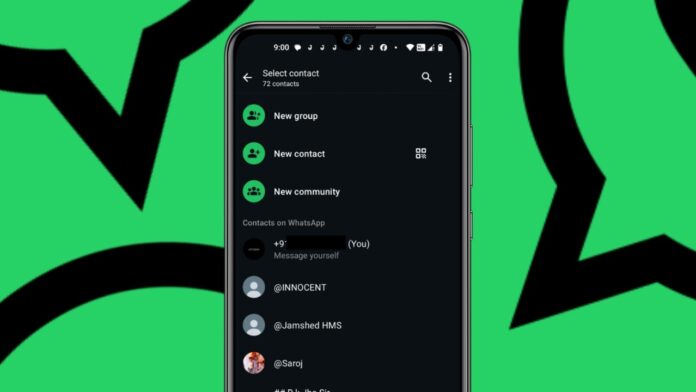
WhatsApp groups help people connect and communicate easily. You can create groups for family, work, or events. A group allows up to 1024 members to join.
It is easy to create and manage a WhatsApp group. You can also invite others through links or QR codes. Here, I will help you to create and invite others to a WhatsApp group chat on Android and iPhone.
also read: 8 Mistakes to Avoid on WhatsApp: Keep Your Account Safe
How to Create a WhatsApp Group on Android
Creating a WhatsApp group on Android is simple. Follow these steps:
- Open WhatsApp – Download it from the Play Store if needed.
- Go to the Chats tab – You will see this at the bottom.
- Tap the three dots (⋮) in the top-right corner – A menu will open.
- Select “New Group” – This starts the group creation.
- Choose contacts to add – Select from your contact list.
- Tap the right-arrow button – This moves to the next step.
- Enter a group name – The name should be under 100 characters.
- Add a group icon (optional) – Tap the camera to choose an image.
- Adjust group settings – Change permissions and enable disappearing messages.
- Tap the tick icon – Your group is now created.
Your group will appear in the chat list. You can start messaging immediately.
How to Create a WhatsApp Group on iPhone
Creating a WhatsApp group on iPhone is also easy. Follow these steps:
- Open WhatsApp – Install it from the App Store if necessary.
- Tap the “Chats” option – This will open your chat history.
- Tap the “+” icon in the top-right corner – A menu will open.
- Select “New Group” – This will take you to the next step.
- Choose contacts to add – Select members from your contact list.
- Tap “Next” – Move forward with the process.
- Enter a group name – The limit is 100 characters.
- Add a group icon (optional) – You can choose an image or emoji.
- Change group settings – Adjust permissions and other features.
- Tap “Create” – Your group is now active.
Your group will be visible in the chat list. You can now start chatting.
How to Invite Others to a WhatsApp Group Chat
Once your group is created, you can invite others. There are different ways to invite people.
Method 1: Add Participants Directly
- Open the group chat.
- Tap the group name at the top.
- Select “Add Participants” from the options.
- Choose contacts from your list.
- Tap “OK” to confirm the selection.
Method 2: Invite via Link
- Open the WhatsApp group chat.
- Tap the group name at the top.
- Select “Invite via Link” from the menu.
- Choose from the following options:
- Send Link via WhatsApp – Share it with contacts.
- Copy Link – Send through other platforms.
- Share Link – Send via email or social media.
- QR Code – Others can scan and join.
Admins can reset the invite link anytime. A new link will be generated.
WhatsApp Group Features and Settings
WhatsApp groups have various features to manage members.
1. Group Name and Icon
- The group name can be up to 100 characters long.
- A group icon can be set using photos or stickers.
- Members can see the icon in the chat list.
2. Group Permissions
- Admins can change settings from the group menu.
- They can allow or restrict members from editing details.
- Admins can decide who can send messages.
3. Disappearing Messages
- This feature removes messages after a set time.
- You can enable it from the group settings.
- It helps keep chats clean and private.
4. Managing Group Members
- Admins can remove or add participants anytime.
- If no group name is added, WhatsApp shows members’ names.
- Only admins can approve new members if restrictions are set.
How to Send Messages and Media in a Group
Once the group is created, members can start chatting.
1. Sending Text Messages
- Open the group chat from the Chats tab.
- Type your message in the text box.
- Tap the send button to share.
2. Sending Images and Videos
- Tap the camera icon in the chat box.
- Choose “Take Photo” or “Choose from Gallery.”
- Select the image or video you want to send.
- Tap “Send” to share it in the group.
3. Sending Documents and Links
- Tap the attachment icon in the chat.
- Select “Document” to upload a file.
- Choose “Link” to share a website or article.
- Tap “Send” to share with the group.
How to Manage a WhatsApp Group Effectively
Managing a group requires proper control. Here are some tips:
- Set clear rules for group discussions.
- Remove inactive or unnecessary members.
- Keep the group organized with relevant topics.
- Use disappearing messages for privacy.
- Regularly update the group icon and name.
Admins should ensure the group remains useful and active.
The Bottom Line
Creating a WhatsApp group is easy and useful. You can make one for personal or work purposes. You can create and invite others to a WhatsApp group chat in a few simple steps. WhatsApp also offers various features to manage groups efficiently.
Use invite links or QR codes to add members. Follow the steps in this guide and enjoy seamless group conversations!

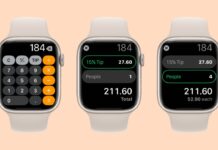
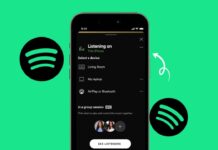





Call history
WhatsApp chat