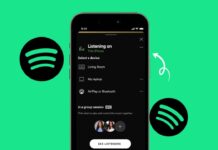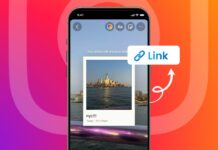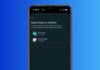Facebook Messenger is a widely used messaging app. However, many users now prefer alternatives like WhatsApp or Telegram. If you wish to deactivate Facebook Messenger, the process is simple. However, you need to deactivate your Facebook account first.
also read: How Social Media Platforms Make Money: A Beginner’s Guide
How to Deactivate Facebook Messenger
Deactivating Facebook Messenger requires deactivating your Facebook account first. The steps are the same for Android and iOS devices. This section covers the entire process of deactivating Messenger.
Steps to Deactivate Facebook Messenger
- Open Messenger App: Open the Messenger app on your Android or iPhone.
- Go to Settings: Tap on your profile picture or the menu icon.
- Open Accounts Center: Scroll down and select “Accounts Center” from the menu.
- Access Account Settings: Under “Account Settings,” choose “Account ownership and control.”
- Choose Deactivation Option: Select “Deactivation and deletion” from the available options.
- Pick Your Facebook Account: Choose the Facebook account you want to deactivate.
- Deactivate Facebook Account: Select “Deactivate account” and click on “Continue.”
- Enter Your Password: Enter your Facebook password when prompted to proceed.
- Uncheck Messenger Option: Ensure “Continue using Messenger” is unchecked.
- Confirm Deactivation: Click “Deactivate my account” to complete the process.
Once done, your Facebook and Messenger accounts will deactivate. You will stay logged out until you log back in again. Others cannot message you or view your profile.
How to Hide Active Status on Facebook Messenger
If you don’t want to deactivate Messenger, hiding your active status is an alternative. Hiding active status ensures others can’t see you online.
Steps to Hide Active Status
- Open Settings: Tap on your profile picture in the Messenger app.
- Select Active Status: Scroll down and choose the “Active Status” option.
- Turn Off Active Status: Toggle off the option “Show when you’re active.”
- Set Duration: Select the duration to hide your active status.
- Save Changes: Click “Pause” to confirm your selection.
After completing these steps, the green dot won’t appear. This allows you to avoid unwanted messages from friends.
How to Limit Facebook Messenger Usage
If you find Messenger addictive, you can limit its usage. Both Android and iOS devices offer tools to manage app usage. These tools help you control the time spent on Messenger.
Using Digital Wellbeing on Android
- Open Digital Wellbeing: Go to your phone’s “Settings” and find “Digital Wellbeing.”
- Set App Limit: Tap “App limits” and select Messenger from the list.
- Choose Daily Time Limit: Tap the hourglass icon and set a time limit.
- Save Changes: Confirm the limit to block notifications after usage.
Digital Wellbeing blocks the app after exceeding the time limit.
Using Screen Time on iPhone
- Open Screen Time Settings: Go to “Settings” and select “Screen Time” on your iPhone.
- Add App Limit: Tap “App Limits” > “Add Limit” > “Social.” Select Messenger.
- Set Time Limit: Set the daily limit for Messenger and click “Save.”
- Customize Days: Adjust time limits for specific days using “Customize Days.”
Screen Time helps manage app usage effectively. Both tools let you reduce distractions from Messenger.
How to Deactivate Facebook Business Messenger
Deactivating Facebook Messenger for a business account is different. Follow these simple steps if you manage a business page.
Steps to Deactivate Business Messenger
- Log in as Admin: Ensure you have admin access to the Facebook page.
- Go to Settings: Click on “Settings” located at the top of the page.
- Open General Settings: In the “General” section, locate the “Messages” option.
- Disable Messaging Option: Uncheck “Allow people to contact my Page privately.”
- Save Changes: Click on “Save Changes” to deactivate Messenger.
After completing these steps, your business page will no longer support Messenger. Visitors won’t see the message button anymore.
How to Turn Off Facebook Messenger
If you don’t want to deactivate Messenger completely, turning it off is an option. Turning off Messenger ensures you stop receiving messages.
Steps to Turn Off Messenger
- Open Profile Settings: Tap on your profile picture in the Messenger app.
- Disable Active Status: Select “Active Status” and turn off the option.
- Go to Notifications: Open “Notifications and Sounds” under settings.
- Enable Do Not Disturb: Turn on “Do Not Disturb” to block notifications.
- Save Changes: Confirm changes to stop receiving messages.
This method allows you to stop using Messenger without deactivating Facebook.
Why Deactivate or Limit Messenger?
Many users deactivate Messenger for various reasons. Here are some common reasons for limiting or deactivating Messenger:
- Privacy Concerns: Avoid unwanted messages from friends or strangers.
- Time Management: Reduce time spent on unnecessary conversations.
- Addiction Control: Prevent overuse of the app and its features.
- Business Needs: Disable Messenger for better business page management.
As We Wind Up
Deactivating Facebook Messenger is simple and takes only a few steps. Whether you want to deactivate or just limit usage, the process is straightforward. Hiding your active status or enabling tools like Digital Wellbeing can help.
Choose the method that best suits your needs. Manage your time and privacy effectively with these tips. Take control of your Facebook Messenger today!