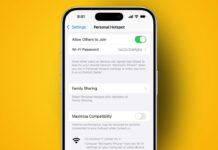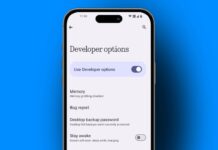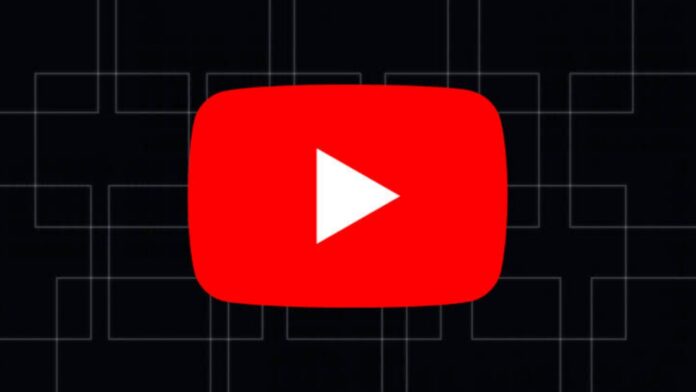
YouTube tracks your watch and search history for recommendations. While useful, it can sometimes feel repetitive. Deleting YouTube history helps refresh your feed and improve suggestions.
also read: How to Find, Edit, and Clear Your YouTube Viewing History
Why Should You Delete YouTube History?
YouTube history includes everything you watch and search. This data is used to recommend videos and personalize your feed. Over time, recommendations may become repetitive or irrelevant.
Deleting history allows you to reset suggestions and improve your viewing experience. It also protects your privacy by removing stored data.
Some users delete history to fix their YouTube algorithm. Others do it for security reasons. Regardless of your reason, the process is simple and quick. Let’s explore the different ways to delete YouTube history.
How to Delete YouTube History on the Website
Deleting YouTube history from the website is straightforward. Whether you want to clear all history or specific videos, here’s how to do it.
Steps to Delete All Watch History
Follow these steps to delete all YouTube watch history:
- Open YouTube on your desktop browser.
- Click the hamburger menu at the top left corner.
- From the sidebar, select the “History” option.
- On the right side, click Manage All History.
- Tap the Delete button and select a time range.
- Confirm your choice by clicking Delete again.
This process clears your watch history but keeps your search history intact.
Steps to Delete Specific Videos
To delete specific videos from your history:
- Open YouTube and navigate to the “History” section.
- Find the video you want to delete.
- Click the cross icon next to the video.
- Confirm the deletion to remove the video.
You can repeat this process for multiple videos.
How to Delete YouTube History on a Mobile App
The YouTube app also allows history deletion. Whether you use Android or iPhone, the steps are similar.
Steps to Delete All Watch History
Here’s how to delete all watch history:
- Open the YouTube app on your phone.
- Tap your profile icon at the bottom right corner.
- Select the Settings icon at the top right corner.
- Tap Manage all history under your settings.
- Click Delete and choose a time range.
- Confirm your choice by tapping Delete again.
This process resets your YouTube homepage. Recommendations will stop until you watch new videos.
Steps to Delete Specific Videos
To delete specific videos from the app:
- Open the app and tap your profile icon.
- Navigate to Settings and tap Manage all history.
- Find the video you want to delete.
- Tap the cross icon next to it.
- Confirm your choice in the pop-up window.
This option lets you manage your watch history more precisely.
How to Use Auto-Delete for YouTube History
Manually deleting history can feel repetitive. YouTube offers an auto-delete option for convenience. This feature automatically clears history after a set period.
Steps to Enable Auto-Delete
Follow these steps to set up auto-delete:
- Open YouTube and tap your profile icon.
- Go to Settings and select Your Data in YouTube.
- Scroll down to Manage your YouTube Watch History.
- Tap the Auto-delete option under activity controls.
- Choose a time duration (e.g., 3 months or 36 months).
- Confirm your choice by clicking Confirm.
Auto-delete simplifies history management and saves time.
How to Delete YouTube Search History
Deleting search history works similarly to watch history. It removes records of your past searches on YouTube.
Steps to Delete Search History
Here’s how you can delete your search history:
- Open YouTube and tap your profile icon.
- Select Your data in YouTube under settings.
- Scroll down to Manage your YouTube Search History.
- Tap the Delete button and choose a time range.
- Confirm your choice by clicking Delete again.
Clearing search history ensures that your private searches stay secure.
How to Pause YouTube History
If you don’t want YouTube to track your activity, you can pause history. This option stops recording both watch and search activities.
Steps to Pause History on Website
- Open YouTube on your desktop browser.
- Click the hamburger menu at the top left.
- Select “History” from the sidebar.
- Click Pause to watch history on the history page.
- Confirm your choice in the pop-up window.
Steps to Pause History on Mobile App
- Open the YouTube app and tap your profile icon.
- Go to Settings and tap Manage all history.
- Select Saving your YouTube history under activity controls.
- Tap the Turn off button to pause history.
- Confirm your choice by clicking Pause.
Paused history prevents any future activity from being recorded.
Using Incognito Mode on YouTube
Incognito mode is another way to protect your privacy. It disables history tracking for your sessions.
Steps to Enable Incognito Mode
- Open the YouTube app and tap your profile icon.
- Select Turn on Incognito from the menu.
- Browse YouTube without saving your watch or search history.
To exit incognito mode:
- Tap the Incognito icon at the bottom right.
- Select Turn off Incognito to resume normal activity.
Incognito mode is only available on mobile apps. Desktop users can use their browser’s incognito window for the same purpose.
Tips to Manage Your YouTube History Effectively
- Use Auto-Delete: Schedule regular history cleanups automatically.
- Delete Specific Videos: Remove irrelevant videos individually.
- Pause History: Temporarily stop tracking for better control.
- Try Incognito Mode: Prevent history tracking during private sessions.
These methods ensure that your YouTube experience remains tailored and secure.
Benefits of Deleting YouTube History
Deleting your YouTube history offers multiple benefits, especially for those who value privacy and personalization. Here’s how it can help:
1. Improved Privacy
When you delete your watch and search history, your activity is no longer stored on YouTube. This ensures that your browsing habits remain private, especially if you share your device with others. It also helps avoid embarrassment if you’ve watched sensitive or personal videos.
2. Refreshed Recommendations
YouTube uses your watch history to recommend content. Over time, these recommendations can become repetitive or irrelevant. Deleting history clears the slate, allowing YouTube to suggest fresh and diverse videos based on your current interests.
3. Better Personalization
When you start afresh, YouTube begins tracking your activity from scratch. This helps improve future recommendations, as the algorithm adjusts to your new preferences.
4. Cleaner Account Management
A cluttered watch history can make it hard to find videos you actually want to revisit. Deleting history ensures your account stays organized and easy to navigate.
5. Control Over Data Sharing
Deleting history prevents third-party apps or shared accounts from accessing your viewing habits. It’s a simple step to safeguard your personal data.
Common Scenarios for Deleting YouTube History
There are several instances when deleting YouTube history becomes essential. Here are a few common scenarios:
1. Shared Devices
If you share your device with family or friends, deleting history ensures your personal viewing habits remain private. This is especially useful for households with multiple users on the same account.
2. Watching Sensitive Content
After watching videos on sensitive or personal topics, deleting history prevents those videos from appearing in recommendations or being visible to others.
3. Irrelevant Recommendations
Over time, YouTube may recommend videos that no longer align with your interests. Deleting your history helps reset the algorithm and provides more relevant suggestions.
4. Preparing for a Fresh Start
Sometimes, users want to completely revamp their YouTube feed. Deleting watch and search history allows them to start over and build a new set of recommendations.
5. Protecting Privacy on Public Devices
If you’ve used YouTube on a public or shared computer, deleting your history ensures your activity doesn’t remain accessible to others.
By addressing these scenarios, you can make the most of YouTube while maintaining privacy and relevance in your recommendations.
As We Conclude
Deleting YouTube history improves privacy and enhances your content recommendations. Features like pausing history and incognito mode offer more control over your data. By managing your YouTube history effectively, you can enjoy a cleaner, more personalized viewing experience.