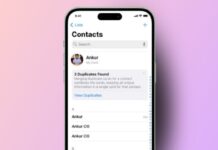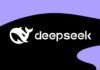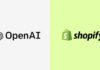The Bing Discover button can feel very distracting. Many users in India want to remove it. Microsoft Edge allows easy ways to disable this button.
You can also remove the sidebar for better focus. Here, I will explain everything in simple words. Just follow the steps to Disable the Bing Discover Button on Edge.
also read: How to Allow Pop-ups on Chrome, Firefox, Microsoft Edge, or Safari Browsers in 2025
Disable the Bing Discover Button on Edge
Microsoft Edge shows a Bing icon on top. This icon is called the Discover or Bing Chat button. It gives quick access to Bing AI tools. You can ask questions and get smart answers. Some people find this helpful for fast information.
However, not all users need these features. Many want a clean and simple browser. If you are one of them, here’s how to turn it off:
Steps to disable the Bing Discover button:
- Open Microsoft Edge on your computer.
- Click the three-dot menu on the top right.
- Choose Settings from the menu options.
- Go to the Sidebar tab on the left panel.
- Click on Bing Chat under sidebar settings.
- Toggle off the Show Bing Chat option.
After this, the Bing icon will disappear. You will still be able to use Bing Chat from bing.com. This method only hides the button from Edge. It does not turn off Bing completely.
Some users may also see the gear icon at the bottom right. Clicking that will also take you to the sidebar settings. If the gear icon is missing, use the three dots instead.
This change helps keep your browser less cluttered. You won’t see the large Bing icon on your screen anymore.
What Is the Bing Discover Button?
The Discover button is a smart AI tool. It is built into the Microsoft Edge browser. It is also known as Bing Chat in the settings. This button allows users to:
- Chat with Bing AI directly.
- Get answers from the page you are reading.
- Summarize long articles or emails quickly.
- Generate content like emails or essays.
- Ask questions about anything instantly.
It is powered by ChatGPT-like technology. Many features are useful for students and researchers. You can highlight content and ask Bing to explain it. You can even generate replies for emails.
Still, many users do not use this tool daily. If you only want to browse websites, this icon may feel unnecessary. You may want to remove it for more space.
If you are not interested in AI tools, disabling it is better. It makes your browser look neat and work faster.
How to Remove the Bing Sidebar in Edge
Along with the Bing button, Edge also shows a sidebar. This appears on the right side of your screen. It includes icons for Outlook, Office, and more tools. Many users never use these icons.
If you want to remove the sidebar too, follow these steps:
Steps to remove the Bing sidebar:
- Open Microsoft Edge browser.
- Click the gear icon at the bottom-right side.
- If not visible, click the three dots instead.
- Go to Settings from the menu.
- Click the Sidebar option in the left panel.
- Find the Always show sidebar option.
- Toggle it off to hide the sidebar.
After this, the sidebar will no longer appear. It gives you more screen space. You can focus better on reading or watching videos.
Note: Turning off the sidebar will not remove the Bing button. You must disable that separately using the earlier steps.
Both features work independently. So, remember to turn off both if you want a clean interface.
Why Some Users Prefer to Turn It Off
Microsoft added these tools to improve Edge. The goal is to bring AI features to every user. But not everyone finds them useful.
Here are some common reasons users turn them off:
- The Bing icon looks big and distracting.
- The sidebar takes up too much space on the screen.
- It slows down performance on older laptops.
- AI tools are not useful for daily browsing.
- Users want a browser, not an AI assistant.
Even though the features can help, many prefer simplicity. Especially on slower internet or low-end devices, these tools may lag.
Removing both options gives users more control. You can always turn them back on later. Go to the same settings and enable the toggles again.
This way, Edge becomes lighter and faster. It feels like a normal browser without extras.
Quick Settings Overview
You can place the table below just after explaining both features:
| Feature | Where to Find It | Toggle Option |
| Bing Discover Button | Settings > Sidebar > Bing Chat | Show Bing Chat |
| Bing Sidebar | Settings > Sidebar | Always show the sidebar |
The Bottom Corner
Disabling the Bing Discover button is very easy. You can also turn off the sidebar with one click. This gives your browser a neat and simple look.
Use the settings menu to make these changes. If you want to use them again, just turn them back on.