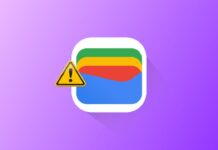Instagram is full of beautiful and useful photos. Many users wish to save these amazing pictures. But Instagram doesn’t offer a download photo option.
This is to protect users’ privacy and copyrights. Still, you can use simple ways to Download pictures from Instagram.
also read: Instagram Launches Video Editing App Edits for Creators
1. Use Online Tools to Save Photos
Many websites and apps help download Instagram photos. They work well on both phones and computers. Let’s look at the best and safest tools.
Toolzu: Works on Computer and Mobile
Toolzu is a popular and easy-to-use site. It helps you download Instagram photos for free.
Steps to use Toolzu:
- Visit: toolzu.com/downloader/instagram/photo
- Open Instagram and find a public photo
- Tap three dots and copy the photo link
- On phone: Tap dots > Tap Link
- On PC: Click dots > Go to Post > Copy Link
- Return to Toolzu’s website and paste the URL
- Tap the Download button to save the image
- Image gets saved on your phone or desktop
Note: Toolzu does not work with private profiles.
Downloader for Instagram: Only for Android Users
This app works great for Android phone users. You can find it on the Google Play Store.
Steps to use this Android app:
- Install Downloader for Instagram from Play Store
- Open Instagram and copy the photo link
- Open the app and paste the link copied
- Tap “CHECK URL” to load the image
- Tap “SAVE IMAGE” to start the download
- Give a name and tap Download again
- Photo gets saved in InstaDownloadImages folder
Make sure the app has good reviews before installing. Avoid unknown apps that may harm your device.
Reposter for Instagram – For iPhone and iPad
This is a simple app made for iPhone users. It works smoothly on both iPhones and iPads.
Steps to download Instagram pictures on iPhone:
- Download Reposter for Instagram from App Store
- Allow photo access when the app asks
- Copy the photo link from Instagram app
- Go back to Reposter and paste the link
- Tap “Preview Photo or Video” for preview
- Tap Share icon (blue circle with arrow)
- Tap “Open in browser” from the list shown
- Tap and hold photo to bring options
- Tap “Save Image” to store photo in gallery
Important: This app does not work for private accounts. You can only download photos from public profiles.
2. Save Instagram Photos by Taking Screenshots
If you don’t want apps or tools, use screenshots. Screenshots are fast and don’t need extra steps. But saved photo quality may be a little low. Still, this method works well for personal saving.
For Windows Computer Users
Use Snip & Sketch tool to take screenshots.
Steps to take screenshot on Windows:
- Open Instagram in your browser and find photo
- Search and open Snip & Sketch from Start Menu
- Click “New” to start the screenshot process
- Select the area you want to save
- Save it with a name on your PC
For Mac Computer Users
Mac offers a simple shortcut to take screenshots.
Steps to take screenshot on Mac:
- Open Instagram photo using a browser
- Press Shift + Command + 4 together
- Select the photo part with your mouse
- Screenshot will save on your desktop automatically
For iPhone Users
Use button shortcuts depending on iPhone model.
Steps for iPhones with Face ID:
- Open photo on Instagram
- Press Side button + Volume Up together
- Tap preview on bottom left to edit photo
- Crop image and tap Done > Save to Photos
Steps for older iPhones with Touch ID:
- Open Instagram and find photo
- Press Home + Lock buttons at the same time
- Tap preview, crop image, and then save it
For Android Phone Users
Most Android phones support easy screenshot options.
Steps to take screenshot on Android:
- Open Instagram and find the photo
- Press Power + Volume Down buttons together
- Or press Power and then tap “Screenshot”
- Open Gallery or Photos app to find the image
- Tap Edit to crop and adjust the photo
- Save the cropped version to your gallery
Screenshot method is easy and very quick to use. But photos may not look as clear as original ones.
3. Why You Can’t Download Directly from Instagram
Instagram protects user content with strict copyright rules. Every photo belongs to the person who posted it. So Instagram avoids giving a direct download button.
This is to stop others from stealing or misusing content. If someone wants to reuse a photo, ask first. Always give credit to the original content creator.
You should never repost others’ pictures without permission. Respect the rules and protect other people’s work. Instagram wants users to share photos safely and fairly.
Also, private profile pictures cannot be downloaded easily. You must follow the user and get accepted first. Only public account photos are available through tools.
If you misuse photos, it can cause copyright problems. Instagram may even remove your post or your account. So always use saved images only for personal use.
The Bottom Corner
Downloading Pictures from Instagram is easy. You can use tools like Toolzu or Reposter easily. Or just take a screenshot using your device buttons.
Always respect copyright and give credit when needed. Do not save private account pictures without permission. Pick the best method and save your favorite memories.