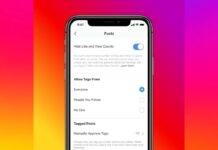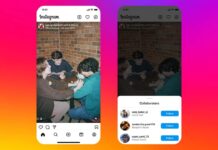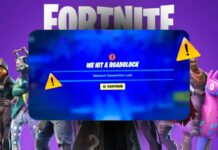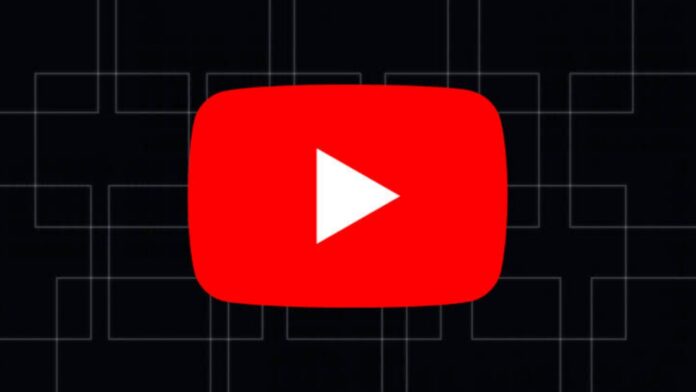
YouTube records every video you watch to improve recommendations. This helps users revisit favorite videos quickly and easily. However, many users prefer to manage their viewing history.
Here I will explain how to find, edit, and clear your YouTube viewing history.
Finding Your YouTube Viewing History
YouTube provides an easy way to view your history. You can check it on the website, mobile app, or tablet. Here’s how you can find it on different devices.
On the YouTube Website
1. Open YouTube in your browser.
2. Click the three horizontal lines (top-left corner).
3. Select “History” from the menu options.
You will see all recently watched videos in order. Use the search box to find specific videos you’ve watched before. However, this search only checks titles and descriptions.
On the YouTube App for Android
1. Open the YouTube app on your device.
2. Tap your profile picture at the bottom-right corner.
3. Select “View All” next to the History section.
On the YouTube App for iOS
1. Open the YouTube app on your iPhone or iPad.
2. Tap the “Library” icon in the bottom-right corner.
3. Click “View All” under the History section.
Finding your history is useful for rewatching videos or tracking what you’ve seen. If you want to hide what you’re watching, you can pause your history.
Pausing Your YouTube Viewing History
Pausing your history prevents YouTube from recording your activity. This is helpful when sharing devices or watching sensitive content.
On the YouTube Website
1. Open the History page.
2. Click “Pause Watch History” in the right-side menu.
On Mobile Apps
1. Open the YouTube app.
2. Go to Settings > “History & Privacy.”
3. Turn on “Pause Watch History.”
While paused, YouTube won’t track any videos you watch. However, recommendations may not update until you resume.
Editing Your YouTube Viewing History
Editing your history allows you to remove unwanted videos. You can delete single videos or clear everything.
Deleting Individual Videos on the Website
1. Go to the History section.
2. Hover over a video and click the “X” icon.
Deleting Individual Videos on Mobile
1. Open the YouTube app.
2. Tap the three dots next to a video.
3. Select “Remove from Watch History.”
Clearing Your Entire Watch History
1. Open the History section on the website or app.
2. Click “Clear All Watch History” and confirm.
This deletes all recorded videos from your account.
Managing All History
For advanced control, you can manage your YouTube activity.
1. Open the “Manage All History” page.
2. Use filters to find specific dates or activities.
3. Delete selected activities or clear everything.
Using Auto-Delete for Your History
Auto-delete simplifies managing your YouTube history over time. It erases data automatically based on your preferences.
Setting Up Auto-Delete
1. Open the “Manage All History” page.
2. Click “Auto-Delete” in the options menu.
3. Choose a time period (3, 18, or 36 months).
4. Confirm your selection to enable auto-delete.
Auto-delete reduces manual effort while maintaining privacy. It’s a great option for long-term control over your data.
Clearing YouTube Search History
In addition to watch history, YouTube also tracks searches. You can delete these records easily on both mobile and PC.
On Mobile Apps
1. Open the YouTube app.
2. Go to Settings > “History & Privacy.”
3. Select “Clear Search History” and confirm.
On the Website
1. Open the History section in your browser.
2. Select “Clear All Search History.”
3. Confirm your choice to delete all searches.
This helps if you don’t want YouTube tracking your interests.
Using Incognito Mode to Avoid Tracking
Incognito Mode is a convenient way to avoid tracking. It prevents your watch and search history from being recorded.
Enabling Incognito Mode on the App
1. Open the YouTube app.
2. Tap your profile picture in the top-right corner.
3. Select “Turn on Incognito” from the menu.
When Incognito is active, YouTube won’t save your activity. This is a temporary solution for maintaining privacy.
Important FAQs About YouTube History Management
1. How do I delete YouTube history on iPhone?
- Open the app and tap your profile picture.
- Go to Settings > “History & Privacy.”
- Tap “Clear Search History” and confirm.
2. How do I remove videos from Watch Later?
- Open the Library tab in the app.
- Go to the “Watch Later” playlist.
- Select a video and tap “Remove from Watch Later.”
3. Does clearing history affect view counts?
No, clearing history doesn’t change the view count. YouTube retains view data even if you clear your history.
4. Can I delete history permanently from YouTube servers?
Clearing history only removes it from your account. To erase it permanently, delete your Google account and associated data.
As We Conclude
Finding, Editing & Clearing Your YouTube Viewing History is simple and effective. You can find, edit, and clear your history on any device. These tools help you customize YouTube while protecting your preferences. Follow the steps mentioned above to take control of your YouTube experience.