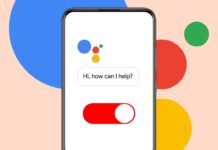Learning how to factory reset an Apple Watch is very important for every user. It helps when you want to fix problems, sell your watch, or connect it to a new iPhone.
The process is simple and takes only a few minutes. Just remember to back up your data first before you reset your Apple Watch completely.
What Does Factory Reset an Apple Watch Mean
A factory reset means bringing your Apple Watch back to its original condition. It removes everything on the device including personal settings, apps, and stored data. The watch becomes exactly like it was when you first bought it. This helps when you want a fresh start or need to give it to someone else safely.
When you perform a factory reset, all your stored health data, messages, and other files get deleted. That’s why it’s important to create a backup before starting. Your backup keeps everything safe and lets you restore it later. Resetting also helps fix bugs and make the watch perform like new again.
Why You Should Factory Reset an Apple Watch
There are many reasons to factory reset an Apple Watch. Sometimes, the watch starts lagging or freezing. In such cases, a reset can solve performance issues easily.
Other reasons include:
- You are planning to sell your Apple Watch.
- You want to give your Apple Watch to someone else.
- You are pairing it with a new iPhone.
- You are sending it for repair or troubleshooting.
Resetting your Apple Watch clears all data and makes it ready for new setup. It ensures no personal details stay on the watch. It’s one of the easiest ways to make your Apple Watch function smoothly again.
Important Things to Do Before Resetting Your Apple Watch
Before you begin, there are some steps you must follow.
1. Back up your data
Your Apple Watch automatically backs up data to your iPhone. The backup includes app settings, watch faces, health information, and more. If your iPhone is regularly backed up to iCloud, your watch data is already safe.
If you haven’t backed up recently, follow these steps:
- Open Settings on your iPhone.
- Tap Your Name > iCloud > iCloud Backup.
- Tap Back Up Now to create a new backup.
2. Charge your Apple Watch
Make sure your watch has enough battery before resetting. A low battery can interrupt the process and cause errors.
3. Keep your iPhone nearby
If you are using your iPhone to reset the watch, keep both devices close to each other for a smooth process.
How to Factory Reset an Apple Watch Using iPhone
The easiest way to factory reset an Apple Watch is by using your iPhone. It also disables Activation Lock automatically.
Follow these steps carefully:
- Keep your iPhone and Apple Watch close together.
- Open the Watch app on your iPhone.
- Tap the My Watch tab in the bottom-left corner.
- Tap All Watches at the top of the screen.
- Tap the small “i” icon next to your Apple Watch name.
- Choose Unpair Apple Watch.
When you do this, your iPhone will begin the unpairing process. During this process, all your watch data will be erased and saved as a backup on your iPhone automatically.
If your Apple Watch is a GPS-only model, enter your Apple ID password to disable Activation Lock. If it’s a cellular model, you will see two options:
- Keep Plan if you are keeping and using the same watch again.
- Remove Plan if you are selling or giving the watch away.
After confirming your choice, wait for the unpairing process to finish. This might take several minutes depending on how much data your watch holds.
Once done, your watch will return to factory settings and can be paired again later.
How to Factory Reset an Apple Watch Without iPhone
You can also factory reset your Apple Watch without using your iPhone. This is helpful if you don’t have access to the paired iPhone.
Follow these steps directly on the watch:
- Press the Digital Crown on the side to open all apps.
- Tap the Settings app on your Apple Watch.
- Tap General > Reset.
- Tap Erase All Content and Settings.
- If you are using a cellular model, choose between:
- Keep Plan if you will use the same watch again.
- Remove Plan if you are giving the watch away.
- Tap Erase All to confirm.
Your Apple Watch will now erase all personal data and settings. This process takes a few minutes. After it finishes, the watch will restart and look brand new.
How to Remove Activation Lock from Apple Watch
Activation Lock is a security feature that keeps your Apple Watch linked to your Apple ID. It prevents others from using your device without permission. If you plan to sell or give away your watch, removing the lock is necessary.
You can remove Activation Lock from your iPhone or a computer.
To remove using iPhone:
- Open the Watch app on your iPhone.
- Tap All Watches.
- Tap the small “i” icon next to your watch.
- Tap Unpair Apple Watch.
- Enter your Apple ID password when asked.
- For cellular models, choose Remove [Carrier] Plan.
- Confirm the unpairing process.
To remove using a computer:
- Open iCloud.com on your browser.
- Sign in using your Apple ID.
- Click Find iPhone > All Devices.
- Select your Apple Watch.
- Click Erase Apple Watch and confirm.
- Once erased, click the “x” next to your watch name to remove it.
Once the Activation Lock is removed, your watch is ready to be set up by a new owner.
What Happens After You Factory Reset an Apple Watch
After performing a factory reset, your Apple Watch will delete everything. All data, apps, and personal details are removed. The device returns to its original factory condition.
However, if you created a backup before resetting, your data is safe. You can easily restore it later.
Your backup includes:
- App data and default app settings
- Home screen layout and app order
- Health and fitness data
- Watch faces and Dock settings
- Notification and system preferences
- Synced playlists and photos
Your backup does not include:
- Your passcode
- Saved credit or debit cards from Apple Pay
- Bluetooth connections
When you reset the watch, all this information is erased permanently unless restored from a backup.
How to Restore Data After Factory Reset
If you want to bring your data back, you can restore it from your iPhone backup.
Follow these steps to restore your Apple Watch:
- Turn on your Apple Watch.
- Keep it near your iPhone.
- Wait for the pairing screen to appear on your iPhone.
- Tap Continue or open the Watch app manually.
- Choose Restore from Backup.
- Select the latest backup you created earlier.
- Wait for the setup process to finish.
Your apps, health data, and settings will all return once restoration is complete. Make sure to keep your watch connected to Wi-Fi during the process for best results.
Helpful Tips Before You Factory Reset an Apple Watch
- Always back up your Apple Watch before resetting.
- Charge your watch to at least 50% before you start.
- Keep your iPhone close if you are resetting through it.
- Remove the Activation Lock if selling or gifting your watch.
- Make sure your iCloud backup is updated.
- Avoid resetting multiple times in a row unnecessarily.
These small steps help ensure a smooth reset process without data loss or setup errors.
FAQs
Q1: Will resetting my Apple Watch delete everything?
Yes. A factory reset erases all data, including settings, apps, and health information.
Q2: Can I reset my Apple Watch without using an iPhone?
Yes. You can do it directly from your watch under Settings > General > Reset.
Q3: What if my Apple Watch is not responding?
If your watch is frozen, press and hold both the side button and Digital Crown for 10 seconds. Then try resetting again.
Q4: Is it necessary to remove the cellular plan?
If you plan to give the watch away, yes. Remove the plan and contact your carrier to cancel the subscription.
Q5: Can I recover deleted data after reset?
Only if you created a backup before resetting. Once deleted, data cannot be recovered without a backup.
The Bottom Corner
Knowing how to factory reset an Apple Watch helps keep your data secure and your device ready for new use.
Whether you are selling, repairing, or fixing problems, resetting ensures smooth performance. With these methods, your Apple Watch will always feel brand new again.