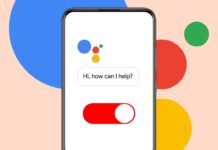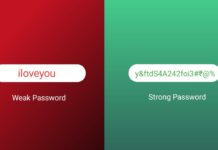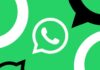Many iPhone users face storage issues often. But you don’t need to delete your apps. You can free up iPhone storage without deleting apps.
With simple steps, you can clean space easily. Here, I will explain how to manage storage without losing anything important.
also read: How to Check Which Apps Are Using the Most Data on iPhone
Manage Messages, Media, and Browser Data
Old messages and large attachments eat up storage quickly. Every photo, video, and audio sent on iMessage stays saved. These files pile up and consume lots of memory. You can fix this without deleting chat history.
Go to Settings > Messages > Keep Messages. Select 30 Days or 1 Year instead of Forever. This removes old content automatically to free space.
Next, clean message attachments manually. Visit Settings > General > iPhone Storage > Messages. You’ll see big files sorted by size. Delete the large files, not the whole conversation.
Web browsers also store data like cache and cookies. These files make websites load faster later. But they also take up space silently.
To clear Safari cache, go to Settings > Safari > Clear History and Website Data. This keeps your saved passwords and bookmarks safe. You can also go to Advanced > Website Data to remove cache for selected sites.
If you use Chrome, open the app and go to Settings > Privacy > Clear Browsing Data. Choose what to delete and keep your logins safe. Doing this regularly will free space and speed up browsing.
Also, check downloaded music and podcasts. Spotify, Apple Music, and YouTube store offline content. Delete old downloads that you don’t need anymore. You can stream them again if needed later. Just open each app and look for the downloads section.
Even Apple’s Music app stores songs offline. To delete them, go to Settings > General > iPhone Storage > Music. Swipe left to delete songs or use Edit to remove more. You can also remove tracks from the Music app directly. Long-press an album and select Delete from Library.
Use Cloud Storage and Offload Unused Apps
Photos and videos take the most space on iPhones. They are the biggest reason for full storage issues. You can move them to the cloud without deleting them from your phone.
Use iCloud Photos with Optimize iPhone Storage setting. It stores full photos online and keeps lighter copies on your phone. To set up, go to Settings > Photos and enable both options.
If iCloud storage is full, use Google Photos. Download it, sign in, and turn on Back Up & Sync. Make sure to allow access to all photos. Once uploaded, Google Photos can auto-delete them from your phone.
Other cloud options include Amazon Photos, OneDrive, and Dropbox. All offer good backup features. After upload, go to Albums > Recently Deleted and select Delete All. This clears them permanently.
To save more space, keep only low-resolution photos locally. Go to Settings > Photos and select Optimize iPhone Storage.
You can also offload unused apps. This removes the app but keeps its data safe. Later, you can reinstall the app without losing anything. To do this, go to Settings > General > iPhone Storage. Tap any rarely used app and select Offload App.
To do this automatically, go to Settings > App Store and enable Offload Unused Apps. This helps save space without deleting useful apps.
Check App Size and Reduce Other Storage
You should first check how much storage is used. Go to Settings > General > iPhone Storage. You’ll see a colored chart showing app space usage. Scroll down to see the list of apps by size.
Tap any app to see two numbers: App Size and Documents & Data. Sometimes the app itself is small, but its data is huge. This info helps you decide what to clean.
Focus on apps with big Documents & Data. Delete unwanted files inside apps like Netflix, YouTube, or podcast apps. You can delete downloads directly from within these apps.
Messages can also take a lot of space. Delete old conversations and set messages to auto-delete. Go to Settings > Messages > Message History. Choose to keep messages for only 30 days or 1 year.
Another hidden storage hog is the “Other” category. This includes cached videos, music, and files from apps. To reduce it, uninstall apps with large cache and reinstall them. This resets their stored data without deleting your files.
Sometimes you’ll see options like Review Large Attachments or Review Downloaded Videos. Tap on them and delete the biggest files first. These are often videos, PDFs, and images from Messages.
For more space, stream music instead of downloading. Services like Spotify or Apple Music let you listen online. Download only your favorite songs to save storage.
Clear your browser cache regularly too. In Chrome, go to Settings > Privacy > Clear Browsing Data. In Safari, use Settings > Safari > Clear History and Website Data. This helps reduce other storage as well.
The Bottom Corner
You don’t need to delete apps to free iPhone space. Use smart tricks to clean up storage easily. Manage media, offload unused apps, and clear browser cache.
Move your photos and videos to cloud services. These tips will help users enjoy more space. Keep your iPhone fast and ready without losing what matters.