
Keeping personal files safe is important for all users. On macOS, files can be hidden in multiple ways. Some methods use built-in macOS tools, while others need third-party software. You can hide Files and Folders on macOS using Finder, Terminal, or shortcuts. Secure methods like encryption provide extra protection.
also read: How to Run DeepSeek Locally on Your Computer: A Step-by-Step Guide
Why Hide Files and Folders on macOS?
There are many reasons to hide files on macOS. Some users want to keep personal data private. Others want to protect system files from accidental deletion. Hiding files can prevent unauthorized access to sensitive information.
If multiple people use your Mac, hiding files ensures privacy. It also helps in organizing files without deleting them.
Method 1: Hiding Files Using Finder
Finder allows you to hide files quickly. This method requires renaming the file or folder.
Steps to Hide Files Using Finder
- Open Finder and find the file or folder.
- Click on its name to edit it.
- Add a period (.) at the start of the name.
- Press Enter and confirm the name change.
- The file will now be hidden from view.
Steps to Unhide Files in Finder
- Open Finder and press Shift + Cmd + .
- Hidden files will now appear as faded icons.
- To unhide a file, remove the period.
- Restart Finder to apply the changes.
This method is simple but not very secure. Anyone who knows the shortcut can unhide files.
Method 2: Using Terminal to Hide Files
Terminal allows hiding files without renaming them. This method is useful for advanced users.
Steps to Hide Files Using Terminal
- Open Terminal from Applications > Utilities.
- Type: chflags hidden (add a space at the end).
- Drag the file or folder into Terminal.
- Press Enter to hide the file.
- Restart Finder by typing: killall Finder and press Enter.
Steps to Unhide Files Using Terminal
- Open Terminal again.
- Type: chflags nohidden and add a space.
- Drag the hidden file into Terminal.
- Press Enter to unhide the file.
- Use Shift + Cmd + . if the file is still hidden.
Terminal provides more control but is not very secure. Anyone with access to Terminal can unhide files.
Method 3: Hiding Files Using Keyboard Shortcuts
Shortcuts allow quick hiding and unhiding of files. This method is the easiest for beginners.
Steps to Hide and Unhide Files with Shortcuts
- Locate the file or folder in Finder.
- Press Command + Shift + Period (.) together.
- The selected file will now be hidden.
- Press the same keys again to unhide it.
This method is fast but not very secure. Anyone can unhide files using the same shortcut.
Method 4: Using Third-Party Software
Several third-party tools help hide files securely. Some tools also provide encryption options.
Using Funter to Hide Files
Funter is a free app that manages hidden files. It allows users to hide and unhide files easily.
Steps to Use Funter
- Download and install Funter on your Mac.
- Open the app from the menu bar.
- Use the toggle button to hide or unhide files.
- Search for hidden files using Funter if needed.
Funter provides a simple interface but does not add extra security.
Using Encrypto for Password Protection
Encrypto is a free tool that locks files with a password. It offers better security than simple hiding.
Steps to Use Encrypto
- Open Encrypto on your Mac.
- Drag the file or folder into the app.
- Set a password to protect the file.
- Click Encrypt to lock the file.
- Save the encrypted file in a secure location.
Steps to Unlock Encrypted Files
- Double-click the encrypted file.
- Enter the correct password.
- Save the decrypted file back to your Mac.
Encrypto is a great choice for keeping files truly private.
Method 5: Using FileVault for Extra Security
FileVault encrypts the entire Mac storage. This method is the most secure option.
Steps to Enable FileVault
- Click the Apple logo and open System Preferences.
- Select Security & Privacy and go to FileVault.
- Click the padlock icon and enter your password.
- Click Turn On FileVault to start encryption.
- Choose a recovery method (iCloud or local key).
- Click Continue to finish the setup.
FileVault protects all files with encryption. It ensures maximum security for sensitive data.
Method 6: Moving Files to Another User Account
Another simple way to hide files is by using a separate user account.
Steps to Create a New User Account
- Open System Preferences and go to Users & Groups.
- Click the + icon to add a new user.
- Enter the required details and create the account.
- Move the files to the new user’s account.
Only the new user can access these files. This method is helpful but not very secure.
Method 7: Recovering Hidden or Lost Files
If you lose hidden files, recovery tools can help.
Using EaseUS Data Recovery Wizard
EaseUS is a popular recovery tool for Mac. It helps restore deleted or hidden files.
Steps to Recover Files Using EaseUS
- Download and install EaseUS Data Recovery Wizard.
- Open the software and select the Mac storage drive.
- Click Scan to search for hidden files.
- Select the files and click Recover.
- Save the recovered files to a secure location.
EaseUS ensures lost hidden files can be retrieved safely.
The Bottom Corner
Hiding Files and Folders on macOS is easy. Finder and Terminal provide simple hiding methods. Shortcuts help in quick file concealment. Third-party tools like Funter and Encrypto offer better security.
FileVault encrypts data for maximum protection. Creating a separate user account adds another layer of privacy. Recovery tools help retrieve lost files. Choose the best method based on your needs.
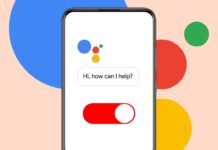

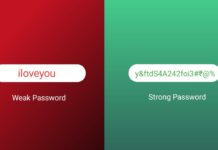
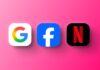




Super