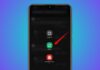Many users want to browse without distractions. One common request is to hide the search toolbar in Google Chrome. This toolbar includes the address bar, bookmarks, and extensions.
While you can’t remove it completely, you can hide it temporarily. Here, I will explain all working methods for Chrome on Windows and Mac.
also read: How to Add a Google Account on Android: Step-by-Step Guide
1. Hide the Search Toolbar in Google Chrome Using Full Screen Mode
Full-screen mode is the easiest option available. It hides the address bar, tabs, and bookmarks.
For Windows Users:
- Open Google Chrome on your computer.
- Press the F11 key on your keyboard.
- This enables full-screen browsing instantly.
- You will no longer see the address bar.
- Tabs and bookmarks bar also disappear now.
- To exit, press F11 again anytime.
- Or move your mouse to the top area.
- Click the “X” icon that appears there.
Alternative method:
- Click on the three-dot menu (⋮) on top-right.
- Select the square full-screen icon beside Zoom.
- This icon looks like four corners of a square.
- Chrome switches to full-screen after clicking it.
- You will now browse without any toolbars showing.
For Mac Users:
- Open Chrome on your Mac computer.
- Click View from the top menu bar.
- Select the option “Always Show Toolbar in Full Screen.”
- If it has a checkmark, click it to disable.
- You can also press Shift + Command + F.
- Or use the shortcut Fn + F to go full screen.
- Another way: click the green circle on top-left.
- This also activates full-screen mode in Chrome.
To exit full-screen on Mac:
- Use the same key shortcuts again.
- Or move the mouse to the screen top.
- Click the red circle with an X icon.
Note: Full-screen works for one tab only. You must exit to open another site.
2. Create Shortcut Window to Hide the Search Toolbar in Chrome
You can create a shortcut to open Chrome without the toolbar.
Steps:
- Open Google Chrome on your system.
- Visit any website you want to open later.
- Click on the three-dot menu (⋮) on top-right.
- Select More Tools from the dropdown list.
- Then click Create Shortcut option.
A popup window will appear immediately:
- Check the box “Open as window.”
- This opens the site in a clean new window.
- You can rename the shortcut if you like.
- Click Create to finish the process.
Now check your desktop or Chrome apps:
- Click the new shortcut you created.
- The site opens in a window without toolbars.
- No address bar or tabs will be visible here.
This method is helpful for regular websites:
- Use it for YouTube, Gmail, or web apps.
- It gives a clean, app-like browsing experience.
- The toolbar and bookmarks do not appear.
3. Hide Bookmarks Bar and Extensions for a Cleaner Chrome Look
Even if the address bar stays, you can hide extra items.
Hide Bookmarks Bar:
Bookmarks bar shows saved sites below the address bar.
Windows shortcut:
- Press Ctrl + Shift + B to hide bookmarks.
Mac shortcut:
- Press Command + Shift + B on your Mac.
Manual steps:
- Right-click on the bookmarks bar directly.
- Click on “Show bookmarks bar” to uncheck it.
- This removes the bookmarks from your view.
- Or go to the three-dot menu (⋮) on top-right.
- Select Bookmarks > Show bookmarks bar.
- Uncheck it to hide the bar from all pages.
Note: The bookmarks bar appears on the new tab. Even if disabled, it shows only in new tabs.
Hide Chrome Extensions from Toolbar:
Extensions show as icons beside the address bar.
Steps to hide extensions:
- Open Google Chrome on your PC or Mac.
- Click on the jigsaw puzzle icon on top-right.
- This opens the full extension management menu.
- Beside each extension, you’ll see a push pin icon.
Icon meaning:
- Blue pin = extension is pinned and visible.
- Grey pin = extension is hidden from toolbar.
To hide an extension:
- Click the blue pin to turn it grey.
- This hides the icon from your Chrome toolbar.
- To make it visible again, click the pin again.
Hiding extensions reduces clutter on the toolbar:
- It makes the browser look cleaner and neater.
- All extensions still work in the background.
4. Extra Tips to Reduce Clutter and Distraction
While toolbar hiding is limited, you can do more.
No More Auto-Hide Option:
- Chrome had a “Compact Navigation” flag earlier.
- It allowed auto-hide of toolbar and address bar.
- Google removed this feature in 2022 fully.
- Now full-screen is the only way to hide the bar.
Hide Tabs in Full-Screen Mode:
- Tabs can’t be hidden separately in Chrome.
- Only full-screen mode hides them fully.
- Use F11 or Fn + F to hide everything.
- This works on both Windows and Mac systems.
Use Tab Groups to Manage Tabs:
- Chrome offers Tab Groups for better tab control.
- It does not hide tabs but reduces tab clutter.
- Right-click on a tab and choose Add Tab to Group.
- You can name, color, and collapse tab groups easily.
The Bottom Corner
Now you know how to hide the search toolbar in Google Chrome. You can use full-screen mode, create clean shortcut windows, or hide bookmarks and extensions.
Though toolbar removal is limited, these steps help reduce distractions. Try all methods for both Windows and Mac. Enjoy cleaner and focused browsing in your Chrome browser every day.