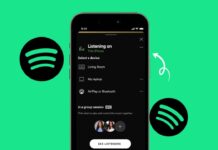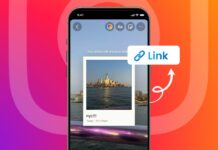To install a desktop computer fan, follow simple steps. A fan helps your PC stay cool and work better. It also protects the system from heat and damage.
If your PC is hot or noisy, install a new fan. Here, I will explain about installing fans easily at home.
also read: How to Play TV on PC Using HDMI: Easy Solutions Guide for 2025
Buy the Right Fan for Your Computer
To install a desktop computer fan, first buy one.
Check the fan size: Most cases use 120mm fans. Some use 80mm, 140mm, or 60mm fans. Open the case and measure your current fan. You can also carry it to the shop for help.
Find empty fan slots: Look around the PC case. Common spots are the back, front, top, and side. Each case supports a set number of fans.
Choose bigger fans when possible: Larger fans spin slowly and make less noise. They also move more air per second. This helps cool the PC more effectively.
Compare brands and specs: Check fan brands like Cooler Master, Corsair, and Deep Cool. Look for high airflow (measured in CFM). Look for low noise (measured in dBA).
Check for LED lights: Some fans have colorful LED lights. These look nice but cost more. Regular fans work the same without lights.
Pick the correct power connector: Fans come with 3-pin, 4-pin, or Molex connectors. Open your case and see what connectors your system supports.
- 3-pin and 4-pin: Connect to the motherboard. Offers fan speed control.
- Molex: Connects to power supply. Runs at full speed always.
Ensure proper airflow support: Intake fans pull in cool air. Exhaust fans push out hot air. Your fan setup must balance these for the best results.
Open and Prepare the PC Case
Before you install a desktop computer fan, prepare your PC.
Unplug the computer first: Remove the power cable completely. Never work on a powered PC.
Discharge power left inside: Hold the power button for 10 seconds. This removes extra stored electricity.
Open the side panel: Unscrew and remove the panel opposite the motherboard. Each case is different. Some use screws, others use clips or latches.
Ground yourself for safety: Static electricity can damage your PC parts. Use an anti-static wristband. Or touch a metal object to release the charge.
Locate fan mounting vents: Look around for vent areas on all sides. Most cases have vents at the front, back, top, and side.
Find the fan connectors: Look at your motherboard for SYS_FAN or CHA_FAN labels. These are fan headers. If not enough, you can use Molex adapters to connect more fans.
Install a Desktop Computer Fan Properly
Now let’s install a desktop computer fan with care.
Understand airflow direction: Most fans have arrows showing airflow. If no arrows, check the sticker side. Air flows out from the sticker side.
Create proper airflow inside case: Use front and bottom fans as intake. Use rear and top fans as exhaust. This creates a wind tunnel effect. It helps cool your PC better.
Maintain positive pressure inside case: Make sure intake airflow is slightly more than exhaust. This keeps dust out of your computer. It also helps improve cooling.
Remove old fan if replacing: Unscrew the old fan carefully. Disconnect the power cable. Reuse the screws if the new fan doesn’t include them.
Attach the new fan: Place the fan over vent holes. Align screw holes properly. Hold the fan with one hand. Use a screwdriver to insert four screws. Tighten just enough, not too much.
Use clips if needed: Some fans use plastic clips instead of screws. Just remove the clips, take out the fan, and snap the new one in place.
Connect power to the fan: Plug the fan into the motherboard header. If it doesn’t reach or no port is left, use a Molex adapter.
- 3-pin on 4-pin header: Works fine, but speed control may not work.
- Molex connection: Fan will run at full speed all the time.
Secure loose cables: Use zip ties to manage all wires. Keep cables away from fan blades. Loose cables can stop fans or create buzzing sounds.
Close the PC case: After setup, put the panel back. Close the case fully. A closed case helps with better airflow and cooling.
Test and Monitor the Fan Performance
Once you install a desktop computer fan, test it.
Turn on the PC and check fans: Make sure all new fans spin well. Use a flashlight if needed. Do not touch anything while the PC is on.
Use BIOS to monitor fans: Open the BIOS screen during startup. Check fan speed readings. You can adjust speed from BIOS settings.
Use software tools in Windows: Download tools like SpeedFan. It shows fan speed and temperature in real-time. Helps you track fan performance easily.
Check component temperatures: Look at CPU and GPU temperatures. If still hot, add more fans. Or rearrange the airflow directions.
Try advanced cooling if needed: If more fans don’t help, use liquid cooling. This is better for gaming or high-performance setups.
Watch for signs of fan failure: If fans make noise or vibrate, they may fail soon. Replace faulty fans quickly to avoid overheating.
The Bottom Corner
To install a desktop computer fan, follow each step carefully. Select the right fan size, location, and power connector. Mount it safely and manage cables neatly.
Keep the case closed for good airflow. Always monitor fan and system performance regularly. A cool PC works better, runs faster, and lasts longer.