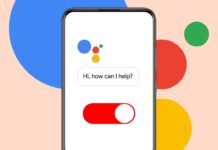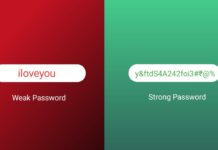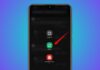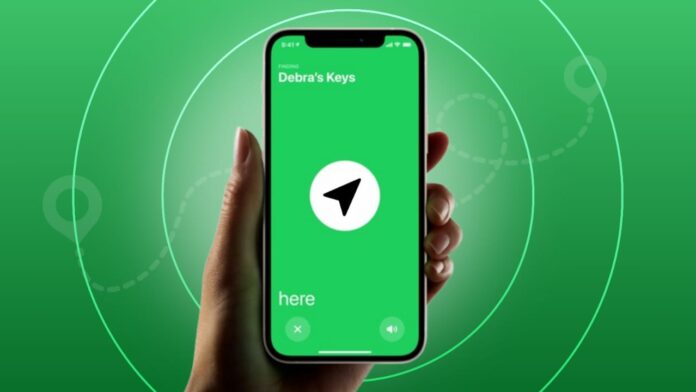
Apple AirTags are useful for finding lost items easily. With the Locating an AirTag in Find My on iPhone you can track important things like bags and keys. Here, I will explain how to use this feature, share tracking details, and allow others to help in finding your AirTag.
also read: How to Use a Device Running Android KitKat in 2025
Locate an AirTag in Find My on iPhone
AirTags are small devices that work with iPhones. They help you track lost things using Bluetooth. You must link your AirTag to your Apple ID. Your iPhone must run iOS 14.5 or later version.
Steps to View AirTag Location on iPhone
- Head over Find My App on your iPhone to get accurate location tracking.
- Hit a click on the items tab placed at the bottom of the screen.
- Select the item that is connected to the AirTag.
- If location tracking is done correctly.
- You will also see the time of the last update.
- If not located, the last known location appears instead.
- Turn on Notify When Found for automatic alerts.
This feature sends a notification once AirTag is found. It helps if the item is not nearby. The app automatically updates the location in real time.
Play sound to find nearby AirTag easily
If the AirTag is nearby, you can use sound.
- Open Find My app and select the item.
- Tap Play Sound to make it ring.
- This helps you hear it from nearby places.
- Tap Stop Sound to stop the sound manually.
Get directions to AirTag using Apple Maps
If your item is far, you can follow directions.
- Tap the item inside the Find My app.
- Choose Directions to open in Apple Maps.
- Follow the route to reach your AirTag location.
Use Precision Finding if you own iPhone 11+
iPhones with U1 chip offer better tracking features.
- Walk around holding the phone in your hand.
- Arrows will guide you to your AirTag directly.
- It shows distance and direction on your screen.
Share AirTag Location with Contacts or Airlines
New iOS update allows sharing AirTag with others. This helps others find your item on your behalf. Available in iOS 18.2, iPadOS 18.2 and macOS 15.2.
Steps to share AirTag location with someone:
- Open the Find My app on your iPhone.
- Tap Items, then choose your lost AirTag.
- Tap on Share Item Location to begin sharing.
- A message will warn you about data sharing.
- Tap Continue to generate a location tracking link.
Important Note: If AirTag is near your iPhone, you will see a message: “Item is with you.” This feature only works if item is away.
How to send the shared location link:
- After tapping Continue, share screen appears.
- Tap Share Link and choose an app or option.
- You can send it via Messages, Email, or AirDrop.
- The link is valid for 7 days only.
- You can cancel sharing any time before expiry.
Your device (iPhone or Mac) must stay online. This ensures the shared link shows latest updates.
How Friends or Airlines Can Use Shared Link
Once the link is shared, others can track it. They must open the shared link in any browser.
For friends, family or coworkers:
- Open link and see Find Lost Item page.
- Tap Use Apple Account to log in securely.
- If no Apple ID, tap to create one easily.
If link shared with airline support team:
- They select Continue as Apple Partner on screen.
- They enter their official email address to proceed.
Apple has partnered with several international airlines for this. Some of them include:
- British Airways
- Lufthansa
- Air Canada
- Qantas
- United Airlines
- Singapore Airlines
- Turkish Airlines
- Virgin Atlantic
- KLM and many others
This helps find missing luggage at airports faster.
Information others can see from the shared link:
- Last known or current location of the item
- Time and date when location was last updated
- Complete address of current or previous location
- GPS coordinates with search radius in meters
- Owner’s contact email or phone number
- Serial number of the AirTag device
Additional features visible on the tracking page:
- Tap (i) icon to learn how tracking works
- Coordinates can be copied or opened in Apple Maps
- Choose from Standard, Hybrid, or Satellite map view
- Location updates are encrypted and auto-refreshed
No need to refresh the page again and again. The system pushes updates when new data is available.
Automatic session timeout and link expiry:
- Sometimes the session ends after long inactivity.
- Users must log in again to access updated location.
- After 7 days, the link expires automatically.
- Owner can also stop sharing earlier if desired.
Once sharing is stopped, visitors will see message: “Location updates no longer available” on their browser.
Install: Track
As We Conclude
Locating an AirTag in Find My on iPhone is helpful to find your lost stuff. You can track missing items, play a sound, or share a tracking link.
Apple’s updates allow you to involve friends and airlines. These simple steps make tracking lost items fast and stress-free.