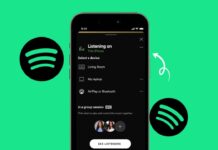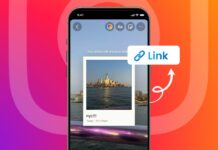Make a GIF from a YouTube video easily today. GIFs are everywhere on social media and messaging apps. They make conversations fun, expressive, and very engaging online.
Creating GIFs may sound difficult for beginners, but it’s very simple. Several free online tools allow anyone to do this. You only need a video link, creativity, and a few minutes.
Make a GIF From a YouTube Video Using GIFs.com
GIFs.com is one of the most popular websites. It allows people to create GIFs quickly from YouTube. The platform is online, so nothing needs downloading locally.
Processing happens in the cloud, which saves your device space. This is very useful if you have older devices. Beginners can use this tool without any advanced knowledge.
Steps to Use GIFs.com for GIF Creation
The first step is finding your preferred YouTube video. Copy the complete link carefully to avoid loading errors.
Then open GIFs.com and paste the link provided. The site will automatically detect the video in seconds. Users can also upload videos from their computers directly.
Once loaded, remove ads that appear on the screen. You will then see a timeline for selection. Drag the bar to choose starting and ending moments.
The blue highlighted section represents the GIF portion chosen. Keep the size reasonable because longer GIFs are much heavier. For example, Twitter allows five megabytes on mobile devices.
Customize Your GIF Before Saving
GIFs.com offers many options to personalize your content. Users can add captions or text stickers on top. Cropping is also possible to focus on specific details.
Blurring and padding effects improve appearance and style. Filters make your GIFs look creative and unique.
When everything looks perfect, click the Create GIF button. The system will take time depending on length selected.
On the next screen, give your GIF a title. Add relevant tags to make it searchable online. After finishing, click Next to continue the process.
Download and Share From GIFs.com
After processing, GIFs.com provides several options for use. You can download it directly in different sizes. Embedding codes are available for websites or blogs. Sharing links can be copied for social media usage.
However, free GIFs include a watermark at the corner. Users can remove this by upgrading to premium accounts. The paid service starts at only two dollars monthly.
Shortcut With gifyoutube.com Trick
There is also a smart shortcut many people use. Simply type “gif” before the word “youtube” in your link. Example: turn “www.youtube.com/video” into “www.gifyoutube.com/video.”
This automatically opens GIFs.com editor page instantly. You can then trim, customize, and download the GIF quickly. This method saves time when making quick animated clips.
Make a GIF From a YouTube Video Using Giphy
Giphy is another famous name in GIF culture. It is known for its giant library of funny GIFs. Many people use it daily to share reactions online.
But it also lets users create new GIFs easily. Unlike GIFs.com, you need an account to use it. Luckily, signing up on Giphy is free for everyone.
Steps to Make GIFs With Giphy
Start by copying your selected YouTube video link carefully. Next, open Giphy.com and click the GIF Maker option.
Paste the copied link in the input box provided. Log in to your account to continue the process. Without login, users cannot access the GIF creation feature.
Choose the starting time and preferred duration for animation. Once selected, click Continue to Decorate for customization options. Here you can add captions, stickers, and drawings too.
Adding these elements makes the GIF more entertaining and unique. After customization, click Continue to Upload to finalize settings.
Uploading and Downloading on Giphy
On the next page, add tags for easy discovery. Decide if your GIF will be public or private. Once ready, click the Upload to Giphy button directly.
Processing will take a few minutes depending on duration. Longer GIFs naturally require more time to generate properly.
When finished, Giphy gives multiple sharing and download options. You can click Media to choose file versions.
Direct download links are provided in various file sizes. Users can also embed on websites using code snippets. Giphy also makes social media sharing very smooth and quick.
Why Choose Giphy Over Other Options
There are several benefits to using Giphy regularly. First, it connects your creations to a large community. Your GIFs can appear in search results used worldwide.
Second, it has powerful customization with stickers and drawings. Third, it is reliable for both YouTube and Vimeo links. For people seeking popularity and sharing reach, Giphy is excellent.
Make a GIF From a YouTube Video Using GifRun and GIFit!
Some people prefer very simple tools without sign-ups. GifRun is perfect for those looking for quick results. It does not require logging in or uploading accounts.
All you need is a video link or keyword. The platform is clean and designed for beginners everywhere.
How to Create GIFs Using GifRun
Open GifRun and paste your YouTube link directly. You will see the video appear on the left side.
Use the slider to move across different time sections. Select the starting point and total duration you want. Then click Create GIF to generate your animation.
By default, the output is 520 pixels wide. The frame rate is fixed at fifteen frames per second. The preview will display on the right panel for confirmation.
Once satisfied, click Download to save your GIF locally. The saved file is now ready to upload anywhere online.
Extra Features Offered by GifRun
- Apply Instagram-style filters for stylish looks.
- Crop GIFs to focus on smaller details.
- Add captions or text for fun effects.
- Adjust duration with a simple slider tool.
One drawback is a small watermark “gifrun.com” visible. But for casual usage, this minor mark is acceptable. The speed and simplicity outweigh the watermark limitation.
Using GIFit! Extension for Frequent GIF Creators
People who regularly create GIFs need something reliable. GIFit! extension is an excellent choice for such users. It only works with the Google Chrome browser currently.
Once installed, a GIFit! button appears under YouTube videos. Click the button to start making animations instantly. Select the video portion you want to convert into GIF.
Adjust the size and choose quality levels accordingly. Finally, the extension processes and delivers the GIF automatically.
The extension is perfect for frequent GIF makers. It avoids repeated uploading and copying links every time. However, it may not work with videos using Flash player. Still, for most standard YouTube videos, it performs effectively.
The Bottom Corner
Make a GIF from a YouTube video easily today. Each option offers unique benefits like speed, customization, or sharing.
Whether for fun chats or social media memes, GIFs fit everywhere. Start experimenting now and make your conversations more expressive today.