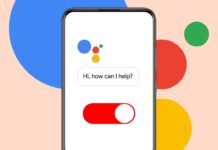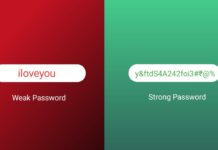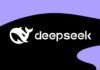Sending emails to multiple people can be time-consuming. Instead of adding individual email addresses every time, Gmail offers a simple solution. You can create a group email in Gmail to streamline communication.
also read: Gmail Takeover Hack Attack: Protect Your Account Now As Google Says You’ve Only 7 Days Left!
Why Use Group Emails in Gmail?
Group emails are useful for both personal and professional purposes. They save time and ensure everyone gets the message. Here are some reasons why group emails are effective:
- Save Time: Avoid typing each recipient’s email address.
- Ensure Accuracy: Reduce the chances of missing someone important.
- Streamline Communication: Share updates quickly with teams or groups.
- Organize Messages: Keep all relevant communication in one thread.
Gmail provides two methods to create group emails. Let’s dive into both.
Method 1: How to Make a Group Email in Gmail via Google Contacts
Google Contacts is the easiest way to create a group email. Follow these simple steps:
Step 1: Open Google Contacts
- Sign in to your Gmail account.
- Click on the grid icon (Google Apps) in the top-right corner.
- Select Contacts from the drop-down menu.
Step 2: Select Contacts for the Group
- Browse through your contact list.
- Hover over a contact to see a checkbox.
- Check the boxes for all the contacts you want to include.
Step 3: Create a Label for the Group
- Click on the Label icon at the top of the screen.
- Select Create Label from the options.
- Enter a name for the label, like “Team” or “Friends.”
- Click Save to finalize your label.
Step 4: Compose an Email Using the Group
- Open Gmail and click Compose to write a new email.
- In the To field, type the group label name.
- Gmail will auto-fill the group’s email addresses.
- Write your message and click Send.
Note: Only contacts with saved email addresses will be added. Contacts without email addresses won’t appear in the group.
Method 2: How to Make a Group Email in Gmail via Google Groups
Google Groups is another way to create group emails. This method offers advanced options for privacy and management. Here’s how to use it:
Step 1: Go to Google Groups
- Visit the Google Groups website.
- Alternatively, access it through the Google Apps menu.
Step 2: Create a New Group
- Click Create Group in the top-left corner.
- Fill in the group details:
Group Name: Choose a meaningful name, like “Project Team.“
Group Email Address: Create a unique ID (e.g., [email protected]).
- Description: Write a short description of the group’s purpose.
- Click Next to continue.
Step 3: Set Privacy Preferences
- Customize privacy settings for your group. Decide who can.
- Search for the group.
- Join the group.
- View group messages.
- Post messages in the group.
- See the list of group members.
- Click Next after adjusting these settings.
Step 4: Add Members to the Group
- Enter the email addresses of the people you want to add.
- Write a welcome message for the new members.
- Toggle Directly Add Members to skip approval for new members.
Step 5: Finalize and Use the Group Email
- Add managers or co-owners if needed.
- Click Create Group to finish.
- To send an email, compose a new message in Gmail.
- Type the group’s email address (e.g., [email protected]) in the To field.
- Write your message and hit Send.
Google Groups is ideal for businesses and large teams. It allows better privacy and role management compared to Google Contacts.
Key Differences Between Google Contacts & Google Groups
Both methods are effective but cater to different needs. Here’s a comparison:
Benefits of Using Group Emails in Businesses
Group emails are especially beneficial for workplaces and businesses. Some advantages include:
- Efficiency: Save time by sending one email to many.
- Consistency: Ensure everyone gets the same message.
- Customization: Assign roles to members for better management.
- Professionalism: Use group email addresses for specific teams.
For example, create a group like [email protected] for sales teams. This ensures all sales-related communication is directed to the right people.
Tips for Using Gmail Group Emails
To make the most of group emails, follow these tips:
- Use Meaningful Names: Name your groups based on their purpose.
- Update Contact Information: Regularly update members’ email addresses.
- Respect Privacy: Use BCC for sensitive communications.
- Keep Groups Organized: Remove inactive members to avoid clutter.
- Leverage Email Signatures: Use a professional email signature for branding.
Common Issues & Solutions
- Issue: Missing Contacts in the Group
- Solution: Ensure all contacts have valid email addresses saved in Google Contacts.
- Issue: Privacy Concerns in Google Groups
- Solution: Adjust privacy settings to limit who can post or view messages.
- Issue: Difficulty Managing Large Groups
- Solution: Assign group managers to help oversee communication.
As We Wind Up
Creating a group email in Gmail is a simple and effective way to improve communication. Choose the method that suits your needs and start sending emails efficiently. Group emails ensure seamless collaboration, making them an essential tool for personal and professional communication.