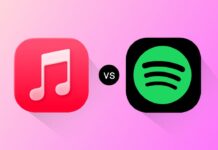Want to make a poll on Twitch easily today? Polls help you talk with viewers live during streams. They always keep your content fun and interactive.
You can ask questions and get instant feedback. Viewers enjoy being part of your decisions. Here, I will explain how to create polls using Twitch tools.
also read: 10 Best Ways to Fix Twitch Error 3000: A Complete Guide
How to Make a Poll on Twitch Using Creator Dashboard
Twitch gives Affiliates and Partners special tools. One such tool is the poll feature. This is available through the Creator Dashboard.
Step 1: Open the Creator Dashboard
- Log into Twitch with your account details.
- Click your profile and choose Creator Dashboard.
- This dashboard gives you many streaming tools.
Step 2: Find and Add Poll Action
- In the dashboard, go to Quick Actions section.
- Click the “+” button to add a new tool.
- Select Start a Poll from the list shown.
Step 3: Create Your Poll Question
- Click on Create a Poll to begin setup.
- Enter a clear question under the Poll Title.
- Keep your question short, up to 60 characters.
Step 4: Add Poll Answer Options
- You can give 2 to 5 options for answers.
- Each answer can have up to 25 characters.
- Keep answers simple and easy to understand.
Step 5: Choose Voting Settings Carefully
- Enable Bits Voting to allow paid voting.
- Enable Channel Points Voting for loyal viewers.
- Allow 2x votes for your channel subscribers.
Step 6: Set a Time Limit for Voting
- Decide how long the poll will stay active.
- You can select 1 minute to 10 minutes.
- Choose time based on your stream’s activity.
Step 7: Start the Poll on Your Stream
- After setup, click Start Poll to begin.
- The poll shows at top-right above chat box.
- Viewers can vote by clicking on their choice.
How to View Poll Results After Ending
- After it ends, results show in the same place.
- For a full breakdown, visit your poll results page.
- Replace “YOURUSERNAME” in link:
https://twitch.tv/popout/YOURUSERNAME/poll.
How to Make a Poll on Twitch Using Chat Commands
Twitch lets moderators and streamers use chat to make polls. This is helpful during live moments in a stream.
Step 1: Use the /poll Command in Chat
- Go to your chat box while streaming live.
- Type /poll and press the Enter key.
- A new poll window will pop up immediately.
Step 2: Add Poll Title and Answer Options
- Fill your question under the “Question” label.
- Add 2 to 5 simple answer options below.
- All must be within the allowed character limit.
Step 3: Adjust Voting Preferences if Needed
- Enable voting with Bits or Channel Points.
- Subscribers’ votes can be counted as double.
- Set poll time from 1 to 10 minutes.
Step 4: Launch the Poll from the Chat Window
- Click Start Poll to display it for viewers.
- Viewers see poll above the Twitch chat section.
End or Delete the Poll from Chat
- Type /endpoll in chat to end poll early.
- Use /deletepoll if you want to remove it.
Example Vote by a Viewer in Chat
- If poll says “Which game?” and options are:
- PUBG, 2. Free Fire, 3. GTA
- Viewer can type /vote 2 to choose Free Fire.
How to Make a Poll on Twitch Using Nightbot or Mobile App
If you’re not an Affiliate or Partner, try Nightbot or the Twitch mobile app.
Using Nightbot to Make Twitch Polls
Step 1: Add Nightbot to Your Channel
- Go to nightbot.tv and log in.
- Link Nightbot to your Twitch channel account.
Step 2: Use Chat to Start the Poll
- In chat, type:
!poll TITLE|OPTION1|OPTION2|OPTION3|OPTION4|OPTION5 - Example: !poll Best Map?|Dust|Mirage|Inferno
- You can add up to 5 options easily.
Step 3: View Poll Results Through Chat
- Type !poll results to view the latest poll results.
- Only moderators and editors can run this command.
Using Twitch Mobile App for Poll Creation
Step 1: Download the Twitch App First
- Get it from Google Play or Apple App Store.
- Install and log into your Twitch account.
Step 2: Open Your Channel in the App
- Tap your profile or search your username.
- Go to your channel’s main screen layout.
Step 3: Start Poll Through Chat Settings
- Tap the chat bar or settings icon (gear icon).
- Select the Create a Poll option from menu.
Step 4: Enter the Poll Question and Options
- Add your main question for the poll viewers.
- Include up to five possible answer choices.
- Keep all entries short, clean, and relevant.
Step 5: Select the Duration for Poll Voting
- Choose a time between 1 to 10 minutes.
- Pick a time based on your chat’s activity.
Step 6: Publish and Launch the Poll Live
- Review everything, then tap Start Poll.
- Your mobile poll will now be live for voting.
As We Conclude
Twitch polls are great tools for audience engagement. You can make a poll on Twitch using dashboard, chat, Nightbot, or mobile.
Use them smartly to grow your channel and connect better. Keep questions simple and options fun for best results.