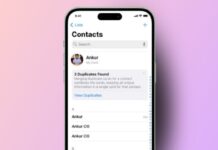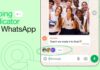Want to open an ISO file without burning it? Learn how to mount an ISO image on your computer. Here I will explain steps for Windows, Mac, and Linux systems.
You don’t need advanced knowledge or tools. All you need is your ISO file and a few easy steps.
also read: How to Play TV on PC Using HDMI: Easy Solutions Guide for 2025
Mount an ISO Image in Windows (10, 8, and 7)
ISO files act like real CDs or DVDs. They hold all files from a disc in one folder. You can use these files to install software or play media.
Windows 10 and 8 support ISO mounting by default. You don’t need any extra tools in most cases.
Method 1: Using File Explorer in Windows 10 and 8
- First, locate your ISO file in File Explorer.
- You can double-click the file to mount it.
- A new virtual drive will appear on your computer.
- This drive holds all the content of the ISO.
- You can also right-click and choose “Mount” option.
- Or select the ISO, go to “Manage” tab.
- Click “Mount” on the top toolbar there.
To unmount, just right-click the virtual drive. Choose “Eject” to close the mounted ISO image. This method is easy and needs no software. But it may not work on all computers.
Common Issues and Fixes
Sometimes, Windows may not mount the ISO. This can happen if another program opens ISO files. Also, virtual drive errors can stop the mounting.
In such cases, use third-party software for help.
Method 2: Use WinCDEmu for Windows 7 and 8
WinCDEmu is free and very small in size. It is only 2MB and easy to install.
- Download WinCDEmu from its official website.
- You can also use the portable version if needed.
- It works from a USB drive without installation.
- After installing, right-click on your ISO file.
- Choose “Select drive letter & mount” from the menu.
- Select any drive letter for the mounted image.
- The virtual drive will show up in File Explorer.
Now you can access and use all ISO content. To unmount, right-click and choose “Eject.” This tool helps if Windows mounting fails.
Mount an ISO Image on Mac (macOS)
macOS supports ISO mounting for many years now. You don’t need any third-party software on Mac.
Method 1: Quick Way to Mount ISO
- Open “Finder” from your dock or Launchpad.
- Go to the folder with your ISO file.
- Double-click the ISO file to mount it.
- It will appear under “Devices” in Finder.
- You can also see it on your desktop.
Now you can view or copy the files inside. Mac automatically mounts the ISO without problems.
Method 2: Use Disk Utility for Mounting
Disk Utility is built into all Mac systems. It allows ISO mounting and other disk functions.
- Open “Launchpad” and click on the “Other” folder.
- Find and open “Disk Utility” from the list.
- Click on “File” from the top menu bar.
- Choose “Open Disk Image…” and select your ISO.
- The file will mount and show under “Devices.”
- You can explore, copy or install from it.
After finishing, you should unmount the ISO file. Go back to Disk Utility and click “Unmount.”
macOS makes ISO handling very simple and smooth. No external software is needed for this.
Mount an ISO Image on Linux (Ubuntu and others)
Linux does not auto-mount ISO files like Windows. But you can mount them using the terminal.
Step-by-Step Mounting Guide for Linux
- Open Terminal or a TTY console on your system.
- Make a directory to mount your ISO file.
- Run this command: mkdir /home/user/iso
- Replace “user” with your actual username.
Now you need to mount the ISO into that folder.
Use This Command to Mount the ISO
sudo mount -o ro /path/to/iso/image /home/user/iso
Here:
- -o ro means read-only mode for the ISO.
- /path/to/iso/image is your ISO file path.
- /home/user/iso is your new mount folder.
If your Linux system doesn’t use sudo, do this:
- Type su and enter your root password.
- Then run:
mount -o ro ‘/path/to/iso/image’ ‘/home/user/iso’
Now go to that directory to see your files. All ISO files are read-only by default in Linux.
To unmount the ISO, use this command:
sudo umount /home/user/iso
This removes the mounted ISO from the folder. You can now safely delete or move your ISO file.
Linux offers more manual control over mounting. You just need to run the correct commands.
Other ISO Mounting Tips and Tools
Sometimes, you may need other tools to mount ISO. This happens if the built-in system tool fails.
Recommended Third-Party ISO Mounting Tools
- WinCDEmu: Great for Windows 7 and 8 users.
- Virtual CloneDrive: Free and works on older Windows.
- PowerISO or Daemon Tools: Used for more control.
- Disk Utility: Already available on all Mac systems.
- Furius ISO Mount (Linux): Simple GUI tool for ISO files.
Use these tools only if native options fail. Most new systems support ISO mounting by default.
What You Can Do After Mounting
- Install operating systems or software.
- Watch movies stored inside ISO files.
- View old game or CD/DVD content.
- Extract specific files or folders.
- Burn ISO to USB or disc, if needed.
Mounting is useful for system repair and setup. You can also use it to try new software.
As We Conclude
So, this is how to mount an ISO image easily. Windows, Mac, and Linux all support this feature. Follow the steps above to open ISO files.
No burning to disc is required anymore. If the default method fails, use a tool like WinCDEmu. Mounting ISO files has never been this simple before.