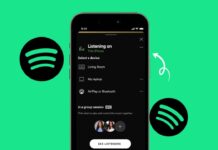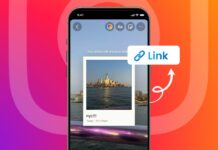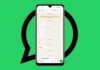Want to enjoy your PC on big screen TV? You can easily connect a PC to TV with an HDMI cable. This method is best for watching videos and games.
You can also use wireless options for smart TVs. Let’s explore wired and wireless methods in detail now.
also read: How to Use Your Google TV or Chromecast to Stream via a VPN
Connect PC to TV with HDMI Cable
1. Check HDMI Ports on PC and TV
- First, check if your PC has an HDMI port.
- Most laptops and desktops have HDMI output ports.
- Make sure you have checked the side or back of your laptop / CPU.
- Also keep in mind that the TV has one or multiple HDMI ports.
If no HDMI port on PC:
- Use a USB-to-HDMI or VGA-to-HDMI adapter.
- Some laptops support Mini HDMI or DisplayPort.
- Use the correct cable based on your port type.
2. Connect the HDMI Cable Properly
- Take your HDMI cable and plug one end into PC.
- Put the second end into your TV’s HDMI port.
- Keep in mind that the cable is long enough so it could connect.
- Measure distance between devices before buying HDMI cable.
Note:
- TV ports are labeled HDMI1, HDMI2, or HDMI3.
- Remember the port number used for easy input selection.
3. Select HDMI Input on Your TV
- Use your TV remote and press the Source button.
- It may say Input or HDMI on some remotes.
- Select correct HDMI port like HDMI1 or HDMI2.
- Your TV will now display your PC screen.
If screen is still blank, follow the next steps.
Adjust PC Settings for Display Detection
1. Open Display Settings on PC
- Click on Start button on your Windows PC.
- Go to Settings and click on “System” section.
- Then click on “Display” from the options shown.
2. Detect the Connected TV Screen
- Scroll down and find the “Detect” button.
- Click to search for any new connected display.
- If your TV is found, it will show the screen.
3. Choose the Correct Screen Resolution
- For Full HD TV, select 1920 x 1080 resolution.
- For 4K TV, choose 3840 x 2160 resolution.
- Use the drop-down menu to set screen size.
- This gives a clear and sharp display on TV.
Connect PC to TV Wirelessly (Without HDMI)
1. Use Wireless Display Feature in Windows
- Make sure your PC and smart TV are using same Wi-Fi.
- Head over Settings > System > Display on PC.
- Click the “Connect to a wireless display” option.
- Wait and select your TV name from the list.
- That’s it now your personal computer screen will now be visible on the TV.
2. Use Chromecast for Chromebook Devices
- Buy a Google Chromecast and plug into the HDMI port.
- Change TV input to the correct HDMI option.
- Click on the time icon at the bottom-right of Chromebook.
- Enable both Bluetooth and Wi-Fi on your device.
- Click “Cast” and choose your TV from the list.
- Click “Share” to display the screen on the smart TV.
To stop sharing:
- Click on time icon again and select Stop.
3. Use AirPlay for Apple Mac Devices
- Make sure smart TV supports Apple AirPlay 2 feature.
- Connect both Mac and TV to the same Wi-Fi.
- Click the Control Center icon on the top-right of the Mac.
- Select “Screen Mirroring” and tap on your TV.
- Click Stop Mirroring when you want to end connection.
4. Use Chrome Browser to Cast
- Open Chrome browser on Windows or Mac laptop.
- Click the three-dot menu on the top-right of the browser.
- Select “Cast” and choose your smart TV name.
- Your browser tab will now appear on the TV.
Recommended Smart TVs for Best Experience
If you’re looking for a good smart TV:
- TCL XL Series – Large screen for big entertainment.
- TCL C635 QLED – Offers 100% color volume display.
- TCL C835 Mini LED – Great for HDR and gaming too.
These smart TVs offer great features for PC connection. They support HDMI, wireless display, and good visuals.
The Bottom Corner
You can Connect a PC to TV with HDMI easily. This helps you enjoy bigger screen for all activities. Use wired HDMI or go wireless using smart methods.
Follow simple steps shared above for perfect connection today. Now enjoy your laptop screen on your TV screen.