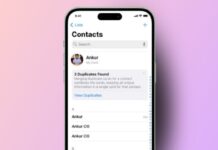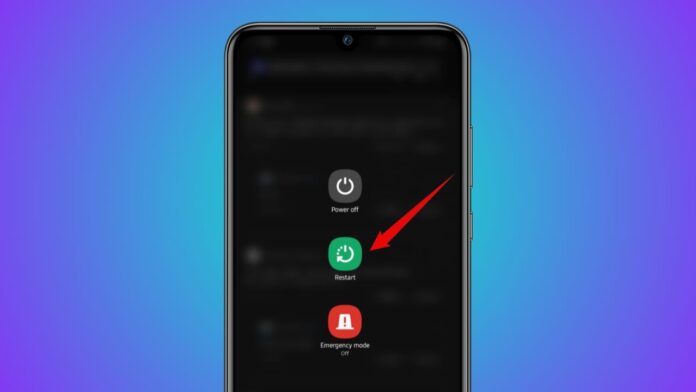
Rebooting your Android phone is an easy and effective solution to fix most device problems. Many people face issues while trying to reboot their phones, especially with different models and features.
Here, I will explain all the methods to reboot an Android phone step-by-step. Follow these tips to keep your device working perfectly.
also read: How to Clear Browser Cache & Cookies: A Step-by-Step Guide
Why Rebooting is Important
Rebooting your phone helps fix temporary software glitches. It clears the memory and restarts all system processes. Unlike shutting down, a reboot doesn’t fully power off the device. This ensures your apps reload without problems. Regular reboots can improve your phone’s performance and resolve lagging or freezing issues.
Reboot an Android Phone Using the Power Button
The power button is the easiest way to reboot. However, newer Android phones work differently compared to older models. Follow the steps below to reboot using the power button.
Steps for Newer Android Phones
1. Press and hold the Power + Volume Up buttons.
2. Wait until the Power menu appears on the screen.
3. Tap the Restart option from the Power menu.
On newer phones, long-pressing the Power button may activate Google Assistant instead of showing the Power menu. This happens on most modern Android devices.
Steps for Older Android Phones
Older Android phones have simpler features for rebooting. Follow these steps:
1. Press and hold the Power button for several seconds.
2. Wait until the Power menu appears on the screen.
3. Select the Restart option to reboot your device.
If the new method doesn’t work on your phone, this method should help.
Assign Power Button to Access Power Menu
If your phone activates Google Assistant when you press the Power button, you can change its settings. Here’s how to customize the Power button:
1. Open Settings on your Android phone.
2. Go to System > Gestures settings.
3. Choose the Press and hold Power button option.
4. Change the setting to Power menu instead of Google Assistant.
After this, long-pressing the Power button will open the Power menu. This method works on Pixel, Motorola, Nothing, and stock Android phones.
Restart an Android Phone Without a Power Button
What if your Power button is broken or unresponsive? Don’t worry, you can still reboot your phone using other methods. Android devices have Quick Settings options that help in such situations.
Steps to Restart Without Power Button
1. Swipe down twice from the top of your screen.
2. Open the Quick Settings menu on your phone.
3. Tap on the Power icon in the menu.
4. Select the Restart option from the Power menu.
This method works on most devices like Samsung, Motorola, Google, Xiaomi, and Nothing. It’s a useful alternative if your Power button isn’t working properly.
Force Reboot an Android Phone
If your phone freezes or becomes unresponsive, a regular reboot won’t work. You’ll need to perform a force restart to fix the issue.
Steps to Force Restart Your Phone
1. Press and hold the Power button for 10-20 seconds.
2. Release the button when the screen goes black.
3. Wait until the device vibrates and reboots automatically.
If the above method doesn’t work, try this alternative:
1. Press and hold Power + Volume Up buttons together.
2. Hold for about 20 seconds until the phone restarts.
This force reboot method is hard-coded into all devices. It works on Android phones and even iPhones. Use this method when your phone is completely frozen.
Restart an Android Phone in Safe Mode
Sometimes, third-party apps may cause your phone to malfunction. Rebooting your phone in Safe mode can help you identify the problem. Safe mode disables all third-party apps temporarily.
Steps to Boot into Safe Mode
1. Press and hold the Power button until the Power menu appears.
2. Tap and hold the Restart option in the menu.
3. A pop-up will appear; confirm by selecting OK.
4. Wait for your phone to boot into Safe mode.
In Safe mode, only system apps and settings will work. You can use this mode to uninstall problematic apps.
Exiting Safe Mode
To exit Safe mode, simply restart your phone again. It will boot into normal mode automatically.
Safe Mode on Samsung Devices
Samsung phones have a slightly different method for Safe mode:
1. Restart your phone as usual.
2. When the Samsung logo appears, hold down the Volume Down key.
3. Wait until the phone boots into Safe mode.
Safe mode is extremely helpful for troubleshooting app-related issues.
Device-Specific Instructions for Rebooting
Different Android phone brands have specific methods for rebooting. Although the general process is the same, some models offer unique features or layouts that may slightly differ from others. Here are some tips for popular Android brands:
Samsung
For Samsung devices, the process is largely the same, but if you need to boot into Safe Mode:
1. Press and hold the Power button until the power options appear.
2. Tap and hold the “Restart” option.
3. A message will pop up, asking you to confirm Safe Mode.
Tap “OK.”
4. For force reboot, you can press and hold the Volume Down + Power button together for 10-20 seconds.
For older Samsung models with physical home buttons, you may also need to press the Home button + Power button together for a reboot.
Google Pixel
Google Pixel devices often use gestures and have simplified reboot methods:
1. To restart, press and hold the Power button until the power options appear.
2. From the options, select Restart.
3. For force reboot, hold the Power button + Volume Up until the phone reboots.
OnePlus
OnePlus devices typically have similar reboot options:
1. Press and hold the Power button to bring up the options menu.
2. Tap on Restart to reboot your phone.
3. If the phone is unresponsive, hold the Power + Volume Down buttons for 10 seconds to force restart.
Xiaomi (Redmi, Mi)
Xiaomi’s MIUI interface may have small variations, but the reboot steps are generally:
1. Press and hold the Power button to open the Power menu.
2. Tap Restart to reboot the device.
3. If the Power button is not working, go to Quick Settings and tap on the Power icon to restart.
For a force reboot, hold the Power + Volume Up buttons for a few seconds to restart the phone.
Motorola
Motorola phones are similar to Google’s, with a simple reboot process:
1. Press and hold the Power button until the options appear.
2. Choose Restart to reboot the device.
If the phone is frozen, press and hold the Power + Volume Down buttons together for 10-20 seconds for a force restart.
By including these specific instructions, your article will cater to users of various Android devices, making it more accessible and useful.
Android Version-Specific Instructions for Rebooting
Android has evolved over the years, with each new version bringing unique features and functionality. As a result, the reboot process can vary slightly depending on the Android version you’re using.
Here’s how different Android versions might impact the reboot process:
Android 10 and Above (Android 11, Android 12, Android 13)
Starting from Android 10, Google introduced a new Power menu accessible through a long-press of the Power button. This allows users to access options like Restart, Emergency Mode, and Shut Down. Newer Android versions also offer more customization in Gestures and System Settings.
For instance, Android 12 introduced the Quick Settings changes, where users can access the restart options directly from the notification shade. This means users can swipe down twice and tap on the Power icon to reboot their devices quickly.
Android 9 (Pie) and Older Versions
Earlier versions, like Android 9 (Pie), didn’t have some of the advanced features seen in later versions. For example, the Power menu was more basic, and users needed to press the Power button for a few seconds to access the restart options.
There wasn’t a gesture to bring up the Power menu directly; users had to wait for the menu to appear.
Additionally, these versions lacked the gestures and settings customization options that newer versions have, meaning users had to rely more on hardware buttons like Power and Volume buttons to reboot or force restart their phones.
Impact of Android Versions on Safe Mode
Accessing Safe Mode is another area where Android versions differ. In Android 10 and newer, entering Safe Mode is as simple as holding the Restart button in the Power menu.
In contrast, on older versions like Android 9 and earlier, entering Safe Mode required more manual steps, such as holding the Volume Down button while rebooting.
This is important to mention as many users may not be aware of these differences.
Common Benefits of Rebooting an Android Phone
Rebooting is not just about fixing problems. It also offers several long-term benefits:
- Improves performance by clearing background processes.
- Fixes lagging and slow response issues in most apps.
- Resolves glitches in system functions and settings.
- Refreshes the memory for smooth multitasking.
Regular reboots can extend your phone’s lifespan and keep it running smoothly.
Why Restarting is Better Than Shutting Down
Restarting your phone is different from shutting it down completely. Shutting down turns off all processes, but restarting reloads them fresh. Here’s why restarting is better:
- Clears temporary files stored in the memory.
- Reloads apps and system processes for better performance.
- Saves time compared to a full shutdown and start-up.
If your phone feels sluggish, a restart can instantly improve performance.
Important FAQs
1. Why is my Android phone not rebooting?
If your Android phone isn’t rebooting, it could be due to a software glitch or an unresponsive power button. Try the following:
- Ensure your power button is functioning properly.
- If the phone is frozen, use the Power + Volume Up buttons to force restart.
- If that doesn’t work, consider performing a hard reset or seeking professional repair if the issue persists.
2. How often should I reboot my Android phone?
Rebooting your Android phone once every few days is recommended to keep it running smoothly. Restarting helps to clear the system’s memory, refresh apps, and fix minor glitches. It is especially useful after installing new apps or updates, or if the phone starts to slow down.
3. What should I do if my phone freezes during a reboot?
If your phone freezes during a reboot, try a force restart by holding the Power + Volume Up buttons for 10-20 seconds. If this doesn’t help, you might need to enter Safe Mode or perform a factory reset if the issue is persistent. Always back up your data before performing a reset.
The Final Thoughts
Rebooting an Android phone is a simple yet powerful solution. Whether you use the Power button, Quick Settings, or a force reboot, each method has its advantages. Safe mode is also a great tool for troubleshooting app-related issues.
By regularly restarting your phone, you can fix glitches and maintain optimal performance. Remember, rebooting often works better than shutting down completely. Whenever you face problems with your phone, try rebooting it using these easy steps.