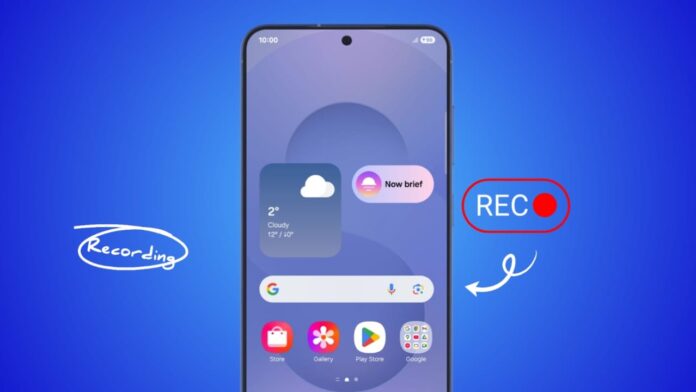
Recording the screen on an Android Phone or Tablet is now simple for everyone. Many people record screens for gaming, tutorials, or sharing.
Android has built-in screen recorders, and new versions like Android 15 offer advanced features. If not available, third-party apps also help. Recording with sound, editing videos, and sharing files is easier than ever before.
Record the Screen on Android Phone or Tablet with Quick Settings
Most Android devices include a screen recorder in Quick Settings. You can record full screen activity with sound or touches. The tool is built into Android 11 and newer versions. Older phones may need external apps from the Play Store.
Steps to Start Recording from Quick Settings
- Swipe down twice from top to open Quick Settings.
- Look for the Screen Record tile in the panel.
- If missing, tap pencil or edit icon to add it.
- Tap the tile to open recording options quickly.
Adjusting Audio and Touch Options
- Toggle Record Audio for microphone, system, or both.
- Toggle Show touches to display your screen interactions.
- You can also turn off sound recording completely.
Start and Stop Recording
- Tap Start to begin after the countdown timer.
- A notification confirms recording is currently active.
- Swipe down and press Stop when recording is done.
Locate Saved Recordings
- Videos are saved inside the Movies folder in Google Photos.
- Some devices store recordings in Files > Videos.
- You can open directly from the notification saying “Tap to view.”
Record the Screen with Android 15 Features
Android 15 introduced partial screen recording for advanced control. This feature lets you capture one app only. You can record an app even after leaving it. This protects personal information and makes tutorials professional.
Steps to Record a Single App
- Swipe down twice to expand the Quick Settings panel.
- Find the Screen Record tile and tap on it.
- Select Record one app instead of full screen.
- Adjust Record audio options: microphone, device, or both.
- Tap Next, then choose the specific app to capture.
- To stop, swipe down and press Stop recording.
Why Use Partial Recording
- Prevents showing private chats or notifications accidentally.
- Helps create focused tutorials for specific apps only.
- Saves storage space by recording less screen activity.
All videos appear in your Videos folder like full recordings. You can share or edit them without extra steps.
Record the Screen with Editing Options
Recording is only the first step for clear tutorials. Editing helps cut mistakes and improve presentation. Android devices allow simple editing in Google Photos or built-in tools.
Basic Editing Features
- Open video in Google Photos app for editing.
- Crop, cut, or adjust brightness and colors quickly.
- Apply filters, pen tools, or highlight with text.
- Trim beginning or end by dragging white markers.
Export and Save Options
- Tap Export Frame to save still screenshots from video.
- Save edited versions in different quality formats.
- Keep original video safe while saving edited copies.
Editing ensures your recorded video looks professional and easy. It also saves time by removing errors without re-recording.
Record the Screen with Third-Party Apps
Not every Android phone includes a built-in screen recorder. Some manufacturers remove the option entirely from Quick Settings. In such cases, third-party apps from the Play Store are very useful.
AZ Recorder App
AZ Recorder is one of the most popular apps. It is free, user-friendly, and has advanced settings.
Steps to use AZ Recorder:
- Download and install the app from Play Store.
- Allow required permissions for storage and notifications.
- Tap the camcorder icon to activate the recording tool.
- Select Start now when prompted to begin capture.
- A small red circle shows recording is currently active.
- Tap the circle or use the notification panel to stop.
Features of AZ Recorder
- Adjustable video resolution for quality or file size.
- Record audio from device, microphone, or both combined.
- Remove watermarks by watching ads before recording.
- Built-in editing tools like trimming and cropping.
Other Third-Party Options
- Google Play Games records only gameplay inside the app.
- Samsung Game Launcher records gameplay for Samsung devices.
- Other lightweight apps also provide capture and editing together.
Third-party apps may show ads, but they offer flexibility. They are helpful for users with older phones or custom Android.
Record the Screen Responsibly
Screen recording is powerful but must be used carefully. Some apps block screen capture for security reasons. Banking apps, streaming services, and similar apps may restrict recording.
Legal and Privacy Notes
- Recording is fine for personal use or tutorials.
- Do not share copyrighted videos without permissions.
- Respect privacy while recording apps with sensitive data.
- Always check local laws before sharing commercial recordings.
By following these rules, you avoid copyright or privacy violations.
The Bottom Corner
Record the Screen on Android Phone or Tablet using built-in tools, Android 15 features, or third-party apps.
Always respect privacy, edit carefully, and save videos safely. Screen recording is now easy, flexible, and accessible everywhere.







