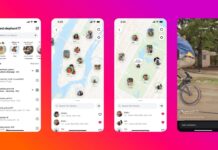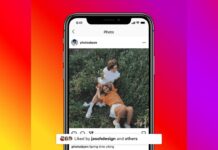Have you deleted a voicemail by mistake? Don’t worry! Many people do the same. Sometimes, those messages hold important or emotional value. You can still recover them. Here, I will explain how to Recover Deleted Voicemail Messages on Android and iPhone.
also read: How to Recover and Undo a Cropped Photo on Any Device
Why Voicemails Get Deleted on Android or iPhone
Voicemails can disappear for many simple reasons. You may delete one accidentally while checking messages. Sometimes, your voicemail inbox becomes full and deletes old ones. Restarting or resetting your phone may also remove messages.
Software bugs or app updates can also delete voicemails. On Android, voicemails are stored on the carrier’s server. They stay there for 14 to 30 days only. If not recovered quickly, they may get deleted forever.
iPhone voicemails are saved inside the call or Phone app. These too can get deleted over time or accidentally. Now let’s see how to recover voicemails on Android first.
How to Recover Deleted Voicemail Messages on Android
1. Use the Voicemail App’s Trash Folder
Most Android phones have a voicemail or dialer app. This app may have a “Deleted Voicemails” or trash folder.
- Open the voicemail app from your phone.
- Tap the menu or settings button on top.
- Choose the “Deleted Voicemails” or “Trash” option.
- Tap the voicemail you want to recover.
- Select Save, Restore, or Undelete option.
This works only if the voicemail was deleted recently.
2. Use Your Phone’s Dialer and Carrier Voicemail
You can try recovering the message using your dialer. Most carriers support recovery through voice menus.
- Open your dialer or phone app.
- Dial your voicemail number (often just 86).
- Listen to the voice menu instructions.
- Choose the “Deleted Messages” option when prompted.
- Select the voicemail and press the number to save.
Examples for common carriers:
- AT&T, T-Mobile, MetroPCS – Press 1 – Press 9
Carrier-specific numbers may vary. Check their support page.
3. Use Backup Files on Your PC
Did you earlier save your voicemail to a PC? You can restore them manually from backup folders.
- Connect your Android phone to your computer.
- Open the backup folder in File Explorer.
- Search inside “Audio” or “Music” folders.
- Locate the voicemail (often in MP3 format).
- Copy and paste the file back to your phone.
You may not see it in the voicemail app again. But it will be available as an audio file. Rename the file to find it easily later.
4. Enable and Check Visual Voicemail
Visual Voicemail helps by showing text versions of messages. If you enabled this earlier, it may still hold voicemails.
- Open the Phone app on your Android.
- Tap the Voicemail tab or icon.
- Browse through saved messages and transcriptions.
- Tap to play or download the voicemail again.
Only works if you enabled Visual Voicemail before.
5. Contact Carrier or Customer Support
If none of the above methods work, contact support. They can sometimes recover voicemail from their server.
- Call your mobile service provider.
- Share your name and account details.
- Give the exact date and time of the voicemail.
- Request them to recover it from their end.
Note: Old messages may be deleted permanently by now. So, the sooner you act, the better the chances.
How to Recover Deleted Voicemail Messages on iPhone
iPhones offer multiple ways to restore deleted voicemails. Let’s look at all simple steps you can follow.
1. Use iPhone’s Call App Deleted Messages Folder
The Call app stores deleted voicemails for a short time.
- Open the Phone app on your iPhone.
- Tap the Voicemail icon at the bottom-right.
- Scroll down to the Deleted Messages section.
- Tap the voicemail you want to restore.
- Tap Undelete to move it back to inbox.
This method works only for recently deleted messages.
2. Restore Voicemails Using iTunes Backup
If you backed up your iPhone via iTunes earlier:
- Connect your iPhone to your computer.
- Open iTunes and select your connected iPhone.
- Click on Restore Backup from available options.
- Choose a backup taken before voicemail got deleted.
- Click Restore and wait for the process to finish.
This will restore everything, including deleted voicemails.
3. Use iCloud Backup to Restore Voicemails
You can also recover voicemails from iCloud backup. This only works on new iPhones or after reset.
- Reset your iPhone or start setting up a new one.
- Connect to a stable Wi-Fi connection.
- When asked, choose Restore from iCloud Backup.
- Sign in with your iCloud account details.
- Pick a backup created before deletion happened.
- Wait for data and voicemail messages to restore.
This option is useful during a new setup only.
How to Prevent Voicemail Loss in Future
To avoid losing voicemails again, follow these tips:
1. Back Up Voicemails Regularly
Make it a habit to save important voicemails. Use a USB cable to transfer them to your PC. Save in clearly named folders for future use.
2. Use Apps With Undo Delete Feature
Some voicemail apps offer undo options after deletion. Download voicemail apps that support this helpful feature. Search Google Play or App Store for good options.
3. Manage Voicemail Storage Frequently
Check your voicemail inbox space regularly. Delete old and unnecessary messages to free space. Avoid automatic deletion of new voicemails due to limits.
4. Avoid Resetting Without Full Backup
Never factory reset without saving all your data. Voicemails will be deleted if not backed up. Use iTunes, iCloud, or a PC for safe backup.
5. Monitor for Bugs or Software Issues
If voicemails disappear suddenly, it may be a bug. Try restarting your phone or updating your software. If issue continues, call your service provider for help.
The Bottom Corner
Recover Deleted Voicemail Messages are sometimes personal and very important. Losing them can be painful. Thankfully, Android and iPhone offer several ways to recover them.
Use voicemail folders, backup files, iCloud, or contact support. Always back up important messages regularly. Follow these easy steps to avoid future voicemail loss forever.