
Many people ask how to Search Messages on WhatsApp. This is a very common question for both iPhone and Android users. Whether it is an old chat or a document, you can find it easily.
WhatsApp has simple options to help you search chats quickly. Here, I will explain the best ways to search messages on WhatsApp in a few easy steps.
also read: How to Add Instagram Links to Your WhatsApp Profile: A Best Guide
Search Messages on WhatsApp on iPhone
Searching messages on iPhone is very simple. You can use the search bar on the home screen. You can also search inside a specific chat.
Method 1: Search All Conversations
- Open WhatsApp from the home screen.
- Tap on the “Chats” tab at the bottom.
- Swipe down on the screen.
- A search bar will appear at the top.
- Tap on the search bar and start typing.
- WhatsApp will show messages with that word.
- Tap on the result to open the message.
- The keyword will be highlighted in the chat.
This method helps if you don’t remember the contact name. You can find messages across all your chats at once.
Method 2: Search in a Specific Chat
- Open WhatsApp and go to the chat you want.
- Tap the contact or group name at the top.
- Tap on “Chat Search” from the options.
- Type your keyword or phrase.
- WhatsApp will highlight that word in the chat.
- You can also see how many times it appears.
- Use the up/down arrows to move through results.
This helps when you know the chat where the message is. It is fast and saves time.
Method 3: Search in Starred Messages
Starred messages are important messages saved by you.
- Open the WhatsApp app as usual.
- Tap “Settings” at the bottom.
- Tap on “Starred Messages.”
- All saved messages will show up.
- They appear in newest to oldest order.
- Tap any message to open full chat.
You can also check starred messages for a contact:
- Open the chat of the contact or group.
- Tap their name at the top.
- Tap on “Starred Messages.”
- You’ll see all starred chats with date and time.
Search Messages on WhatsApp on Android
Android users also have many ways to search messages. You can search across all chats or inside a specific chat.
Method 1: Search All Conversations
- Open WhatsApp on your Android phone.
- Tap the “Chats” tab.
- Tap the magnifying glass icon on top.
- A search bar will appear.
- Type your keyword and press enter.
- WhatsApp shows all related chats.
- Tap a result to open the chat.
- The keyword will be shown in yellow.
This helps when you don’t know the sender but remember the word.
Method 2: Search in a Specific Chat
- Open the chat you want to search.
- Tap the three dots in the top right.
- Tap on “Search.”
- Type the word you are looking for.
- WhatsApp highlights the word in chat.
This is very helpful for finding messages from one contact.
Method 3: Search in Starred Messages
Android users can also use starred messages.
- Open WhatsApp on your phone.
- Tap the three dots on the top right.
- Tap on “Starred Messages.”
- A list of saved messages will appear.
- Tap any one to see the full chat.
Starred messages help keep important chats safe. You can also star video clips and documents.
To star a message:
- Tap and hold the message.
- Tap the star icon on top.
This message will be saved and shown in the starred list.
Extra Tips to Search Messages on WhatsApp
There are more useful ways to search and backup chats.
Search for a Contact
You can also search for a contact easily.
- Open WhatsApp and tap the magnifying glass.
- Type the contact name in the search bar.
- The contact will show on the top.
This helps when you have many contacts saved.
Backup WhatsApp Chats to Computer
If you want to keep your chats safe, use a computer. The tool “Dr.Fone – WhatsApp Transfer” helps with backup.
Steps to use it:
- Download and open the Dr.Fone tool on PC.
- Click on “WhatsApp Transfer.”
- Choose “Backup WhatsApp Messages.”
- Connect your phone with a USB cable.
- The tool will detect your device and start backup.
- Wait for the backup to complete.
- Click “OK” when done.
This tool works for both Android and iPhone. You can restore chats later easily. You can also transfer chats to a new phone using this method.
Install: Android
As We Conclude
Now you know how to Search Messages on WhatsApp easily. Whether you use iPhone or Android, these tips will help. You can search all chats or inside a single chat.
Starred messages help keep important texts safe. You can even search contacts or back up chats to your computer. Use these smart ways and never lose a message again.


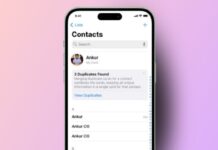





Oo beautiful