
Voice lock is a convenient security option for phones. It lets you unlock your phone hands-free, enhancing ease of use and protection.
Here, I’ll show you how to set up voice lock on both Android and iOS, including recommended apps for each platform.
How to Set Voice Lock on Android
Currently, Android doesn’t offer a built-in voice lock feature. Instead, you’ll need to use third-party apps. These apps allow you to set a unique voice command for unlocking your device.
Steps to Set Voice Lock on Android:
1. Download a Reliable Voice Lock App: Go to the Google Play Store and select a trusted voice lock app. Popular options are Voice Access and Smart Voice Lock.
2. Open the App and Follow Setup Instructions: After installation, open the app to start setting it up. Most apps have a simple step-by-step guide.
3. Record Your Voice Command Clearly: Record a unique voice command, repeating it for accuracy. This will help the app recognize your voice reliably.
4. Test the Voice Lock Feature for Accuracy: Lock your phone and say your command to unlock it. The app should unlock your phone if your command is accurate.
5. Add a Backup Unlock Method: For added security, set a PIN or pattern. This is helpful if the voice command fails to work.
Recommended Voice Lock Apps for Android:
1. AppLock – Voice Unlock: This app provides options to secure your screen and apps. You can set a voice command and add a PIN as a backup.
2. Smart Voice Lock: Smart Voice Lock allows you to use your voice as a password. It’s user-friendly and has options for backup security.
3. Voice Screen Lock: This app offers easy voice recognition unlocking. It supports backup methods like pattern or PIN for extra security.
4. Voice Access: Voice Access, developed by Google, enables complete hands-free control. It’s especially useful for users needing accessibility options.
5. Voice Lock Screen: This app lets you unlock your phone by saying a specific phrase. It has a simple interface and basic security options.
How to Set Voice Lock on iOS
iOS doesn’t directly support voice unlocking for screen access. However, you can use Siri to perform some tasks, including screen wake-up. Siri can respond to your voice, though unlocking still requires a Face ID or a passcode.
Steps to Set Voice Lock on iOS:
1. Activate Siri on Your Device: Go to Settings and open Siri & Search. Enable the “Hey Siri” option to allow Siri to respond to your voice.
2. Train Siri to Recognize Your Unique Voice: Siri will guide you through a training process. You’ll be asked to say specific phrases for better voice recognition.
3. Create a Command for Screen Wake-Up: Set a command like “Hey Siri, unlock my phone.” While Siri will respond, it won’t unlock the screen; Face ID or passcode is still required.
4. Test the Voice Command Feature: Lock your phone, then say “Hey Siri, wake up the screen.” Siri should recognize your voice and respond accordingly.
5. Set Face ID or Passcode for Backup Security: Since Siri isn’t a full unlock method, always have a backup. A passcode or Face ID will ensure full security if Siri fails.
Recommended Voice Lock Apps for iOS:
1. Voice in a Can: This app enhances Siri’s abilities, providing voice-activated commands. While it doesn’t unlock directly, it can execute other tasks.
2. MyVoice Password Manager: This app lets you manage passwords using voice commands. It’s helpful for additional app security and voice-controlled password access.
3. Siri Shortcuts: Siri Shortcuts enables custom commands for various tasks. While it doesn’t unlock the phone, it automates actions via voice.
4. Look to Speak: Designed for accessibility, this app lets you use eye movements and voice commands to interact with apps, though it doesn’t unlock the phone.
5. Hound: Hound is a powerful voice assistant for iOS. It provides extensive voice command options, although it can’t directly unlock the screen.
The Bottom Line
Setting up Voice lock is a convenient way to secure your Android or iOS device. Android users benefit from various third-party apps that allow direct voice unlocking. iOS users, meanwhile, can use Siri and third-party options for specific voice commands, though full unlocking still requires Face ID or a passcode.
On Android, apps like AppLock – Voice Unlock and Voice Screen Lock offer direct voice lock features. For iOS, Siri Shortcuts and MyVoice Password Manager provide enhanced voice control options. Voice lock is practical, but always have a backup for reliable access.
Android (Google Play Store): Download Now


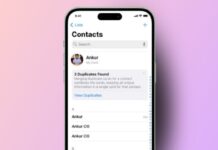

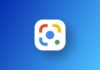



Good
Good
nice voice look