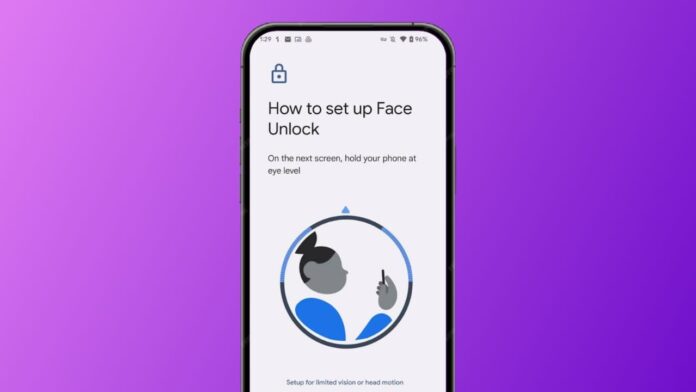
Want to unlock your phone using your face easily? Setup Face Unlock on your Android phone in minutes. It’s fast, safe, and very convenient to use. You don’t need to type passwords anymore.
Here, I will explain every step clearly. Also, get important tips for better performance. Make your Android phone more secure and smarter today.
How to Setup Face Unlock on Your Android Phone
To begin, open the Settings app on your Android phone. Look for the gear-shaped icon on the home screen. Now scroll and tap Security or Biometrics & Security.
Some phones show Security & privacy or similar names. Next, choose Face Unlock or Face Recognition option available. It might be under the Advanced Settings or Biometrics section.
You will be asked to enter your current PIN. After that, follow the on-screen steps carefully. Hold the phone at eye level to scan face. Move your head slowly inside the camera frame. This helps the phone capture different angles clearly. In just a few seconds, your face gets saved.
Now, turn on the toggle for Face Unlock feature. Your face is now ready to unlock your phone. No need for passwords, just glance and access everything.
Why Use Face Unlock on Your Android Phone
Face Unlock offers speed, comfort, and strong protection. You can unlock the phone without touching it—and if you prefer time-based unlocks, check our article on the Live Time Password screen lock app.
The system checks unique face points for secure login. Your phone only unlocks when it recognizes your face. No one else can open it without your permission. It’s much faster than typing PINs or passwords daily. Even kids and elderly people find it very simple.
Tips to Improve Face Unlock on Your Android Phone
Make sure you scan your face in good light. Bright lighting helps the camera capture better details. Clean your front camera lens for clear face scans. Re-scan your face if you change your appearance.
Wear glasses now? Re-enroll your face with glasses on. Some phones allow adding multiple faces for better accuracy. Always set up a backup PIN or fingerprint option. This helps in case face unlock fails sometimes.
Face Unlock is great but not 100% perfect always. Avoid using it as the only security option. Combining it with other locks, like those covered in our best screen lock apps guide, gives better safety.
The Bottom Corner
Setup Face Unlock on your Android phone today for ease. It’s quick, helpful, and improves your daily phone use. Just follow the simple steps mentioned in this article—and for situations where you need full privacy, see how to disable screen share protections on Android 15 when no locks should block visibility.
Also, follow tips to get the best results. Don’t forget to add backup security options too. Enjoy the smart, safe, and fast way to unlock devices.

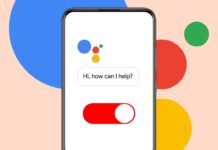




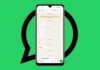

Good