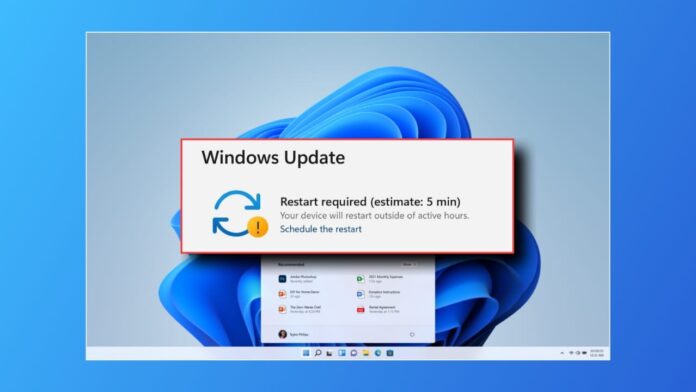
Windows updates are very important for improving performance and security. Still, some updates may cause errors or compatibility issues. This creates problems for many users worldwide.
The best way is to stop a specific Windows update from installing. Different methods are available in Windows 10 and Windows 11.
Stop a Specific Windows Update From Installing Using Microsoft Tools
Windows provides tools to help users control system updates. One simple option is the Show or Hide Updates Troubleshooter tool. This tool allows you to hide any unwanted update.
It is not built into Windows, so you must download it. After downloading, you can prevent specific updates from installing again.
Hide updates using Show or Hide Updates tool
Follow these steps to hide updates easily:
- Download and open the Show or Hide Updates Troubleshooter.
- Double-click the file to launch the tool.
- Click Next to let it scan updates.
- Select the option Hide updates from the list.
- Check the update you want to block permanently.
- Click Next and then Close to finish.
After this process, the selected update will disappear. If the update is already installed, uninstall it first, then hide it.
Unhide updates using the same tool
Later, you may want to restore an update. Use these steps to unhide:
- Open the tool again and press Next.
- Choose the option Show hidden updates.
- Select the update you want to make visible.
- Click Next and then press Close.
- Open Settings > Windows Update and check again.
Now the hidden update will appear for installation.
Hide updates using PowerShell commands
Another way to stop updates is through PowerShell. PowerShell is a command-line program built into Windows. It allows users to control updates using commands.
Steps to block updates with PowerShell:
- Search for PowerShell, right-click, and run as administrator.
- Type: Install-Module PSWindowsUpdate and press Enter.
- Type A and press Enter to confirm.
- Run: Get-WUList to view pending updates list.
- Note the name of the unwanted update.
- Type: Hide-WindowsUpdate -Title “UpdateName”.
- Replace UpdateName with the actual update title.
- Confirm action by pressing A and then Enter.
To unhide, type: Show-WindowsUpdate -Title “UpdateName”. Replace with the correct update name to restore visibility.
Stop a Specific Windows Update From Installing in Windows 10
Windows 10 users have multiple ways to control updates. These include disabling services, editing group policies, changing registry values, and setting metered connections. Each method offers different levels of control.
Disable updates using Windows Update service
You can disable the update service temporarily.
- Press Windows + R, type services.msc, press Enter.
- Scroll down to find Windows Update service.
- Right-click and choose Properties.
- Under Startup type, select Disabled.
- Click Apply and then OK.
This prevents Windows from automatically checking for updates. Still, it resumes when service is re-enabled again.
Control updates with Group Policy Editor
The Group Policy Editor gives deeper control over updates.
- Press Windows + R, type gpedit.msc, press Enter.
- Navigate to Computer Configuration > Administrative Templates.
- Select Windows Components > Windows Update.
- Double-click Configure Automatic Updates.
- Select Disabled and then click Apply.
- Press OK to save changes.
This fully disables automatic updates until settings are changed again.
Set your connection as metered
Metered connections can stop automatic downloads.
- Open Settings with Windows + I keys.
- Go to Network & Internet, select Wi-Fi or Ethernet.
- Click Advanced options.
- Turn on the switch for Metered connection.
This prevents Windows from downloading updates automatically. But some apps may also stop syncing.
Stop updates using Registry Editor
Editing the registry allows more control, but is risky.
- Press Windows + R, type regedit, press Enter.
- Navigate to:
HKEY_LOCAL_MACHINE\SOFTWARE\Policies\Microsoft\Windows\WindowsUpdate - Create a new DWORD (32-bit) Value.
- Name it AUOptions, set value to 2.
- Press OK and restart your computer.
Always back up the registry before making any edits.
Stop a Specific Windows Update From Installing in Windows 11
Windows 11 provides several ways to manage updates. These methods are similar to Windows 10, but with extra options like pausing updates temporarily.
Turn off updates using Windows services
- Press Windows + R, type services.msc, press Enter.
- Locate Windows Update in the service list.
- Double-click and set Startup type to Disabled.
- Click Stop if the service is already running.
- Press Apply and OK to save changes.
Block updates with Group Policy Editor
Available for Pro and Enterprise editions only.
- Press Windows + R, type gpedit.msc, press Enter.
- Navigate to: Computer Configuration > Administrative Templates.
- Select Windows Components > Windows Update.
- Double-click Configure Automatic Updates.
- Select Disabled, then click Apply and OK.
- Restart computer to activate changes.
Stop updates using Registry Editor
For Home users, Registry Editor is a good choice.
- Press Windows + R, type regedit, press Enter.
- Navigate to:
HKEY_LOCAL_MACHINE\SOFTWARE\Policies\Microsoft\Windows\WindowsUpdate\AU - If keys are missing, create WindowsUpdate and AU manually.
- Create a new DWORD (32-bit) Value.
- Name it NoAutoUpdate, set value to 1.
- Restart your PC to apply changes.
Limit updates using metered connection
- Open Settings with Windows + I.
- Go to Network & Internet.
- Select Wi-Fi or Ethernet depending on connection.
- Toggle Metered connection switch to On.
Pause updates temporarily in Windows 11
This option is available in settings.
- Open Settings with Windows + I.
- Go to Windows Update.
- Click Pause updates.
- Choose a duration from available options.
This delays updates for weeks but does not disable them permanently.
Why Stop a Specific Windows Update From Installing?
Updates are useful, but sometimes they cause problems. These problems push many users to disable updates.
- Stability issues: Updates may break important apps or drivers.
- Unexpected restarts: Updates often restart PCs without warnings.
- Compatibility issues: Legacy hardware may stop functioning properly.
- Buggy patches: Some updates introduce new errors or crashes.
- Data usage: Large updates consume several gigabytes of data.
- Full control: Users can decide what to install manually.
Risks of Permanently Disabling Updates
Permanently disabling updates is not safe for most users. Without updates, systems remain exposed to many risks.
- Security risks: Hackers exploit outdated systems easily.
- Performance issues: Systems miss performance improvements and bug fixes.
- Compatibility problems: New software may not run correctly.
The smarter approach is pausing updates temporarily. This provides stability without risking safety. Users should enable updates during non-working hours whenever possible.
The Bottom Corner
Stopping a specific Windows update from installing is very useful for every Windows user. Windows 10 and Windows 11 both offer many options.
Pausing updates is safer than disabling them permanently. This way, you protect security while avoiding interruptions, ensuring better performance and complete control over system updates.







