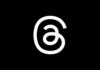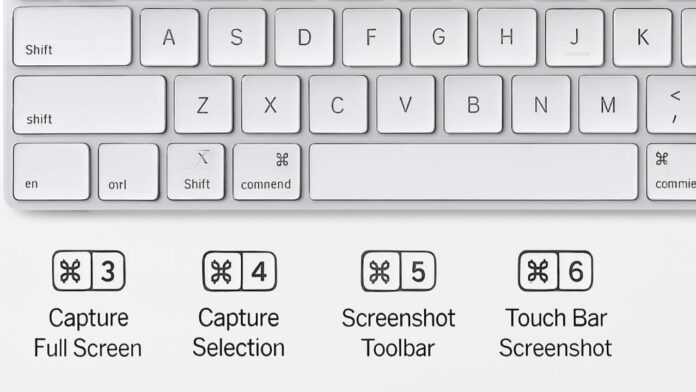
Many people want to know how to take a screenshot on a Mac. Screenshots help when sharing information, teaching, or saving details. Mac offers many simple ways for capturing screen images.
You can capture full screen, selected portions, or a window. You can also record screen video using built-in tools. Let us now explore every method step by step.
How to Take Screenshot on Mac Using Keyboard Shortcuts
The most common method is using keyboard shortcuts directly. Shortcuts are fast, easy, and work on every Mac. Screenshots by default save on the desktop in image form.
There are different shortcuts for different screenshot types. Let us learn about them carefully with proper examples below.
Command + Shift + 3 captures the entire Mac screen instantly. The complete image is stored on the desktop automatically. This is useful when you want everything together. It saves time when compared with capturing multiple areas.
Command + Shift + 4 is used for capturing selection only. Your mouse pointer changes into a crosshair immediately. You can drag and select the exact portion. Releasing the mouse button saves a screenshot of the selected part. This shortcut is helpful for capturing specific details clearly.
There are extra options available with Command + Shift + 4. Press and release the spacebar after using this shortcut. The cursor turns into a camera icon instantly. Move camera over window and click to capture. This method captures a window with white border and drops shadow.
Press and hold spacebar after selecting the screenshot area. This locks the shape and size already drawn. You can then move selection without changing dimensions. Release mouse button once positioned perfectly for final screenshot.
Hold Shift key after selecting the screenshot portion on screen. This locks sides except the bottom line immediately. Move the mouse to adjust the bottom line without disturbing others. Release and press shift again to adjust the right side. You can easily toggle between both edges this way.
Command + Shift + 5 is another very useful shortcut. This opens the screenshot control panel at screen bottom. It was introduced in macOS Mojave update 2018. Many users prefer this method for flexibility and control.
This panel provides buttons for capturing different screen types. You can capture full screen, single window, or portion. It also has options for recording screen videos. You can record full screen or selected portions only.
On the right side, you see the Options button. Here you can choose where screenshots will be saved. Options include Desktop, Documents, Clipboard, Mail, Messages, Preview. You can also select another folder for saving screenshots.
You can also set a timer before a screenshot is taken. The panel allows a 5-second or 10-second delay option. This is helpful for capturing menus or hidden actions. The floating thumbnail preview is enabled by default.
A floating thumbnail appears at the bottom-right corner after the screenshot. You can click it for quick editing with Markup. You can also swipe it away to dismiss. The screenshot then saves to your chosen destination folder.
If the screenshot panel blocks your content, move it. Drag the left edge and shift it anywhere easily. This helps when capturing content at bottom screen areas.
Command + Shift + 6 works for older MacBook Pro models. It captures the Touch Bar exactly as it appears. The result is a long and thin screenshot image. Touch Bar is discontinued on new models now. But older devices still allow this screenshot method.
Adding the Control key with shortcuts copies the screenshot to clipboard. Example: Command + Control + Shift + 3 copies the entire screen. Then paste a screenshot anywhere with the Command + V combination. This saves space when file saving is not required.
You can also customize screenshot shortcuts from system settings. Open Apple menu and choose System Settings option. Scroll the sidebar down and select Keyboard preferences directly. Click Keyboard Shortcuts and choose Screenshots from the sidebar.
Double-click on any screenshot shortcut to edit it. Now type the new key combination you want. Press the Done button after choosing a new shortcut successfully. You can reset to default anytime from the same menu. This gives flexibility according to your own keyboard habit.
How to Take Screenshot on Mac Using Screenshot App
Mac also includes a dedicated Screenshot application pre-installed. This app offers features beyond shortcuts and more flexibility. You can open the Screenshot app from the Applications folder easily. Inside Applications, open the Utilities folder and select Screenshot application.
When Screenshot opens, you see a full toolbar. Buttons allow capture of the entire screen or specific part. You can also capture a single window quickly. Each option saves a screenshot directly to your chosen location.
This app also includes video recording features for the screen. You can record the entire Mac screen with movements. You can also record the selected portion only if needed. Videos are saved as .MOV files by default. You can even record your microphone voice during screen recording.
Clicking Options provides additional useful settings and controls. You can set the location for saving captured screenshots directly. You can also set a delay before capture begins. This helps when capturing menus that disappear quickly otherwise.
You can also enable or disable floating thumbnail preview. Another option is showing or hiding pointers in screenshots. These extra settings make the Screenshot app very flexible.
The panel can sometimes block content on the screen. You can click and drag its left edge easily. Move it to another corner without disturbing your work. This ensures smooth capturing without blocking your main content.
Some people prefer third-party apps instead of the default one. A popular option is Zappy, created by the Zapier company. Zappy can capture screenshots, record screens, and upload files. It is useful for teams who share images quickly. Zappy also includes annotation tools and instant sharing online.
How to Take Screenshot on Mac and Edit Screenshots
Capturing a screenshot is only the first step of the process. Editing helps to make screenshot more useful and clear. Mac offers multiple built-in editing options after capture. Let us now explore each editing option in detail.
When a screenshot is taken, a floating thumbnail appears. Clicking the thumbnail opens Markup View for quick editing tasks. You can crop, rotate, or annotate screenshots immediately. Use a pencil tool to draw or highlight important parts.
There is also a shape tool for arrows, boxes, circles. You can also insert text with the chosen font style. Change color, thickness, or position of text as required. You can easily move or resize added elements anytime.
You can save the edited screenshot to desktop or documents. You can also open a screenshot in Mail or Messages. This allows quick sharing with friends, colleagues, or clients. You can also save to the Preview or Photos application.
Right-clicking the thumbnail offers more choices for screenshots. You can show the file in Finder or delete it. You can also open directly in Markup for editing. Once editing finishes, click Done to save the screenshot.
For more advanced editing, use Preview application. Open saved screenshot file inside Preview on Mac. From the Tools menu, select Adjust Size to resize the image. This option lets you increase or decrease dimensions freely.
You can also choose Adjust Color for advanced correction. You can modify brightness, contrast, exposure, and saturation levels. This makes screenshot better for presentations or professional documents.
Preview also offers Annotate tools for highlighting and notes. You can insert shapes, underline important content, or highlight words. After completing editing, you can export the screenshot easily. Export options include saving as JPEG, PNG, or PDF formats.
These advanced tools make screenshots very versatile for tasks. Students, professionals, and designers find them very helpful. Sharing polished screenshots improves communication and saves explanation time.
As We Conclude
So, these were complete methods for how to take a screenshot on Mac. You can capture full screen, portion, or window easily. You can even record screen videos using Screenshot app.
Editing tools allow cropping, annotating, or color adjustments quickly. Screenshots save time, improve clarity, and simplify sharing with others. Mastering these tools makes your daily work easier.