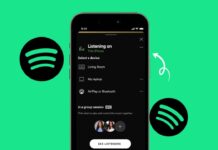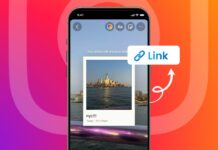Want to know how to turn off a PS4 without a controller? Sometimes, your controller may be lost or broken. In such cases, you still need to shut down the PS4 safely.
Here, I will explain all the methods in simple steps. It also covers rest mode, auto sleep, and battery tips.
also read: How to Install a PS5 SSD: A Step-by-Step Guide in 2025
Turn off a PS4 Without a Controller
If your controller is not working, don’t worry. You can still turn off your PS4 easily. The console has a Power button in the front. You just need to press it for a few seconds.
Here’s how to turn it off properly:
- Locate the Power button on the front panel.
- The button’s place depends on your PS4 model.
Here’s where you can find the button:
- Standard PS4: Front-center, under the light strip.
- PS4 Slim: Far left, below the disk drive.
- PS4 Pro: Far left, above the light strip.
After finding the button, press and hold it. Wait for two beeps. It may take around 7 seconds.
Once you hear two beeps:
- Release the Power button immediately.
- The screen shows a message saying it’s turning off.
- The white light on the console starts flashing.
Important things to remember:
- Never unplug the console while lights are flashing.
- Unplugging early may damage your game files.
- A full shutdown stops updates and background tasks.
- If you want updates, use rest mode instead.
So, using the Power button is simple and safe. It helps when you don’t have a controller nearby.
Put Your PS4 in Rest Mode Without Controller
You can also put your PS4 in rest mode. This keeps the system semi-active and saves power.
Here’s how to use rest mode:
- Find the Power button on your PS4 model.
- Press and hold the button until it beeps once.
- This beep comes in around 1-2 seconds.
After the first beep:
- Release the Power button quickly.
- The console light turns orange and blinks slowly.
This orange light means the system is in rest mode. It continues downloading updates in the background.
Important rest mode tips:
- Never unplug the console during rest mode.
- Doing so may corrupt game or save files.
- Use full shutdown if you want to unplug power.
Rest mode is helpful for downloading big updates. You can resume games quickly from where you stopped.
Turn off a PS4 Controller and Save Battery
Now let’s talk about the controller. Sometimes, you may want to turn it off separately. This is useful when watching movies or using the console as a media player.
There are three main ways to turn off your controller:
1. Use the PS Button
This is the fastest way to power it down.
- Press and hold the PS button for 10 seconds.
- The light bar stays on during this time.
- After 10 seconds, the light turns off completely.
This means your controller is now switched off. No need to open menus or change settings.
2. Use Console Menu Settings
This is useful when multiple controllers are connected.
Follow these simple steps:
- Press the PS button to open the main screen.
- Go to Settings > Devices > Bluetooth Devices.
- You will see all connected controllers listed.
- Select the controller you want to disconnect.
- Click on the “Disconnect” option.
This is helpful if you want to disconnect one controller only.
3. Enable Auto Sleep Mode
The PS4 controller turns off by itself when idle. It usually shuts down after 10 minutes of no use.
Auto sleep mode helps you:
- Save battery without pressing any button.
- Avoid forgetting to turn off the controller.
- Extend battery life without extra steps.
This setting is enabled by default on all PS4s.
To change auto sleep settings:
- Go to Settings > Power Save Settings.
- Select “Set Time Until Controllers Turn Off.”
- You can choose a different time limit if needed.
For most users, the 10-minute setting works great.
Tips to Extend PS4 Controller Battery Life
Your PS4 controller has cool features like vibrations and lights. But these features also use more battery.
Here are some tips to save power and play longer:
1. Turn Off Vibration Feature
Vibration adds fun but drains the battery fast.
To disable vibration:
- Open Settings on the PS4.
- Go to Devices > Controllers.
- Uncheck the “Enable Vibration” option.
This can give you longer playtime between charges.
2. Lower the Light Bar Brightness
The light bar looks cool but uses extra power.
To reduce brightness:
- Press and hold the PS button.
- Select “Adjust Devices” from the menu.
- Click on “Brightness of DUALSHOCK 4 Light Bar.”
- Choose “Dim” to save the most battery.
This simple change can really help your controller last longer.
3. Don’t Overcharge the Controller
Unplug your controller once it is fully charged. Overcharging may reduce the battery’s lifespan over time.
4. Use Rest Mode Charging
If you charge your controller in rest mode:
- The console powers the USB ports.
- You can save electricity and charge smartly.
Just make sure your rest mode settings allow USB charging.
5. Turn Off Controller When Not Playing
If you are watching a video or taking a break:
- Turn off the controller to save battery.
- Use the PS button method to power it down.
This helps you use the battery only when needed.
The Bottom Corner
Now you know how to turn off a PS4 without a controller. Just use the Power button and follow simple steps. You also learned about rest mode and how to turn off the controller.
Follow the battery-saving tips for longer gameplay. These methods are quick, safe, and very easy to follow. Keep your console and controller working smartly every time.