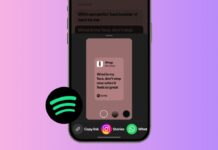Want to hide your internet activity from others? Turn On Incognito Mode to keep your browsing private. It stops your browser from saving history, cookies, and form data.
Whether you use Chrome, Firefox, Safari, or Edge, it’s easy. Here I will explain everything in simple steps.
also read: How to Clear Browser Cache & Cookies: A Step-by-Step Guide
How to Turn On Incognito Mode on All Devices
You can easily Turn On Incognito Mode on any browser. Let’s check how it works on desktop and mobile.
Google Chrome (Desktop)
- Open Chrome on your desktop or laptop device.
- Click the three dots at the top-right corner.
- Choose New Incognito Window from the dropdown menu.
- A new window opens with a hat and glasses icon.
- Shortcut: Press Ctrl + Shift + N (Windows).
- Mac users can press Command + Shift + N together.
- To exit, just close the incognito window completely.
Google Chrome (Mobile)
- Open Chrome on your phone or tablet.
- Tap the three dots on top (Android) or bottom (iPhone).
- Select New Incognito Tab from the popup menu.
- A black screen appears showing private browsing mode.
- Close tabs by tapping the X or swipe left.
- Tap the tab icon to switch between regular tabs.
- Lock your incognito tabs for better security:
- Tap the three dots in Chrome.
- Go to Settings > Privacy and Security.
- Turn on Lock Incognito Tabs when leaving Chrome.
- Use face lock or password to reopen tabs.
Safari (Mac)
- Open Safari on your Mac device.
- Click on File > New Private Window in the menu.
- A dark-colored bar shows Private Browsing Enabled.
- Shortcut: Press Command + Shift + N to open it.
- To exit, click the red close button or quit Safari.
Safari (iPhone or iPad)
- Open Safari on your Apple mobile device.
- Tap the Tabs icon at the bottom-right corner.
- Select Private to switch to private browsing.
- Tap + to open a new private tab.
- Close tabs with X or swipe left to remove them.
- Tap Tabs again to go back to regular browsing.
Mozilla Firefox (Desktop)
- Launch Firefox on your desktop or laptop device.
- Click the three lines (☰) in the top-right corner.
- Select New Private Window from the dropdown.
- A purple screen with a mask icon will appear.
- Shortcut: Press Ctrl + Shift + P (Windows).
- Mac users can press Command + Shift + P easily.
- Exit by closing the private window or quitting Firefox.
Mozilla Firefox (Mobile)
- Open Firefox app on your smartphone or tablet.
- Tap the Tabs icon on top (Android) or bottom (iOS).
- Tap the mask icon to switch to private mode.
- Tap + to open a private browsing tab easily.
- Close tabs by tapping X or swiping them away.
- Tap the regular tabs icon to switch back again.
Microsoft Edge (Desktop)
- Open the Microsoft Edge browser on your system.
- Click the three dots in the top-right corner.
- Select New InPrivate Window from the dropdown.
- An InPrivate screen appears with a blue background.
- Shortcut: Press Ctrl + Shift + N to open quickly.
- You can also right-click Edge icon in taskbar.
- Choose New InPrivate Window from the options shown.
- To stop, close the InPrivate window like usual.
What Happens When You Turn On Incognito Mode
When you Turn On Incognito Mode, your device stays clean. It does not store browsing history or cookies. No form data or login info is saved locally. Every session stays separate from your regular browsing.
Things not saved in incognito mode:
- Browsing and search history
- Auto-fill information
- Cookies and cached files
- Download records (only in the browser, not device)
Even though it hides data from your device, some people can still see your activity.
Who can still track you:
- Your Internet Service Provider (ISP)
- Your office or school network admin
- Websites you visit (they know your IP)
So, incognito mode is private—but not fully anonymous.
To get stronger privacy, use a VPN along with incognito. VPN hides your location and encrypts your internet traffic.
Benefits and Limitations of Incognito Mode
Incognito mode offers useful privacy tools but has some limits.
Benefits of Incognito Mode:
- Great for browsing on shared or public devices.
- Helps avoid saving temporary data and cookies.
- Useful for signing in to multiple accounts.
- Stops websites from showing targeted ads.
- Keeps search history clean and uncluttered.
Common Uses:
- Shopping secretly for surprise gifts.
- Searching personal health or legal questions.
- Using someone else’s computer without leaving traces.
- Testing websites with no saved data interference.
Limitations of Incognito Mode:
- Internet providers still track visited websites.
- Network admins can view activity anytime.
- Not a solution for viruses, phishing, or scams.
- Websites still see IP addresses and browser types.
- No protection from hackers or dangerous extensions.
Always stay cautious while using incognito browsing. Use strong passwords and avoid suspicious sites.
What to Do If You Forget to Use Incognito Mode
Forgot to Turn On Incognito Mode before browsing? Don’t worry. You can still delete stored data manually.
Steps to clear saved browser data:
- Go to your browser’s history or settings menu.
- Select Clear Browsing Data from the options.
- Check all boxes: history, cache, and cookies.
- Tap Clear Now to remove everything permanently.
Also, remove search suggestions from the browser bar. That way, nobody can see your recent activity.
Next time, remember to Turn On Incognito Mode before browsing. This way, you avoid leaving behind digital footprints.
As We Conclude
Turn On Incognito Mode to keep your browsing private. It hides your history, cookies, and search activity. It works across all major browsers on desktop and mobile.
Just remember, it’s not full protection. Use VPN and safe browsing habits for more security. Always browse smart and stay safe online with incognito mode.