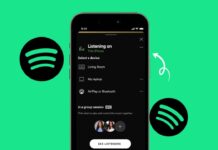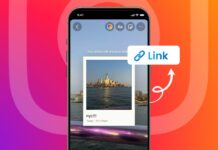Do you want a bigger screen without spending money? You can now turn the tablet into a second screen using free apps. This trick helps improve your work setup fast.
No need to buy expensive monitors anymore. Here, I will explain everything in simple steps. Learn the best apps and how to use them easily.
also read: How to Mirror Your Samsung Phone on Windows: A Complete Guide
Turn Tablet Into Second Screen with GlideX
GlideX is a powerful tool from ASUS company. It lets you use Android, iPad, or iPhone devices. You can extend your Windows screen to your tablet easily. It supports both wireless and USB connections too.
Key GlideX Features
- Works on Windows, Android, iOS, and iPadOS
- Supports screen mirroring and display extension
- Easy file sharing across connected devices
- Remote access (exclusive for ASUS laptop users)
- Use phone as webcam with Shared Cam feature
- Make calls using your PC’s mic and speakers
How to Setup GlideX
- Download GlideX app on your Windows PC
- Install GlideX app on your tablet or phone
- Connect both devices to the same Wi-Fi network
- You can also connect with USB cable
- For Android USB, enable USB debugging first
- Launch GlideX on both devices and tap “Start Now”
- Select your device and accept screen sharing prompt
Once linked, your tablet becomes your second screen. You can move windows between screens freely. Use Alt + Tab to switch between open apps. The tablet screen supports touch, scroll, and pinch gestures.
Customize Display Settings
- Go to Preferences in the app settings
- Choose Dynamic or Manual display modes
- Adjust screen layout and screen resolution
- Supports Full HD up to 60 FPS refresh rate
If you have an ASUS laptop, enjoy exclusive benefits. You can link two devices at once. Get up to 2K resolution with 60Hz refresh rate. You can also use remote storage access on the go.
Top Free Apps to Turn Tablet Into Second Screen
If GlideX does not support your device, try other apps. These apps help you turn tablet into second screen easily. Some offer free use, while others need payment. Check all details before choosing the right one.
1. AirDroid Cast
- Works on Windows, macOS, Android, and iOS
- Supports both USB and wireless connections
- Very easy setup using QR code or access code
- Allows screen mirroring, not full screen extension yet
- Remote control feature needs paid account
Setup Steps
- Install AirDroid Cast on both devices
- Launch app on PC and tablet
- Select “Cast To” option on your PC
- Scan QR code or enter the provided code
- Allow permissions and start screen mirroring
2. Duet Display
- Works on Android, iOS, Windows, and macOS
- Offers wireless and USB connection options
- Subscription plan starts from ₹330 per month
- Can mirror screen or use as extended monitor
- No free plan available for full features
Setup Steps
- Install Duet Display app on PC and tablet
- Create and log in to your Duet account
- Open the app on both devices
- Click “Connect Devices” on your PC
- Choose your tablet and follow instructions
- Start using the tablet as a second screen
Duet Display works best with wired connection. It gives smooth performance and no display lag. Touchscreen does not work fully for extended screen mode.
3. Splashtop Wired XDisplay
- Connects using USB cable only
- Works on Windows and macOS platforms
- Offers Full HD screen with high frame rate
- Provides stable performance and smooth connection
- Free to use with basic features
Setup Steps
- Download the app on tablet and desktop
- Use USB cable to link your devices
- Open apps and select “Extend Desktop” option
- Tap “Connect” on tablet to link screen
- Now your PC screen extends to tablet screen
4. Spacedesk
- Supports Windows, Android, iOS, and HTML5
- Connects through Wi-Fi, LAN, or USB cable
- Free to use with many flexible features
- Touch control is available for supported devices
- Setup can be hard for new users
Setup Steps
- Install Spacedesk driver on your Windows PC
- Install Spacedesk app on your Android tablet
- Connect both devices to same Wi-Fi network
- Open Spacedesk icon on your PC
- Note the Server IPv4 address
- Enter the IP address in tablet app
- Tap “Connect” and extend your screen
5. iDisplay
- Works with Windows, macOS, Android, and iOS
- Connects wirelessly only for Android users
- USB works only on iOS devices
- Supports multi-touch and high FPS
- One-time cost has been removed, now it’s free
Setup Steps
- Download and install iDisplay on both devices
- Launch the apps and select “Extend Display”
- Use same Wi-Fi network on PC and tablet
- Tap “Connect” and begin screen extension
- Adjust resolution and screen settings from desktop
How to Use Samsung Tablet As Second Monitor
Samsung tablets offer a built-in feature for screen extension. You don’t need to install extra apps. This method only works on selected Samsung tablets and Windows PCs.
Devices Needed
- Samsung Tab S7 or S8 with One UI 3.1+
- Windows 10 PC with Wireless Display feature
Setup Steps
- Open Quick Settings on Samsung tablet
- Tap “Second Screen” and select connection mode
- Press Win + K on your Windows PC
- Choose tablet name from available devices
- Approve permissions on your tablet screen
Once connected, your Samsung tablet works like a second screen. You can use it for multitasking, video playback, or reading documents.
If this feature does not work, use third-party apps like GlideX or Spacedesk instead.
Bonus: Use iPad As Second Screen
For Mac Users (Sidecar):
- Log in to same Apple ID on Mac and iPad
- Go to System Settings > Displays
- Select iPad from the list
- Adjust sidebar and screen options as needed
For Windows Users:
- Use HDMI capture card with USB support
- Link PC HDMI to capture card input
- Connect capture card to iPad using USB
- Install compatible app on iPad to view screen
This method uses iPadOS 17’s external camera support. It helps iPad work as an external monitor using UVC device input.
Tips to Improve Performance
Follow these tricks for better screen extension:
- Use fast Wi-Fi or a good-quality USB cable
- Keep both devices close to your router
- Close background apps on your computer
- Adjust resolution and orientation properly
- Update app versions and system drivers
- Use stable apps for long work sessions
As We Conclude
turning the tablet into a second screen is easy. Whether you use GlideX, Spacedesk, or AirDroid Cast, the setup is simple. Use free or paid apps based on your needs.
With these tools, you can multitask better and boost your productivity. This trick saves money and makes work more comfortable.