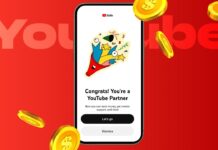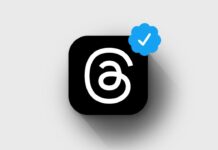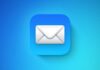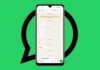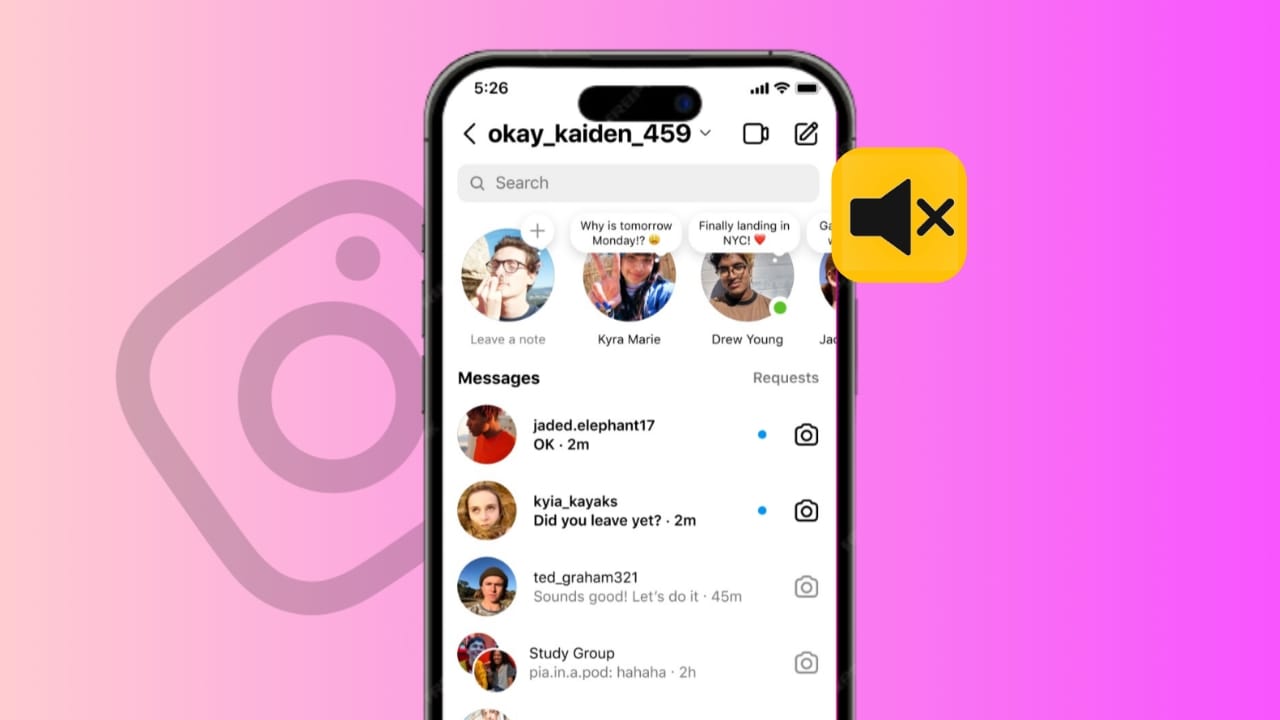
Instagram is known for its visuals, but it also offers a feature for sharing short messages called Instagram Notes. This feature allows users to post 60-character messages visible to their friends and followers.
These short updates are useful, but they can sometimes add to the noise, leading users to mute them. If you’ve muted someone’s Notes but now want to see them again, Here I will show you how to unmute Instagram Notes simply and efficiently.
Here’s everything you need to know, from different ways to unmute Notes to fixing common issues with the feature.
Why Unmute Instagram Notes?
Instagram Notes can keep you updated on quick thoughts, feelings, or reminders from your contacts. When you mute Notes, you might miss out on personal updates or essential information shared by friends. If you want to re-engage and see these messages again, learning how to unmute Instagram Notes will help you stay connected without any hassle.
How to Unmute Instagram Notes from Profile Page
The simplest way to unmute someone’s Notes is by visiting their profile page directly. This method is ideal if you remember the account of the person you muted.
- Open the Instagram app: You can use either Android or iOS.
- Go to the muted user’s profile: Search for the account you want to unmute.
- Tap on Following: This button is on the profile page.
- Select the Mute option: It shows settings for posts, stories, and notes.
- Turn off Notes: Toggle off the Mute Notes option.
This straightforward approach is useful if you only muted one or two accounts. By using their profile, you can quickly re-enable Notes without diving into other settings.
How to Unmute Instagram Notes from Settings
If you’ve muted multiple accounts, you might not remember each one’s username. In this case, using Instagram’s settings is a great alternative. This method provides a list of all muted accounts, making it easier to unmute Instagram Notes for multiple people at once.
- Launch the Instagram app: Open the app on your device.
- Go to your profile: Tap your profile icon in the bottom-right corner.
- Access the menu: Tap the three-line menu at the top-right.
- Select Settings and privacy: Choose this option to access privacy features.
- Tap Muted accounts: This will open a list of accounts you’ve muted.
- Unmute the accounts: You will see an Unmute button beside each name.
- Turn off Mute Notes: Toggle off Notes to unmute for each selected account.
This method is especially helpful for managing multiple accounts. You can review all muted users in one place and adjust settings accordingly, making it easier to keep track of whose Notes you’ll see.
Fixing Common Issues with Instagram Notes Not Showing
Sometimes, Instagram Notes may not appear even when you’ve unmuted them. This can happen due to various reasons, from outdated apps to privacy settings. Here are a few ways to troubleshoot and fix the issue.
1. Update Instagram: Often, Instagram updates bring bug fixes and new features. Visit the App Store (iPhone) or Play Store (Android) to download the latest version.
2. Reinstall Instagram: If updating didn’t solve the issue, try reinstalling. Remove the app from your device, then download it again. This can clear out any app glitches that may be affecting Notes visibility.
3. Enable Activity Status: Sometimes, Notes require that Activity Status be turned on. To enable it, go to your profile, tap the three-line menu, and select Messages and story replies. Then, choose Show activity status and turn it on. This setting allows Instagram to display Notes properly.
4. Check Audience Settings: Instagram Notes visibility depends on the user’s sharing settings. When creating a Note, users can choose to share it with close friends, mutual followers, or groups. Make sure you meet the criteria they set, such as being in their close friends list or mutual followers.
5. Clear App Cache (Android only): If you use an Android device, cache buildup can cause app problems. Clearing Instagram’s cache can often fix this. Go to Settings > Apps & notifications > Instagram > Storage, and then select Clear cache.
6. Restart Your Phone: A simple phone restart can often resolve temporary issues. Restarting helps refresh your phone’s background processes, which might clear up minor app glitches affecting Notes.
7. Regional Restrictions: Instagram may release features gradually, and Instagram Notes might not be available in all areas. If you’re unable to see Notes, it could be because they haven’t yet rolled out in your region. In such cases, the best option is to wait until Instagram officially enables it.
Additional Tips for Managing Instagram Notes
Instagram Web Access: Notes are viewable on all Instagram platforms, but you can only unmute Notes from the Android or iPhone app. This feature is unavailable on the web, desktop app, or Instagram Lite app, so make sure to use the main app to unmute.
Notes and Privacy: Instagram doesn’t notify users when you mute or unmute their Notes, posts, or stories. This keeps your privacy intact, allowing you to control your feed without anyone else knowing.
Bulk Unmuting: The settings method also supports bulk unmuting if you muted several accounts at once. You won’t have to go through individual profiles, saving you time and effort.
The Final Words
Unmuting Instagram Notes is quick and straightforward, and both methods outlined here will help you manage them effortlessly. By either visiting profiles or using settings, you can keep track of Notes and see updates from friends. If you encounter issues, try updating the app or checking privacy settings to restore visibility. Now you can stay updated with your contacts’ Notes without missing out.