
Use a device running Android KitKat even today. It works well for basic use in 2025. Many old phones still run on Android 4.4. With a few steps, you can make it useful.
Here, I will explain the setup, updates, features, and hidden tricks. Everything is explained in simple and clear English.
also read: How to Make a Poll on Twitch: Easy Guide for Everyone
Use a Device Running Android KitKat: Initial Setup
To use a device running Android KitKat, turn it on. Press and hold the power button to boot. You will see the screen animation soon.
Next, follow the steps shown on your screen. Connect your device to a working Wi-Fi. Set the correct date and time settings. Accept terms and conditions shown during setup.
You can log in with your Google account. On the “Got Google?” screen, tap “Yes.” Do not use other online services as they are broken.
Now, add your Google account from Settings. Open Settings and tap on “Add Account.” Then scroll and select “Google” from the list.
Choose “Existing” since KitKat cannot create new accounts. Tap the menu button and select “Browser Sign-in.” This will open the login window.
Agree to the terms and enter your email ID. Then enter your password and finish the login. Skip promotional offers if you don’t want them.
If asked, complete two-factor verification. Now you can access Google services and apps.
Use a Device Running Android KitKat: App Updates and Play Store Fix
Apps on KitKat may not be updated automatically. You need to update the Play Store and Services manually.
First, download the right APK files using another device. Use trusted websites to download Play Store and Play Services.
Here is a useful APK version table:
| App Name | Version | Type |
| Google Play Store | 33.1.16-19 | ARMv7 / x86 |
| Google Play Services | 23.30.13 | ARMv7 / x86 |
Choose ARMv7 for most phones like Micromax. Choose x86 for Intel-based tablets like Galaxy Tab 3.
Now transfer both APKs to your old phone. Use USB cable or Bluetooth to share the files.
For USB, connect your phone and PC. Copy the APK files to your Downloads folder.
For Bluetooth, open file manager on new phone. Select both files, tap Share, and send to the old phone. Accept file transfer on your KitKat device.
Now, enable app install from unknown sources. Go to Settings > Security > turn on “Unknown Sources.”
Open the Downloads folder and tap each APK. Install Play Store first, then Play Services.
After installing, open the Play Store from the app drawer. Tap the profile icon at the top-right corner. Then tap “Manage Apps and Device.”
You will see a list of apps to update. Tap “Update all” to begin the updates.
Some apps may ask for permissions. Tap “Accept” to allow each permission. Once done, your apps are now updated successfully.
Features and Tricks
Even in 2025, KitKat offers many useful features. You can send emails using the Gmail app. Though not officially supported, it still works.
Telegram runs perfectly on Android 4.4 devices. It lets you chat, send GIFs, and edit messages. It is a good choice for messaging on old phones.
VLC is a great media player app for KitKat. It plays most video and music file types easily.
wikiHow app also works on Android 4.4. You can read how-to guides using the app anytime.
Want to customize your phone’s look? You can still use launchers and icon packs. Below are good APKs for customization:
| App Name | Version |
| Nova Launcher | 5.5.4 |
| Apex Launcher | 4.9.23 |
| KWGT Widget Maker | 3.39b911019 |
| Moonshine Icon Pack | 3.6.1 |
| Delta Icon Pack | 1.7.4 |
These apps help you change icons, fonts, and layout. You can give your old phone a fresh new look.
You can enable Developer Mode for more control. Go to Settings and tap the build number many times. This unlocks the Developer options.
In Developer Mode, you can boost your phone speed. You can reduce animations and background processes. This will make your phone feel faster.
You can also view “Process Stats” in the Developer Menu. This shows which apps are using most resources.
Another feature is Gesture Swipe UI Reveal. Swipe left to right to open a hidden menu. You can place Gmail or Keep widgets there.
KitKat also introduced the Storage Access Framework. It lets you pull files from different apps. You can now access cloud and local files together.
Known Issues and Warnings
Android KitKat is old and not perfect. There are some problems you should know before use.
Apps cannot write to the SD card directly. Google changed permissions for security reasons. This may stop some third-party apps from saving files.
Some newer apps will not install or work. Many require Android 5.0 or later versions.
KitKat does not support newer web security like TLS 1.3. Some websites may not load in old browsers.
Security patches are no longer provided. It is risky to use it as a daily main device.
Some Google apps stop supporting KitKat officially. You may face login or crash problems sometimes.
If your phone slows down, try clearing the cache. Go to Settings > Storage > Cached data and clear it.
Check developer forums for bug fixes and help. Many people still use old phones and share tips.
As We Conclude
Use a device running Android KitKat with easy steps. Set up your account, update apps, and install APKs. You can still email, chat, and watch videos.
Customize it using launchers and widgets too. Be careful with app limits and security issues. Your old device can still work great in 2025.


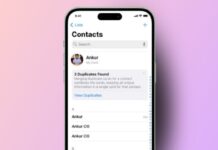

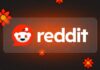



Nice