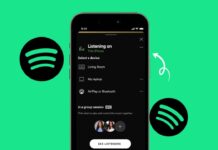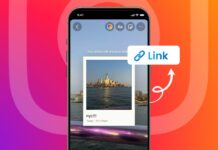Want to make your AirPods smarter and easier? Use Siri with AirPods for voice control anytime. You can play music, answer calls, or send messages.
Everything works using voice or touch. Here, I will explain how to use Siri with AirPods in 2025.
also read: How to Use a Device Running Android KitKat in 2025
How to Use Siri with AirPods: Start with Easy Setup
Before using Siri with AirPods, setup is important. You need to enable Siri on your iPhone.
1. Turn On Siri on iPhone or iPad
- Open the Settings app on your device.
- Scroll down and tap Siri & Search.
- Turn on Listen for Hey Siri.
- Also turn on Press Side Button for Siri.
This lets Siri work with your voice or button.
2. Connect AirPods and Open Settings
- Wear your AirPods and open Bluetooth settings.
- Find your AirPods and tap the “i” icon.
- You will now see more AirPods options there.
You can now set how Siri will respond.
3. Set Siri on AirPods Pro (Press and Hold)
- Tap Left or Right under AirPods settings.
- Choose Siri for the side you prefer.
- You can assign Siri to one AirPod only.
- Assign Noise Control to the other AirPod stem.
Now Siri works when you press and hold.
4. Set Siri on AirPods 1st and 2nd Gen
- Go to Bluetooth > AirPods settings on iPhone.
- Tap the “i” icon next to the AirPods name.
- Choose Left or Right for double-tap action.
- Select Siri for one side as you prefer.
Now, double-tapping will open Siri easily.
5. Turn On Announce Messages with Siri
- Open Settings > Notifications on your device.
- Tap Announce Messages with Siri option.
- Toggle it On to hear messages aloud.
- Tap Messages to choose your contact list.
Now Siri can read messages while you wear AirPods.
Use Siri with AirPods: Voice and Touch Features
Once you finish setup, Siri can do many tasks. You can use voice or touch to control things.
1. Summon Siri Using Voice or Touch
Here’s how Siri opens based on AirPods model:
- AirPods Pro: Say “Hey Siri” or press the stem.
- AirPods 2nd Gen: Say “Hey Siri” or double-tap.
- AirPods 1st Gen: Double-tap to activate Siri quickly.
You will hear a chime when Siri starts listening.
2. Play and Control Music Using Siri
Siri can help you enjoy music hands-free. Try these commands to control audio easily:
- “Play my Favorites playlist now.”
- “Pause music.”
- “Play the latest Arijit Singh songs.”
- “Skip this song.”
- “Turn the volume up or down.”
- “Play the number one song May 1 2000.”
- “Play Ariana Grande album in shuffle mode.”
- “Repeat this song now.”
- “Tell me my AirPods battery status.”
Just speak, and Siri will do the job instantly.
3. Use Siri to Manage Phone Calls
Siri can also help with phone calls directly. When a call comes, follow these steps:
- AirPods Pro: Press stem once to answer.
- Press again to disconnect after the call.
- AirPods 1st/2nd Gen: Double-tap to answer calls.
- Double-tap again to hang up the phone.
No need to touch your phone at all.
4. Reply to Text Messages Using Siri
If the message is active, Siri helps reply. To reply to a message, just say:
- “Reply, I’m on my way now.”
- “Reply, call you back in five minutes.”
Siri will send your reply after you finish.
It works only when the screen stays locked.
Use Siri with AirPods Pro Without Saying “Hey Siri”
If you feel shy saying “Hey Siri” in public, don’t worry. AirPods Pro allows silent Siri access too.
1. Avoid Saying “Hey Siri” Using Stem Press
By default, pressing the stem controls noise settings. But you can change that to launch Siri instead.
- Go to Settings > Bluetooth > AirPods Pro.
- Tap the name at top like YourName AirPods Pro.
- Tap Press and Hold AirPods section.
- Choose Left or Right, then select Siri.
- Set the other side to control Noise Cancellation.
Now one side opens Siri, other controls noise mode.
2. Quietly Use Siri in Public Areas
Next time you need Siri in public place:
- Press and hold the Siri-assigned stem.
- Wait for a chime, then speak your command.
This avoids saying “Hey Siri” out loud.
Great for trains, buses, or busy markets.
Examples of Siri Commands to Try
- “Call Dad.”
- “Send a message to Rahul.”
- “Turn on the alarm for 7 AM.”
- “Open Maps and show directions home.”
- “Set a reminder for milk at 5 PM.”
- “Turn on noise cancellation mode.”
Press, speak, and Siri does all tasks instantly.
As We Conclude
Using Siri with AirPods is simple and useful. You can do many tasks without touching your phone. From music to calls, Siri makes it all hands-free.
Set it up once and enjoy full control daily. Use Siri quietly with a stem press on AirPods Pro. Try these tips and enjoy a smart listening experience today.