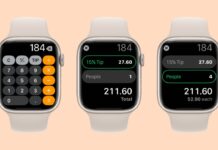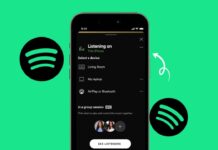Install the macOS Tahoe Developer Beta and explore new changes. Apple has introduced a fresh design and exciting tools. Developers can test features before the public release in July.
Regular users can also join using Apple Developer membership. But early betas contain bugs, so caution is necessary. Here, I will explain features, compatibility, risks, and complete installation process.
Why Install the macOS Tahoe Developer Beta
Apple presented macOS Tahoe at WWDC 2025 for Mac users. This version offers a redesigned interface called Liquid Glass. It brings smoother looks, modern style, and better performance improvements. Many exciting new features make Tahoe a very attractive update.
You can now use the Phone app on Mac. Calls can be made or received directly on the computer. Spotlight actions are more powerful and save user time. Apple Intelligence is more integrated, providing advanced smart system features.
A new Games app is included for entertainment lovers. Messages app supports customizable backgrounds for personal conversation experiences. Live Activities from iPhone now display directly on Mac. These appear inside the menu bar for quick updates.
The Control Center is fully redesigned and customizable too. You can add shortcuts for tools you use daily. These updates make macOS Tahoe a highly interesting release. Many users want to test everything before the final launch.
But installing early beta is not risk-free at all. Apple warns against putting beta on your primary computer. Bugs can cause slow performance, broken apps, or data loss. Developers are expected to test and report issues to Apple.
If you own a spare Mac, installation is safe. Otherwise, wait until July when the public beta arrives. That release will be free and safer for most users. Patience ensures you enjoy features without facing serious technical issues.
Supported Devices for macOS Tahoe Developer Beta Installation
Before you install the macOS Tahoe Developer Beta, check compatibility. Apple confirmed which devices can run the new system.
Here are supported Macs for macOS Tahoe installation today:
- MacBook Air with Apple silicon (2020 and later)
- MacBook Pro with Apple silicon (2020 and later)
- MacBook Pro (16-inch, 2019)
- MacBook Pro (13-inch, 2020, Four Thunderbolt 3 ports)
- iMac (2020 and later)
- Mac mini (2020 and later)
- Mac Studio (2022 and later)
- Mac Pro (2019 and later)
Apple also announced Macs are no longer supported for Tahoe. These devices cannot install the new macOS system.
Here are unsupported Macs dropped from macOS Tahoe:
- MacBook Air (Retina, 13-inch, 2020)
- MacBook Pro (13-inch, 2018, Four Thunderbolt 3 ports)
- MacBook Pro (15-inch, 2018)
- MacBook Pro (13-inch, 2019, Four Thunderbolt 3 ports)
- MacBook Pro (15-inch, 2019)
- MacBook Pro (13-inch, 2019, Two Thunderbolt 3 ports)
- MacBook Pro (13-inch, 2020, Two Thunderbolt 3 ports)
- iMac (Retina 5K, 27-inch, 2019)
- iMac (Retina 4K, 21.5-inch, 2019)
- iMac Pro (2017)
- Mac mini (2018)
Older Intel-based Macs are largely excluded from this version. Apple is focusing more on Apple silicon-powered devices. Before installation, confirm your Mac is on the supported list. If not, you cannot upgrade to macOS Tahoe beta.
How to Install the macOS Tahoe Developer Beta
Now let us explain how to install the macOS Tahoe Developer Beta step by step.
First, prepare your Mac by creating a full backup. Use Time Machine or other backup options available for safety. Backup helps you restore data if anything goes wrong. Without backup, data loss during beta installation is possible.
Next, you must have an Apple Developer account. If you are already a developer, simply log in. If not, you need to register using Apple ID. Two-factor authentication must be enabled for account registration.
Joining the Apple Developer Program costs $99 every year. Apple verifies your details before activating developer membership access. This step is necessary for downloading developer beta software versions. If you prefer not to pay, wait for the public beta.
Once your account is ready, follow installation steps carefully:
- Open System Settings on your Mac.
- Go to General > Software Update option.
- Locate Beta Updates section and click the small (i) icon.
- From the dropdown list, select macOS Tahoe 26 Developer Beta.
- Click Done and then press the Upgrade Now button.
The installation process begins and may take some time. Keep your Mac plugged into power to avoid interruptions. Once finished, your Mac restarts into the new beta system.
The update installs just like a normal macOS update. After installation, you can explore Tahoe’s new design and features.
Developers can also use Feedback Assistant to report problems quickly. This feedback helps Apple fix issues before final public release.
Risks When You Install the macOS Tahoe Developer Beta
Installing the macOS Tahoe Developer Beta is not completely safe. Early software versions usually include many bugs and problems.
Apps may stop working properly or crash unexpectedly often. Battery life may decrease because the system is unoptimized. Performance can slow down, causing frustration for daily users.
System crashes may result in data loss or corruption. Without backup, restoring your files can become impossible. Some hardware features might not function correctly after installation.
Apple itself warns against installing beta on the main computer. The safer option is using a spare or secondary device. If you depend on your Mac for work, avoid beta.
Remember that developer betas are mainly for testing purposes only. Public beta versions are better for regular Mac users. Waiting until July ensures a safer and more stable experience.
Still, adventurous users can test macOS Tahoe early with care. Just understand the risks before clicking upgrade on your Mac.
The Bottom Corner
Install the macOS Tahoe Developer Beta only with preparation. Apple added many exciting features like Phone apps and Games.
The Liquid Glass design makes macOS look modern and stylish. Back up data, create developer accounts, then install with caution. If unsure, wait for July’s public beta release instead.