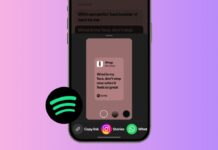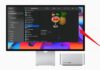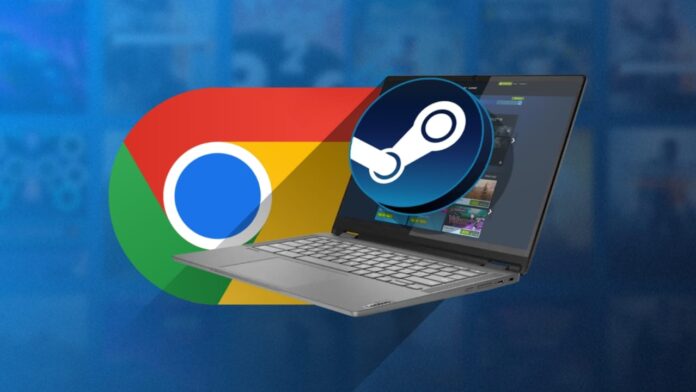
Install Steam on a Chromebook and start enjoying games. Chromebooks were not made for gaming in earlier years. But now Google and Valve have changed everything. Steam is now officially available on ChromeOS devices.
You can install Steam using different methods explained here. Here, I will cover requirements, supported devices, installation steps, and gaming options.
Install Steam on a Chromebook on Supported Models
To install Steam on a Chromebook, check your device. Google and Valve confirmed support for thirty-five Chromebook models. These devices meet required hardware specifications for running Steam.
If your Chromebook matches the list, installation is easy. Let us look at the officially supported Chromebook models.
Acer supported Chromebook models
- Acer Chromebook 514 (CB514-1W)
- Acer Chromebook 515 (CB515-1W)
- Acer Chromebook 516 GE (CBG516-1H)
- Acer Chromebook CB514-3H/3HT
- Acer Chromebook Plus 515 (CB515-2H, CB515-2HT)
- Acer Chromebook Plus 516 GE
- Acer Chromebook Spin 514 (CP514-3H, CP514-3HH, CP514-3WH)
- Acer Chromebook Spin 713 (CP713-3W)
- Acer Chromebook Spin 714
- Acer Chromebook Vero 514
Asus supported Chromebook models
- Asus Chromebook CM34 Flip
- Asus Chromebook CX34 Flip (CX3401)
- Asus Chromebook CX3402CBA
- Asus Chromebook CX9 (CX9400)
- Asus Chromebook Flip CX5 (CX5500)
- Asus Chromebook Flip CX5 (CX5601)
- Asus Chromebook Plus CM34 Flip
- Asus Chromebook Vibe CX34 Flip (CX3401)
- Asus Chromebook Vibe CX55 Flip
Dell and Framework supported models
- Dell 5430 Chromebook
- Dell 5430 Chromebook 2-in-1
- Framework Laptop Chromebook Edition
HP supported Chromebook models
- HP Chromebook 15.6 inch
- HP Chromebook x360 14 inch
- HP Dragonfly Pro Chromebook
- HP Elite c640 14 inch G3 Chromebook
- HP Elite c645 G2 Chromebook
- HP Elite Dragonfly Chromebook
Lenovo supported Chromebook models
- Lenovo IdeaPad Gaming Chromebook 16
- Lenovo 5i Chromebook 16” / IdeaPad 5i Chromebook 16
- Lenovo 5i-14 Chromebook
- Lenovo Flex 5i Chromebook 14” / IdeaPad Flex 5i
- Chromebook 14″ Lenovo Slim 3i Chromebook
- Plus 14 Lenovo ThinkPad C14 Gen 1 Chromebook
If your Chromebook is included above, you are lucky. These devices support Steam installation either through Stable channel or Beta channel. Official support ensures smooth gameplay on ChromeOS.
Install Steam on a Chromebook Using Different Methods
You can install Steam on a Chromebook in three ways. Method one uses an official installer for supported devices. Method two uses Linux containers for wider compatibility.
Method three streams games through Steam Link application. Let us now understand each installation method clearly and simply.
Method 1: Install Steam directly on supported Chromebooks
Supported Chromebooks allow easy installation from the ChromeOS launcher. Follow these steps carefully.
- Open ChromeOS launcher and type “Steam” in search.
- Select “Steam Installer” application from search results.
- Click “Install” and allow setup to complete properly.
- Steam automatically updates to the latest available version.
- Sign in with your Steam account to continue.
That’s it! You can now install and play Steam games. Gaming edition Chromebooks already have this feature ready for users.
Method 2: Install Steam using Linux on Chromebook
If your device supports Linux containers, follow these steps.
- First, set up the Linux environment from the Chromebook settings menu.
- After that, open the Terminal app from your app drawer.
- Update Linux packages using a suitable terminal update command.
- Download Steam installer file (.deb format) for Linux systems.
- Double-click the downloaded file and press the “Install” button.
- After completion, search for Steam inside your launcher menu.
- Open Steam and wait while libraries download automatically.
- Finally, sign in using your Steam account credentials.
This method supports many games like Portal 2, Among Us, Stardew Valley, Terraria, and Half-Life 2. Performance depends on Chromebook hardware strength and chosen resolution settings.
Method 3: Play games using Steam Link application
If Chromebook lacks Linux support, Steam Link helps. You can stream PC games on Chromebook with this.
- Open Play Store and search for “Steam Link” application.
- Install the free Steam Link app on Chromebook.
- Connect the gaming controller or use keyboard and mouse.
- Make sure Steam is already running on your PC.
- Ensure Chromebook and PC are connected to the same Wi-Fi.
- Steam Link automatically scans and shows available PCs.
- Select your PC name and pair devices for connection.
- After pairing, you can stream PC games instantly.
This method is best when hardware is weak for local gaming. A strong Wi-Fi network ensures a smooth streaming experience.
Requirements to Install Steam on a Chromebook
Before installing, check system requirements carefully for Steam gaming. Minimum and recommended specifications are clearly shared by Google.
Minimum system requirements:
- Intel Core i3 or AMD Ryzen 3 processor
- At least 8GB RAM memory for proper performance
- At least 128GB storage space for installing games
Recommended system requirements:
- Intel Core i5 or AMD Ryzen 5 processor
- At least 16GB RAM memory for smoother gameplay
- High storage capacity for large size AAA games
Chromebooks usually come with small storage drives only. Choose models with higher storage if planning heavy gaming. External drives and cloud gaming services can also help.
Games You Can Play After Installing Steam
When you install Steam on a Chromebook, many games run. ChromeOS can run Linux game versions or use Proton.
Proton is Valve’s compatibility tool used in Steam Deck. It helps Windows games run on Linux without issues.
Some supported and tested games are:
- Portal 2
- Dota 2
- The Witcher 3: Wild Hunt
- Stardew Valley
- Terraria
- Hades
- Age of Empires II: Definitive Edition
- The Elder Scrolls V: Skyrim Special Edition
- Half-Life 2
- Among Us
Performance is smooth on supported hardware like Acer Spin 713. Using a controller improves experience, especially for action games.
Extra Tips Before Installing Steam on Chromebook
Here are some useful tips before starting the installation process.
- Always update ChromeOS to the latest version available.
- Check if your Chromebook model is in the supported list.
- Ensure your device meets minimum required specifications always.
- Prefer recommended hardware for better smooth gameplay experience.
- Use extra storage or external drive for large games.
- If Steam does not work, try cloud gaming services.
- Nvidia GeForce Now and Xbox Cloud Gaming are good alternatives.
These tips ensure better preparation for installing and playing games.
As We Conclude
Install Steam on a Chromebook and start playing easily. You can use the official installer, Linux setup, or Steam Link. Each method works depending on hardware support and features.
Many popular games are already tested and run smoothly. With better updates, Chromebook gaming will only improve further. Chromebooks are now excellent for work, study, and entertainment too.