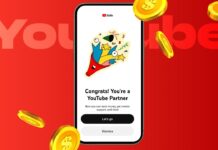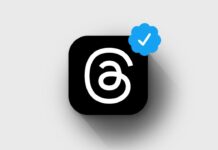Netflix is one of the most loved streaming services today. It allows millions of users to enjoy movies, shows, and documentaries anytime.
But sometimes, you may need to sign out for safety reasons. Learning how to log out of Netflix on a smart TV keeps your account safe and private from others.
How to Log Out of Netflix on a Smart TV
Smart TVs make watching Netflix very easy and fast. However, you may want to log out for various reasons. Maybe you share your TV, want to switch accounts, or see strange activity.
Whatever the reason, signing out is simple. Follow these steps carefully to log out correctly.
Step 1: Open the Netflix app on your smart TV.
Step 2: Go to the left side of the screen to open the main menu.
Step 3: Scroll down and select Get Help from the list.
Step 4: Choose Sign Out and confirm by selecting Yes.
After these steps, the app will return to the sign-in screen. You are now successfully logged out. This method works for most smart TVs, including brands like LG, Samsung, Sony, TCL, Hisense, and Panasonic.
If your TV shows a Settings or Gear icon instead of Get Help, choose that option. Inside the menu, you will find the Sign Out or Log Out button. Press it and confirm to finish the process.
How to Log Out of Netflix on the Website
Sometimes, you might be unsure which devices are signed in. Netflix allows you to manage your account directly from its website. You can log out from one or all devices in just a few clicks. Follow these steps:
Step 1: Go to Netflix.com and click Sign In at the top right.
Step 2: Hover your mouse over your profile picture and choose Account from the menu.
Step 3: Scroll down to the Security and Privacy section.
Step 4: Click Manage Access and Devices to see where your account is logged in.
Step 5: Choose the device you want to log out from and click Sign Out.
Step 6: To log out from every device, click Sign Out of All Devices.
This option is helpful if you logged in on hotel TVs, friend’s devices, or shared accounts. It ensures no one else can use your account without permission.
How to Log Back Into Netflix
After logging out, you may want to log in again. The process is quick and simple. Here is how you can do it easily:
Step 1: Open the Netflix app on your TV or streaming device.
Step 2: Select Sign In and enter your Netflix email and password.
Step 3: If you are new, select Get Started to create a new account.
Step 4: On the Choose How to Sign In screen, select Use Phone.
Step 5: You can scan the QR code shown on your TV or enter the numeric code on your phone.
Once confirmed, you will be logged into your account again. You can now enjoy your favorite movies and shows from where you left off.
Why You Should Log Out of Netflix on a Smart TV
Many people stay logged in on their smart TVs for convenience. But there are times when logging out is very important. Here are a few reasons:
- Account Security: Signing out prevents others from accessing your account.
- Shared TVs: If you share your TV with family or friends, logging out keeps your profile private.
- Suspicious Activity: If you notice unknown users or devices, log out immediately.
- Selling or Giving Away Your TV: Always log out before giving your TV to someone else.
Logging out is a small step that protects your personal information and keeps your Netflix account safe.
Troubleshooting Problems While Logging Out
Sometimes, you might face issues while trying to log out. Don’t worry — these problems are common and easy to fix. Below are solutions for the most common issues.
1. Cannot Find the Netflix App
- Check if your TV supports the Netflix app.
- Make sure your TV is connected to the internet properly.
- Restart your TV and try opening Netflix again.
- Update your TV’s software or firmware if an update is available.
- If the app still doesn’t appear, contact your TV brand’s support for help.
2. Unable to Log Out
- Make sure you are using the correct Netflix account credentials.
- Try logging out from another device, such as your mobile or laptop.
- Restart your TV and then try to log out again.
- Clear the cache and app data from your TV’s settings.
- If the issue remains, reset your TV to factory settings.
- For advanced help, contact Netflix customer support directly.
These simple fixes solve most logout issues on smart TVs. Always start by restarting your device before trying other steps.
Additional Tips for Keeping Your Account Secure
Even after logging out, taking a few extra precautions helps protect your Netflix account. Follow these helpful tips to make sure your account stays safe.
1. Log Out from All Devices
If you think someone else is using your account, log out from all devices. Go to your Netflix account settings and choose Sign Out of All Devices. This removes your access from every TV, phone, and tablet.
2. Use a Strong Password
Always create a strong password for Netflix. Avoid using simple names or birthdays. Use a mix of uppercase, lowercase letters, numbers, and symbols. A strong password makes it difficult for hackers to guess.
3. Enable Two-Factor Authentication
Adding two-factor authentication gives your account an extra security layer. It requires you to enter a code sent to your phone or email after your password. This ensures only you can access your Netflix account.
4. Monitor Your Account Activity
Check your viewing history and active devices regularly. If you see any unknown activity, change your password right away. Contact Netflix support if you suspect any unauthorized access.
5. Avoid Sharing Your Login Details
Sharing your account details with others may cause security risks. It’s better to create separate profiles under one account instead of sharing your password.
Why Logging Out Regularly Is a Good Practice
Logging out of Netflix regularly helps maintain your account’s privacy. When you stay logged in for too long, it increases the risk of unauthorized access. If you have used your Netflix account in a hotel, café, or friend’s house, don’t forget to log out later.
It’s also helpful if you use multiple profiles or share your device. Logging out and logging in again refreshes the app and helps fix playback or connection issues too.
When to Contact Netflix Support
If none of the above steps work, you should contact Netflix Support. They can help fix sign-out or sign-in problems quickly. You can contact them through the Help section on the website or app. Netflix also offers live chat and email support to assist users with device-related issues.
Logging out of Netflix on a smart TV is simple but very important. It helps protect your privacy, prevent unauthorized access, and keep your account secure.
Always follow the steps shared in this guide. These small actions will keep your Netflix account safe while you continue enjoying endless entertainment.